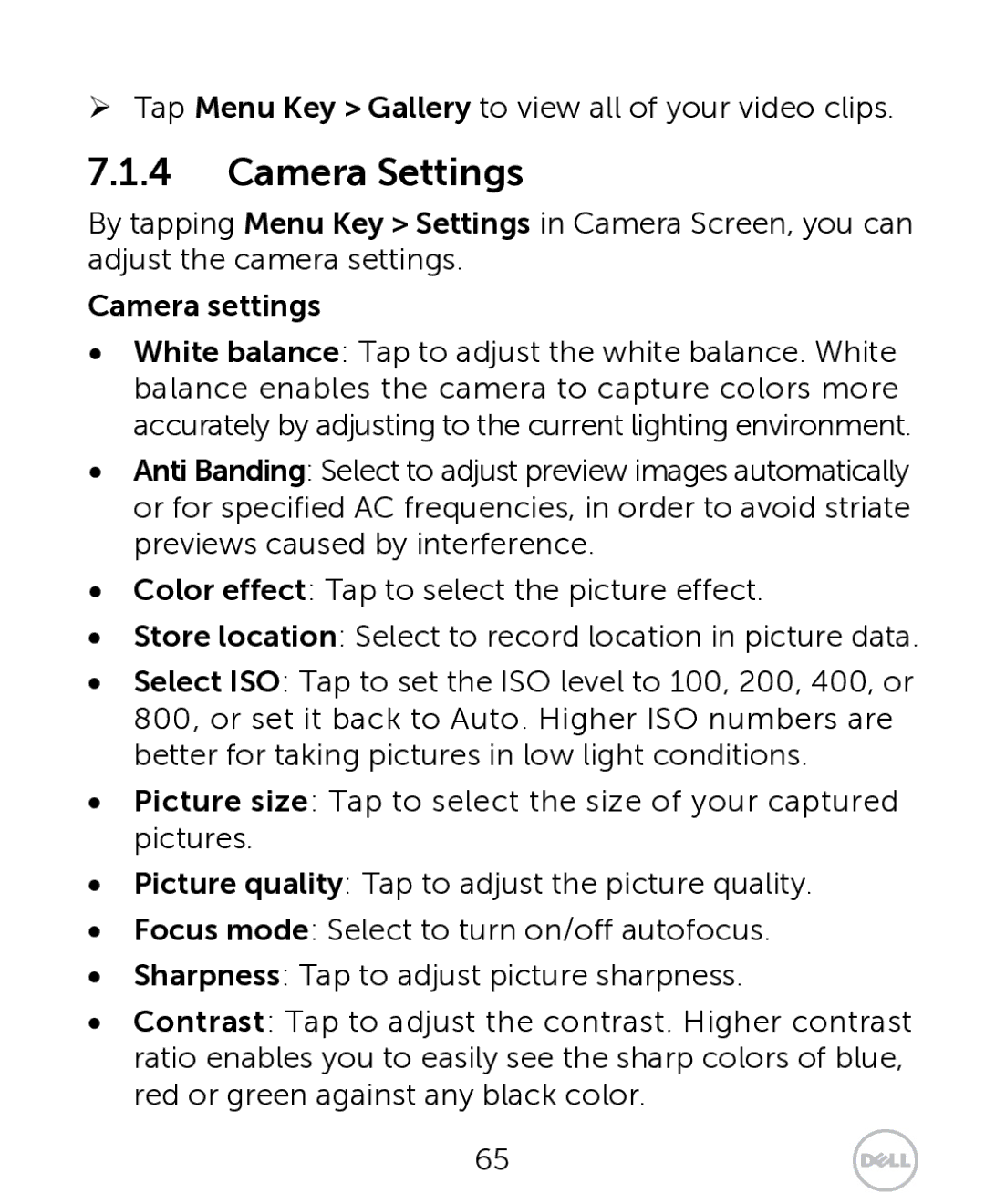¾Tap Menu Key > Gallery to view all of your video clips.
7.1.4Camera Settings
By tapping Menu Key > Settings in Camera Screen, you can adjust the camera settings.
Camera settings
•White balance: Tap to adjust the white balance. White balance enables the camera to capture colors more accurately by adjusting to the current lighting environment.
•Anti Banding: Select to adjust preview images automatically or for specified AC frequencies, in order to avoid striate previews caused by interference.
•Color effect: Tap to select the picture effect.
•Store location: Select to record location in picture data.
•Select ISO: Tap to set the ISO level to 100, 200, 400, or 800, or set it back to Auto. Higher ISO numbers are better for taking pictures in low light conditions.
•Picture size: Tap to select the size of your captured pictures.
•Picture quality: Tap to adjust the picture quality.
•Focus mode: Select to turn on/off autofocus.
•Sharpness: Tap to adjust picture sharpness.
•Contrast: Tap to adjust the contrast. Higher contrast ratio enables you to easily see the sharp colors of blue, red or green against any black color.
65