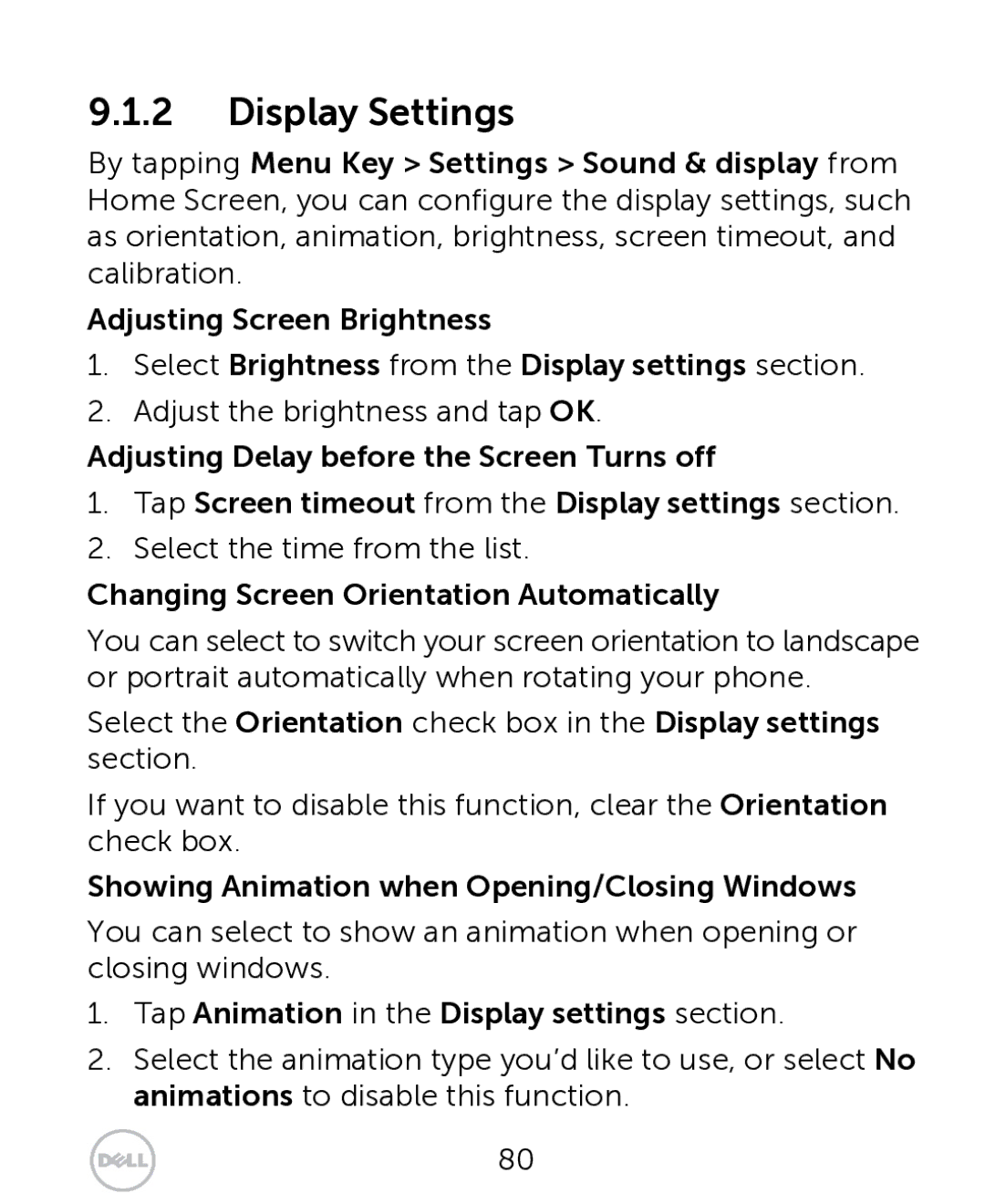9.1.2Display Settings
By tapping Menu Key > Settings > Sound & display from Home Screen, you can configure the display settings, such as orientation, animation, brightness, screen timeout, and calibration.
Adjusting Screen Brightness
1.Select Brightness from the Display settings section.
2.Adjust the brightness and tap OK.
Adjusting Delay before the Screen Turns off
1.Tap Screen timeout from the Display settings section.
2.Select the time from the list.
Changing Screen Orientation Automatically
You can select to switch your screen orientation to landscape or portrait automatically when rotating your phone.
Select the Orientation check box in the Display settings section.
If you want to disable this function, clear the Orientation check box.
Showing Animation when Opening/Closing Windows
You can select to show an animation when opening or closing windows.
1.Tap Animation in the Display settings section.
2.Select the animation type you’d like to use, or select No animations to disable this function.
80