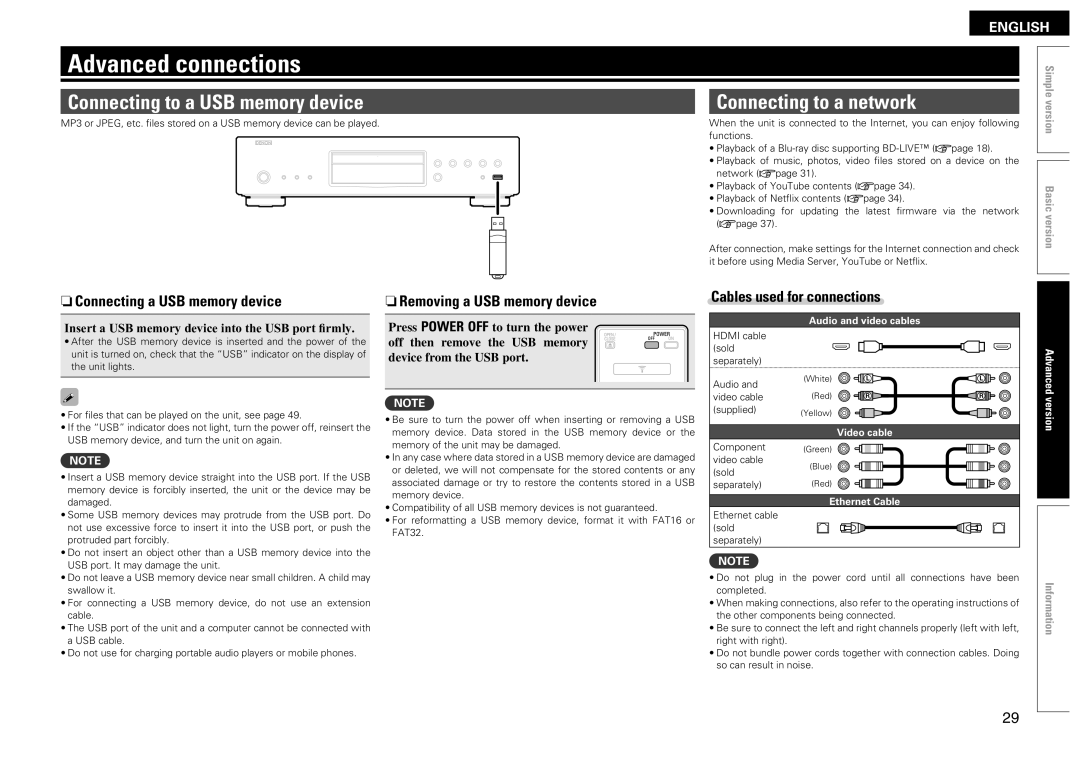DBP-2012UDCI specifications
The Denon DBP-2012UDCI is a versatile and sophisticated Blu-ray player that caters to home theater enthusiasts and audiophiles alike. Known for its impressive performance and multi-format playback capabilities, this player stands out in a crowded market.One of the main features of the DBP-2012UDCI is its ability to play various disc formats, including Blu-ray, DVD, CD, and SACD. This versatility allows users to enjoy a vast library of media without the need for multiple players. The device supports both DVD-Audio and high-definition audio formats, ensuring that every listening experience is enriched with exceptional sound quality.
The player employs advanced technologies to enhance the video output. It incorporates the latest in video processing with its Integrated Video Processing Engine, which features advanced scaling capabilities. The Denon DBP-2012UDCI can upscale standard-definition content to 1080p, allowing older DVDs to look sharper and more detailed when viewed on high-definition displays. Coupled with 24p support for smooth playback of films, this feature ensures a cinematic experience at home.
In addition to video performance, the audio capabilities of the DBP-2012UDCI are noteworthy. It comes equipped with high-quality DACs (Digital-to-Analog Converters) that handle audio signals with precision. This player supports various audio formats, such as FLAC, WAV, and MP3, which can be streamed from USB drives or accessed via network shares. Features like the HD Audio Decoder ensure that lossless audio formats, including Dolby TrueHD and DTS-HD Master Audio, are played back in their full glory.
The connectivity options of the DBP-2012UDCI are extensive. It offers HDMI output, which is essential for transmitting high-definition video and audio to compatible receivers and displays. Additionally, the player includes various analog audio outputs, coaxial, and optical ports for flexibility in connecting to different audio systems. It also supports Network Streaming, allowing users to access streaming services and media from their home network.
Finally, the design of the Denon DBP-2012UDCI is sleek and modern, featuring a robust build that reflects its premium quality. With intuitive controls and a user-friendly interface, it enhances the overall viewing and listening experience.
In summary, the Denon DBP-2012UDCI combines cutting-edge technology, multi-format playback, and high-quality audio and video performance to create an exceptional multimedia experience, making it an ideal choice for those who demand the best in home entertainment.