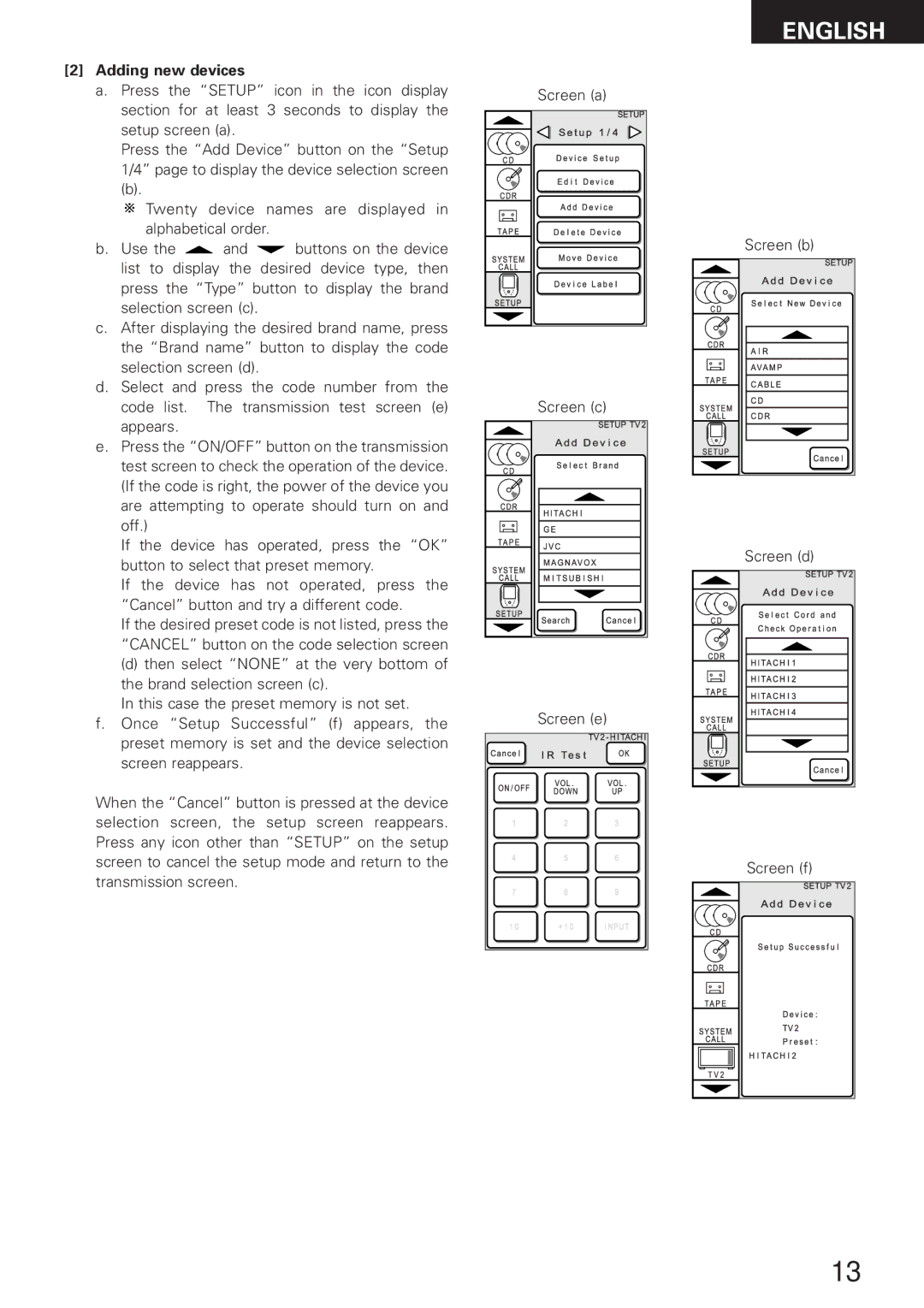RC-8000 specifications
The Denon RC-8000 is a prominent remote control that stands out for its exceptional versatility and user-friendly interface, making it a favored choice among home theater enthusiasts. Designed to operate a range of Denon products, the RC-8000 offers an impressive array of features and capabilities that enhance the overall home entertainment experience.One of the key features of the Denon RC-8000 is its intuitive layout. The remote incorporates a large touch-sensitive color display, providing users with quick access to frequently used functions and settings. The touchscreen interface allows for easy navigation through menus, making it simple to switch between various devices or inputs. This design not only enhances usability but also gives it a modern feel that complements contemporary home decor.
The RC-8000 is equipped with robust connectivity options, supporting both infrared and radio frequency signals. This dual capability ensures that users can control their devices without the need for a direct line of sight, making it convenient to operate equipment tucked away in cabinets or rooms. Additionally, the remote is compatible with a wide range of Denon and Marantz AV receivers, CD players, Blu-ray players, and more, providing seamless control across multiple devices.
Customization is a core characteristic of the Denon RC-8000. Users can easily program personalized macros, allowing for one-touch operation of complex sequences, such as movie nights or music playlists. This feature simplifies the experience, enabling users to enjoy their favorite media with minimal effort. The remote also supports customizable buttons, making it easy to access frequently used functions directly without navigating through menus.
The build quality of the Denon RC-8000 is another highlight. The ergonomic design ensures comfort during prolonged use, and the durable materials used in its construction promise longevity. The remote is powered by a rechargeable battery, reducing the need for constant replacements and making it environmentally friendly.
In summary, the Denon RC-8000 is a highly capable remote control that combines convenience, customization, and advanced connectivity. With its user-friendly interface, robust functionality, and durable design, it represents a valuable addition to any home entertainment system, allowing users to enjoy their media in a seamless and efficient manner. Whether streaming movies, listening to music, or controlling multiple devices, the RC-8000 is engineered to enhance the overall experience.