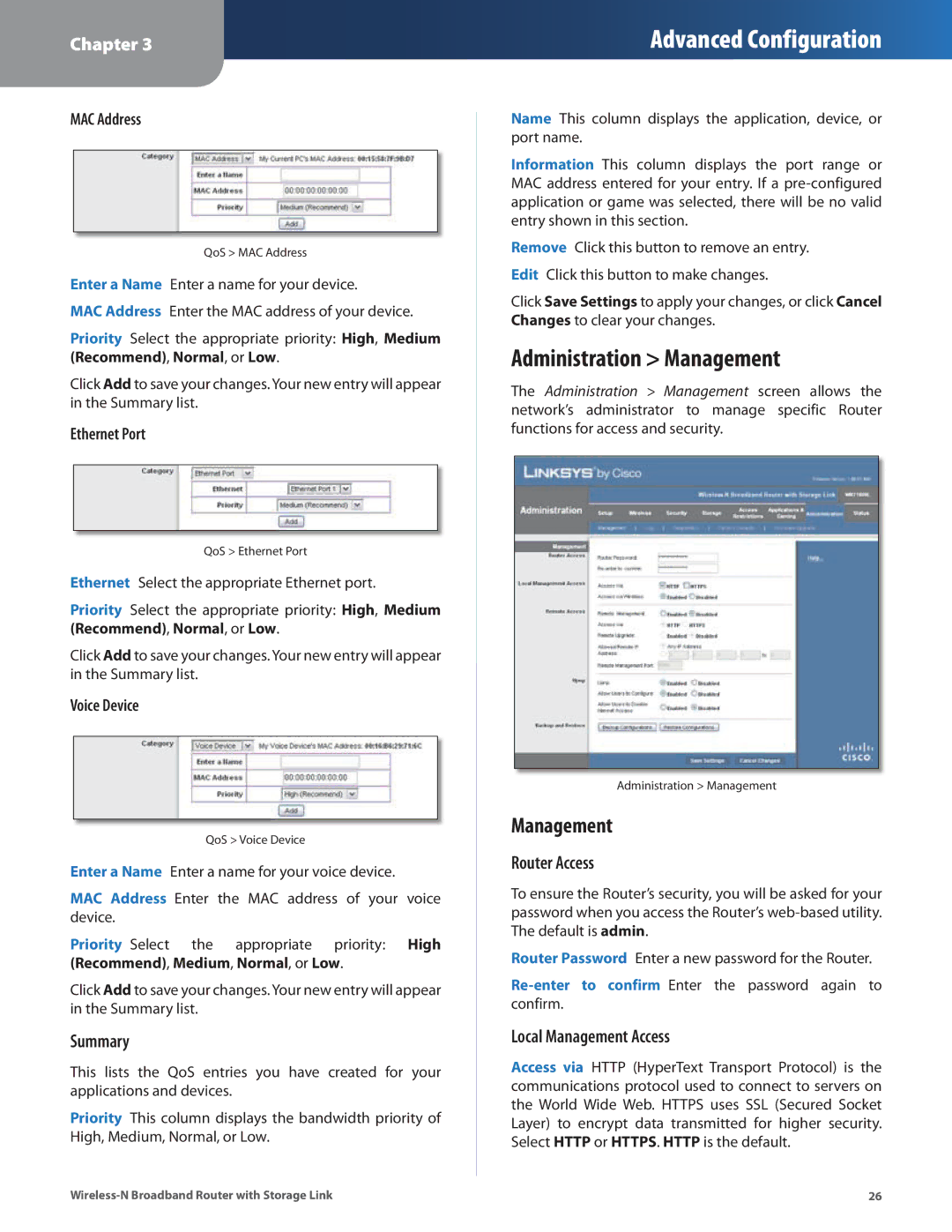Chapter 3
Advanced Configuration
MAC Address
QoS > MAC Address
Enter a Name Enter a name for your device.
MAC Address Enter the MAC address of your device.
Priority Select the appropriate priority: High, Medium (Recommend), Normal, or Low.
Click Add to save your changes. Your new entry will appear in the Summary list.
Ethernet Port
QoS > Ethernet Port
Ethernet Select the appropriate Ethernet port.
Priority Select the appropriate priority: High, Medium (Recommend), Normal, or Low.
Click Add to save your changes. Your new entry will appear in the Summary list.
Voice Device
QoS > Voice Device
Enter a Name Enter a name for your voice device.
MAC Address Enter the MAC address of your voice device.
Priority Select the appropriate priority: High (Recommend), Medium, Normal, or Low.
Click Add to save your changes. Your new entry will appear in the Summary list.
Summary
This lists the QoS entries you have created for your applications and devices.
Priority This column displays the bandwidth priority of High, Medium, Normal, or Low.
Name This column displays the application, device, or port name.
Information This column displays the port range or MAC address entered for your entry. If a
Remove Click this button to remove an entry. Edit Click this button to make changes.
Click Save Settings to apply your changes, or click Cancel Changes to clear your changes.
Administration > Management
The Administration > Management screen allows the network’s administrator to manage specific Router functions for access and security.
Administration > Management
Management
Router Access
To ensure the Router’s security, you will be asked for your password when you access the Router’s
Router Password Enter a new password for the Router.
Local Management Access
Access via HTTP (HyperText Transport Protocol) is the communications protocol used to connect to servers on the World Wide Web. HTTPS uses SSL (Secured Socket Layer) to encrypt data transmitted for higher security. Select HTTP or HTTPS. HTTP is the default.
26 |