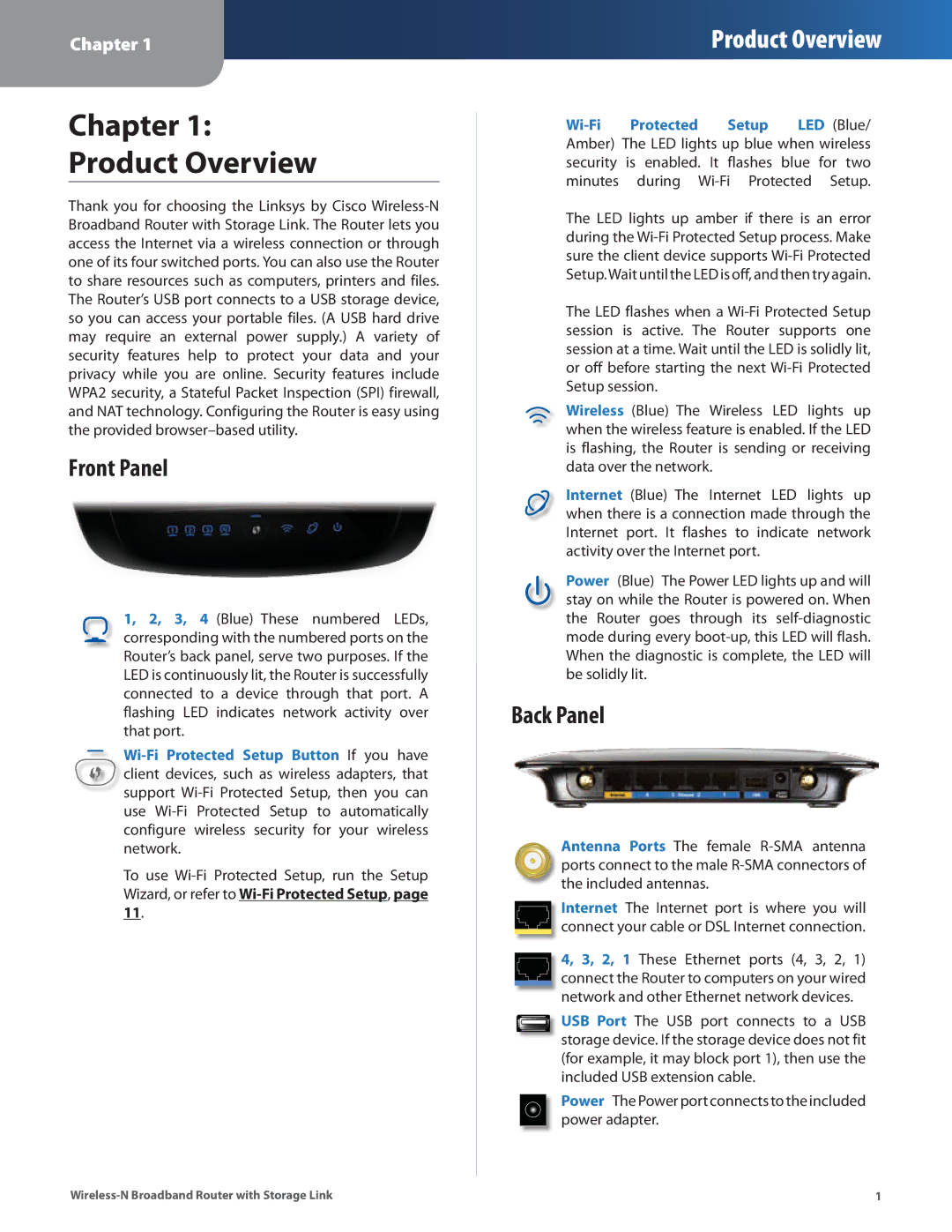Chapter 1
Product Overview
Chapter 1:
Product Overview
Thank you for choosing the Linksys by Cisco
Front Panel
1, 2, 3, 4 (Blue) These numbered LEDs, corresponding with the numbered ports on the Router’s back panel, serve two purposes. If the LED is continuously lit, the Router is successfully connected to a device through that port. A flashing LED indicates network activity over that port.
To use
The LED lights up amber if there is an error during the Wi‑Fi Protected Setup process. Make sure the client device supports Wi‑Fi Protected Setup.Wait until the LED is off, and then try again.
The LED flashes when a Wi‑Fi Protected Setup session is active. The Router supports one session at a time. Wait until the LED is solidly lit, or off before starting the next
Wireless (Blue) The Wireless LED lights up when the wireless feature is enabled. If the LED is flashing, the Router is sending or receiving data over the network.
Internet (Blue) The Internet LED lights up when there is a connection made through the Internet port. It flashes to indicate network activity over the Internet port.
Power (Blue) The Power LED lights up and will stay on while the Router is powered on. When the Router goes through its
Back Panel
Antenna Ports The female
Internet The Internet port is where you will connect your cable or DSL Internet connection.
4, 3, 2, 1 These Ethernet ports (4, 3, 2, 1) connect the Router to computers on your wired network and other Ethernet network devices.
USB Port The USB port connects to a USB storage device. If the storage device does not fit (for example, it may block port 1), then use the included USB extension cable.
Power The Power port connects to the included power adapter.
1 |