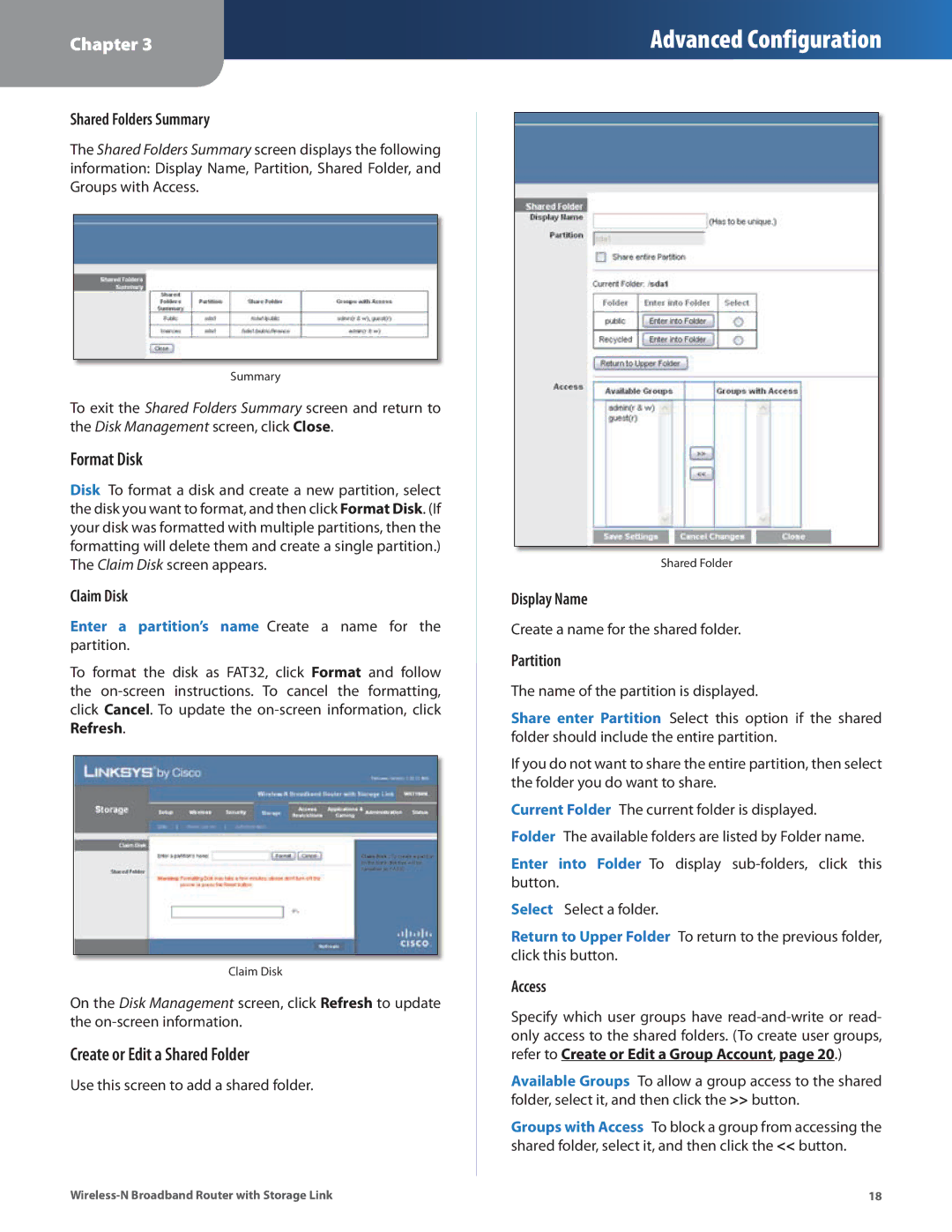Chapter 3
Advanced Configuration
Shared Folders Summary
The Shared Folders Summary screen displays the following information: Display Name, Partition, Shared Folder, and Groups with Access.
Summary
To exit the Shared Folders Summary screen and return to the Disk Management screen, click Close.
Format Disk
Disk To format a disk and create a new partition, select the disk you want to format, and then click Format Disk. (If your disk was formatted with multiple partitions, then the formatting will delete them and create a single partition.) The Claim Disk screen appears.
Claim Disk
Enter a partition’s name Create a name for the partition.
To format the disk as FAT32, click Format and follow the on‑screen instructions. To cancel the formatting, click Cancel. To update the
Claim Disk
On the Disk Management screen, click Refresh to update the
Create or Edit a Shared Folder
Use this screen to add a shared folder.
Shared Folder
Display Name
Create a name for the shared folder.
Partition
The name of the partition is displayed.
Share enter Partition Select this option if the shared folder should include the entire partition.
If you do not want to share the entire partition, then select the folder you do want to share.
Current Folder The current folder is displayed. Folder The available folders are listed by Folder name.
Enter into Folder To display
Select Select a folder.
Return to Upper Folder To return to the previous folder, click this button.
Access
Specify which user groups have
Available Groups To allow a group access to the shared folder, select it, and then click the >> button.
Groups with Access To block a group from accessing the shared folder, select it, and then click the << button.
18 |