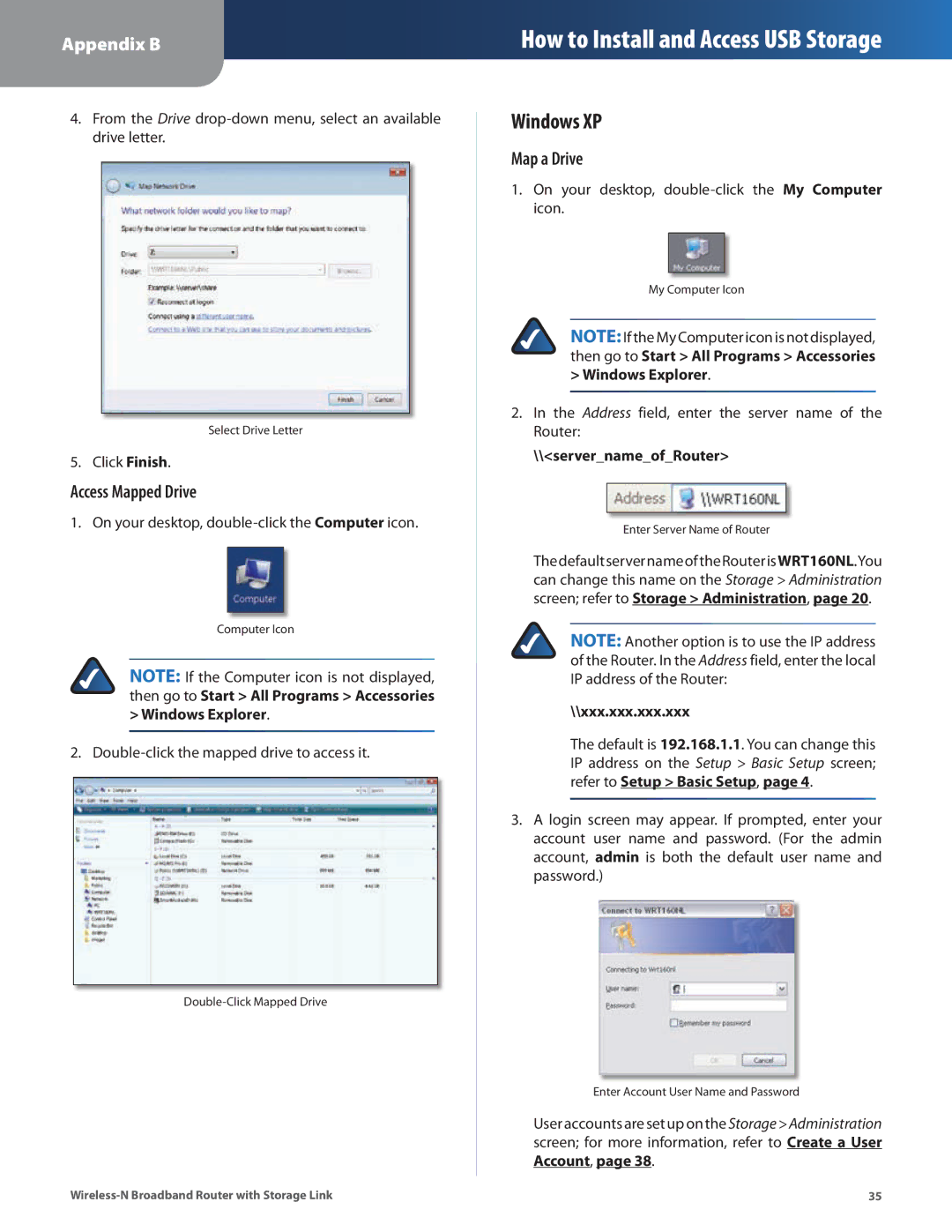Appendix B
How to Install and Access USB Storage
4.From the Drive
Select Drive Letter
5. Click Finish.
Access Mapped Drive
1. On your desktop,
Computer Icon
NOTE: If the Computer icon is not displayed, then go to Start > All Programs > Accessories
>Windows Explorer.
2.
Windows XP
Map a Drive
1.On your desktop,
My Computer Icon
NOTE:If the My Computer icon is not displayed, then go to Start > All Programs > Accessories
>Windows Explorer.
2.In the Address field, enter the server name of the Router:
\\<server_name_of_Router>
Enter Server Name of Router
ThedefaultservernameoftheRouterisWRT160NL.You can change this name on the Storage > Administration screen; refer to Storage > Administration, page 20.
NOTE: Another option is to use the IP address of the Router. In the Address field, enter the local IP address of the Router:
\\xxx.xxx.xxx.xxx
The default is 192.168.1.1. You can change this IP address on the Setup > Basic Setup screen; refer to Setup > Basic Setup, page 4.
3.A login screen may appear. If prompted, enter your account user name and password. (For the admin account, admin is both the default user name and password.)
Enter Account User Name and Password
User accounts are set up on the Storage>Administration screen; for more information, refer to Create a User Account, page 38.
35 |