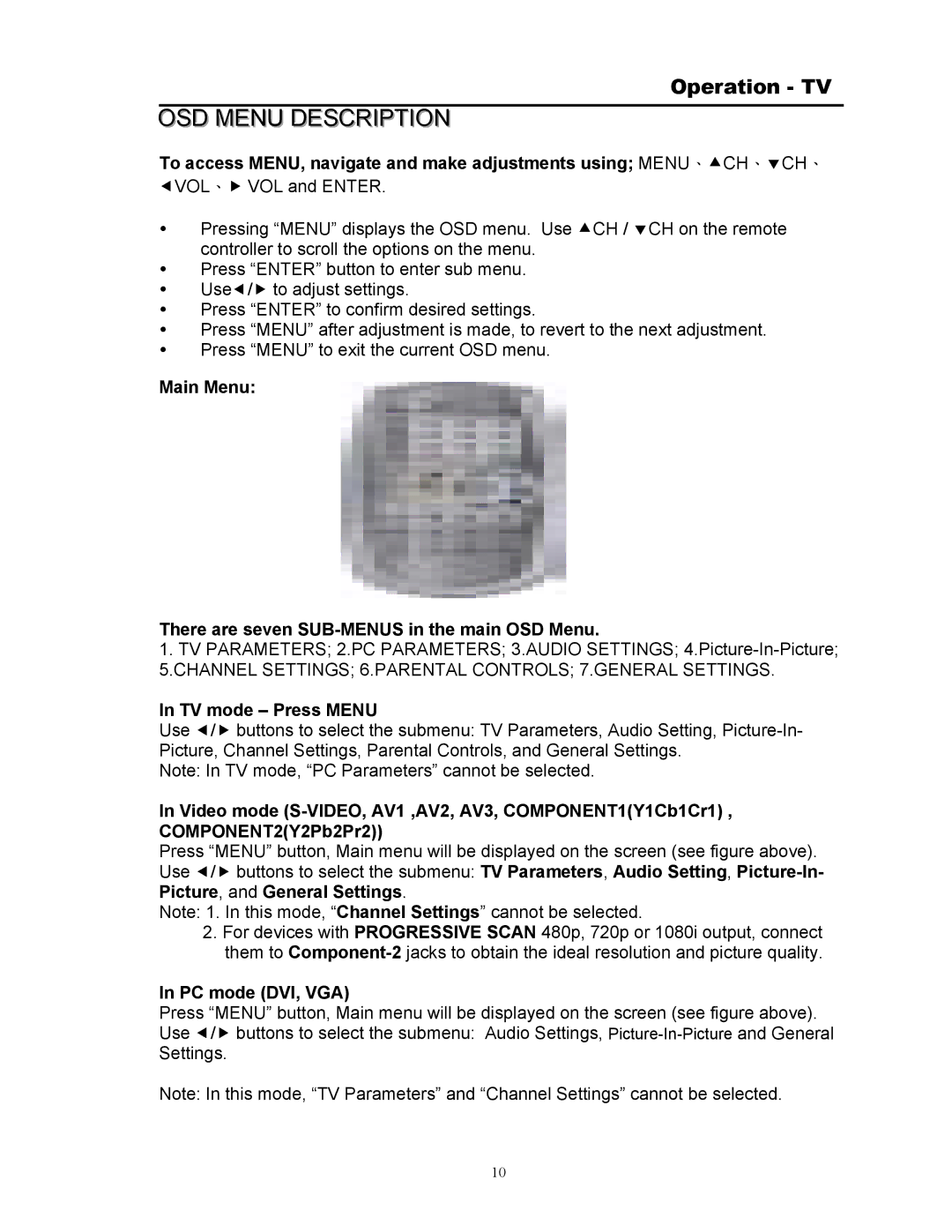Operation - TV
OSD MENU DESCRIPTION
To access MENU, navigate and make adjustments using; MENU、cCH、dCH、
eVOL、f VOL and ENTER.
yPressing “MENU” displays the OSD menu. Use cCH / dCH on the remote controller to scroll the options on the menu.
yPress “ENTER” button to enter sub menu.
yUsee/f to adjust settings.
yPress “ENTER” to confirm desired settings.
yPress “MENU” after adjustment is made, to revert to the next adjustment.
yPress “MENU” to exit the current OSD menu.
Main Menu:
There are seven SUB-MENUS in the main OSD Menu.
1.TV PARAMETERS; 2.PC PARAMETERS; 3.AUDIO SETTINGS;
5.CHANNEL SETTINGS; 6.PARENTAL CONTROLS; 7.GENERAL SETTINGS.
In TV mode – Press MENU
Use e/f buttons to select the submenu: TV Parameters, Audio Setting,
Note: In TV mode, “PC Parameters” cannot be selected.
In Video mode
Press “MENU” button, Main menu will be displayed on the screen (see figure above). Use e/f buttons to select the submenu: TV Parameters, Audio Setting,
Note: 1. In this mode, “Channel Settings” cannot be selected.
2.For devices with PROGRESSIVE SCAN 480p, 720p or 1080i output, connect them to
In PC mode (DVI, VGA)
Press “MENU” button, Main menu will be displayed on the screen (see figure above). Use e/f buttons to select the submenu: Audio Settings,
Note: In this mode, “TV Parameters” and “Channel Settings” cannot be selected.
10