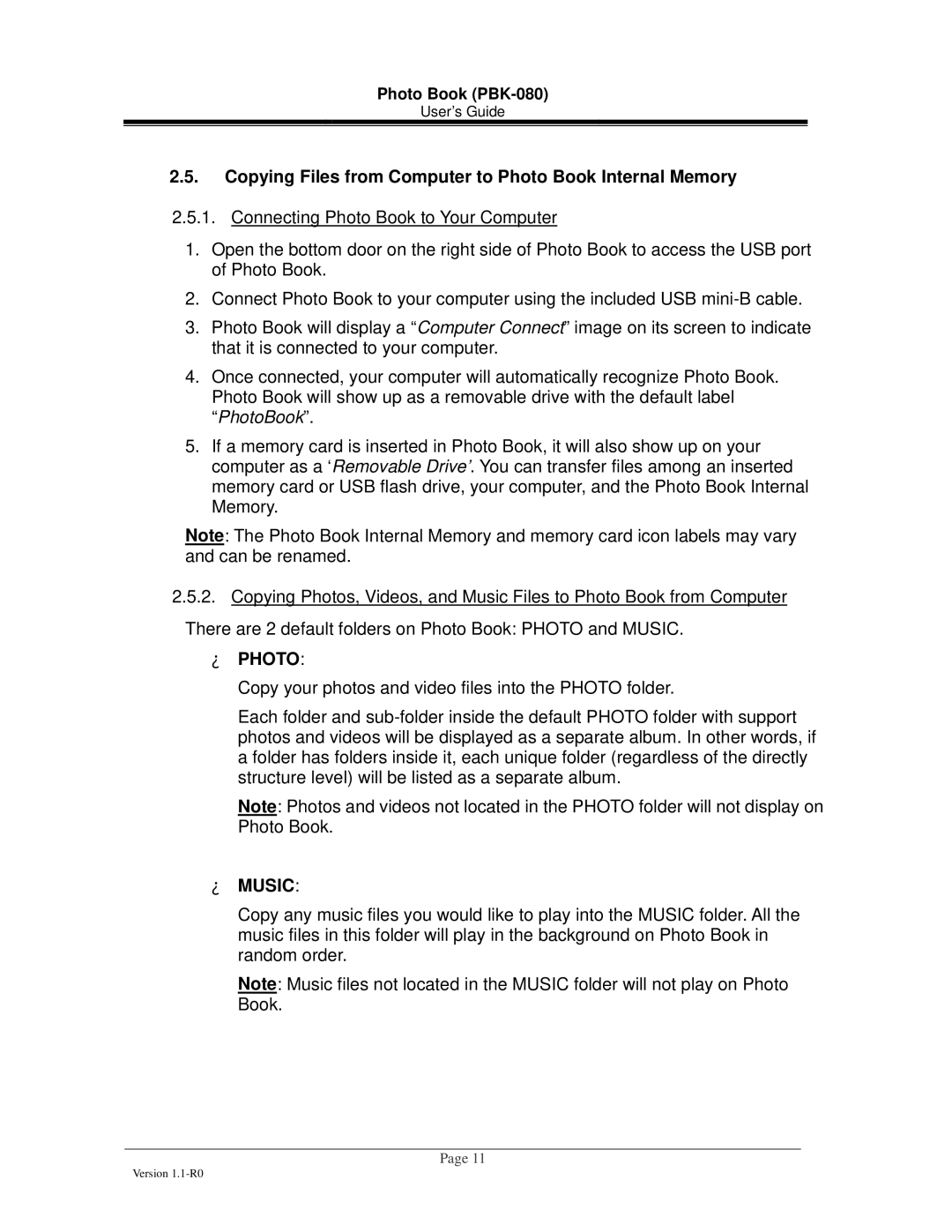Photo Book (PBK-080)
User’s Guide
2.5.Copying Files from Computer to Photo Book Internal Memory
2.5.1.Connecting Photo Book to Your Computer
1.Open the bottom door on the right side of Photo Book to access the USB port of Photo Book.
2.Connect Photo Book to your computer using the included USB
3.Photo Book will display a “Computer Connect” image on its screen to indicate that it is connected to your computer.
4.Once connected, your computer will automatically recognize Photo Book. Photo Book will show up as a removable drive with the default label “PhotoBook”.
5.If a memory card is inserted in Photo Book, it will also show up on your computer as a ‘Removable Drive’. You can transfer files among an inserted memory card or USB flash drive, your computer, and the Photo Book Internal Memory.
Note: The Photo Book Internal Memory and memory card icon labels may vary and can be renamed.
2.5.2.Copying Photos, Videos, and Music Files to Photo Book from Computer There are 2 default folders on Photo Book: PHOTO and MUSIC.
•PHOTO:
Copy your photos and video files into the PHOTO folder.
Each folder and
Note: Photos and videos not located in the PHOTO folder will not display on Photo Book.
•MUSIC:
Copy any music files you would like to play into the MUSIC folder. All the music files in this folder will play in the background on Photo Book in random order.
Note: Music files not located in the MUSIC folder will not play on Photo Book.
Page 11
Version