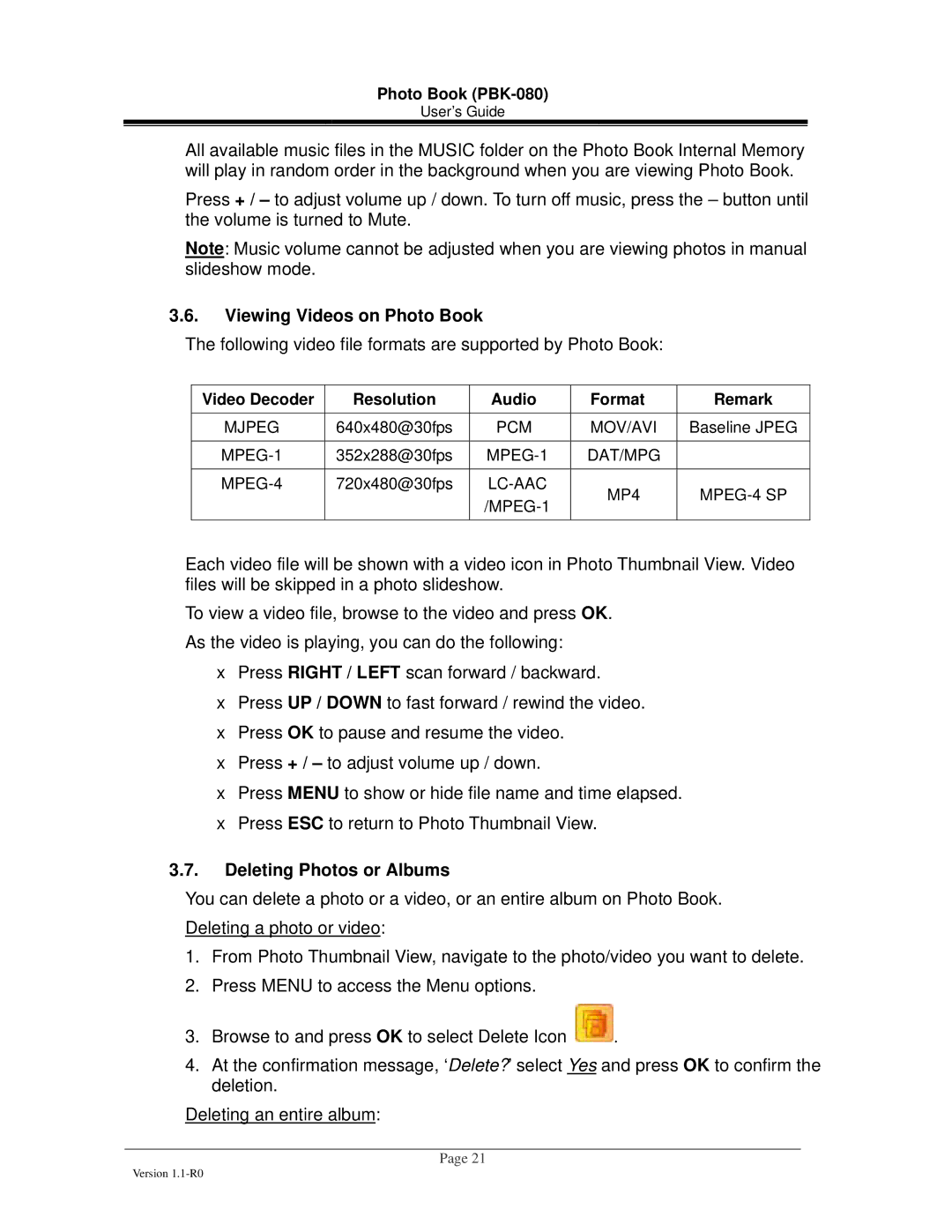Photo Book (PBK-080)
User’s Guide
All available music files in the MUSIC folder on the Photo Book Internal Memory will play in random order in the background when you are viewing Photo Book.
Press + / – to adjust volume up / down. To turn off music, press the – button until the volume is turned to Mute.
Note: Music volume cannot be adjusted when you are viewing photos in manual slideshow mode.
3.6.Viewing Videos on Photo Book
The following video file formats are supported by Photo Book:
Video Decoder | Resolution | Audio |
|
|
|
MJPEG | 640x480@30fps | PCM |
|
|
|
352x288@30fps | ||
|
|
|
720x480@30fps | ||
|
| |
|
|
|
Format
MOV/AVI
DAT/MPG
MP4
Remark
Baseline JPEG
Each video file will be shown with a video icon in Photo Thumbnail View. Video files will be skipped in a photo slideshow.
To view a video file, browse to the video and press OK. As the video is playing, you can do the following:
•Press RIGHT / LEFT scan forward / backward.
•Press UP / DOWN to fast forward / rewind the video.
•Press OK to pause and resume the video.
•Press + / – to adjust volume up / down.
•Press MENU to show or hide file name and time elapsed.
•Press ESC to return to Photo Thumbnail View.
3.7.Deleting Photos or Albums
You can delete a photo or a video, or an entire album on Photo Book. Deleting a photo or video:
1.From Photo Thumbnail View, navigate to the photo/video you want to delete.
2.Press MENU to access the Menu options.
3.Browse to and press OK to select Delete Icon ![]() .
.
4.At the confirmation message, ‘Delete?’ select Yes and press OK to confirm the deletion.
Deleting an entire album:
Page 21
Version