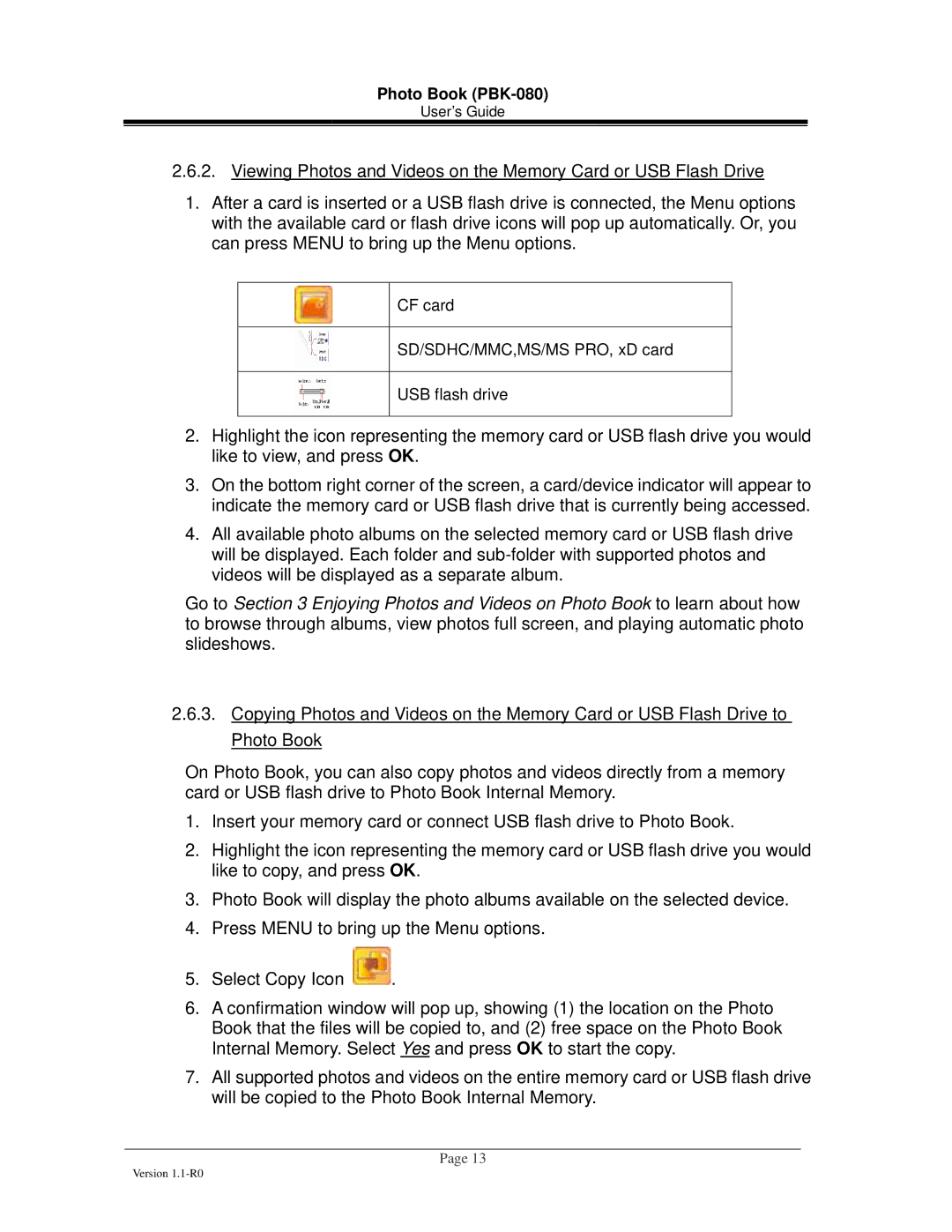Photo Book (PBK-080)
User’s Guide
2.6.2.Viewing Photos and Videos on the Memory Card or USB Flash Drive
1.After a card is inserted or a USB flash drive is connected, the Menu options with the available card or flash drive icons will pop up automatically. Or, you can press MENU to bring up the Menu options.
CF card
SD/SDHC/MMC,MS/MS PRO, xD card
USB flash drive
2.Highlight the icon representing the memory card or USB flash drive you would like to view, and press OK.
3.On the bottom right corner of the screen, a card/device indicator will appear to indicate the memory card or USB flash drive that is currently being accessed.
4.All available photo albums on the selected memory card or USB flash drive will be displayed. Each folder and
Go to Section 3 Enjoying Photos and Videos on Photo Book to learn about how to browse through albums, view photos full screen, and playing automatic photo slideshows.
2.6.3.Copying Photos and Videos on the Memory Card or USB Flash Drive to Photo Book
On Photo Book, you can also copy photos and videos directly from a memory card or USB flash drive to Photo Book Internal Memory.
1.Insert your memory card or connect USB flash drive to Photo Book.
2.Highlight the icon representing the memory card or USB flash drive you would like to copy, and press OK.
3.Photo Book will display the photo albums available on the selected device.
4.Press MENU to bring up the Menu options.
5.Select Copy Icon ![]() .
.
6.A confirmation window will pop up, showing (1) the location on the Photo Book that the files will be copied to, and (2) free space on the Photo Book Internal Memory. Select Yes and press OK to start the copy.
7.All supported photos and videos on the entire memory card or USB flash drive will be copied to the Photo Book Internal Memory.
Page 13
Version