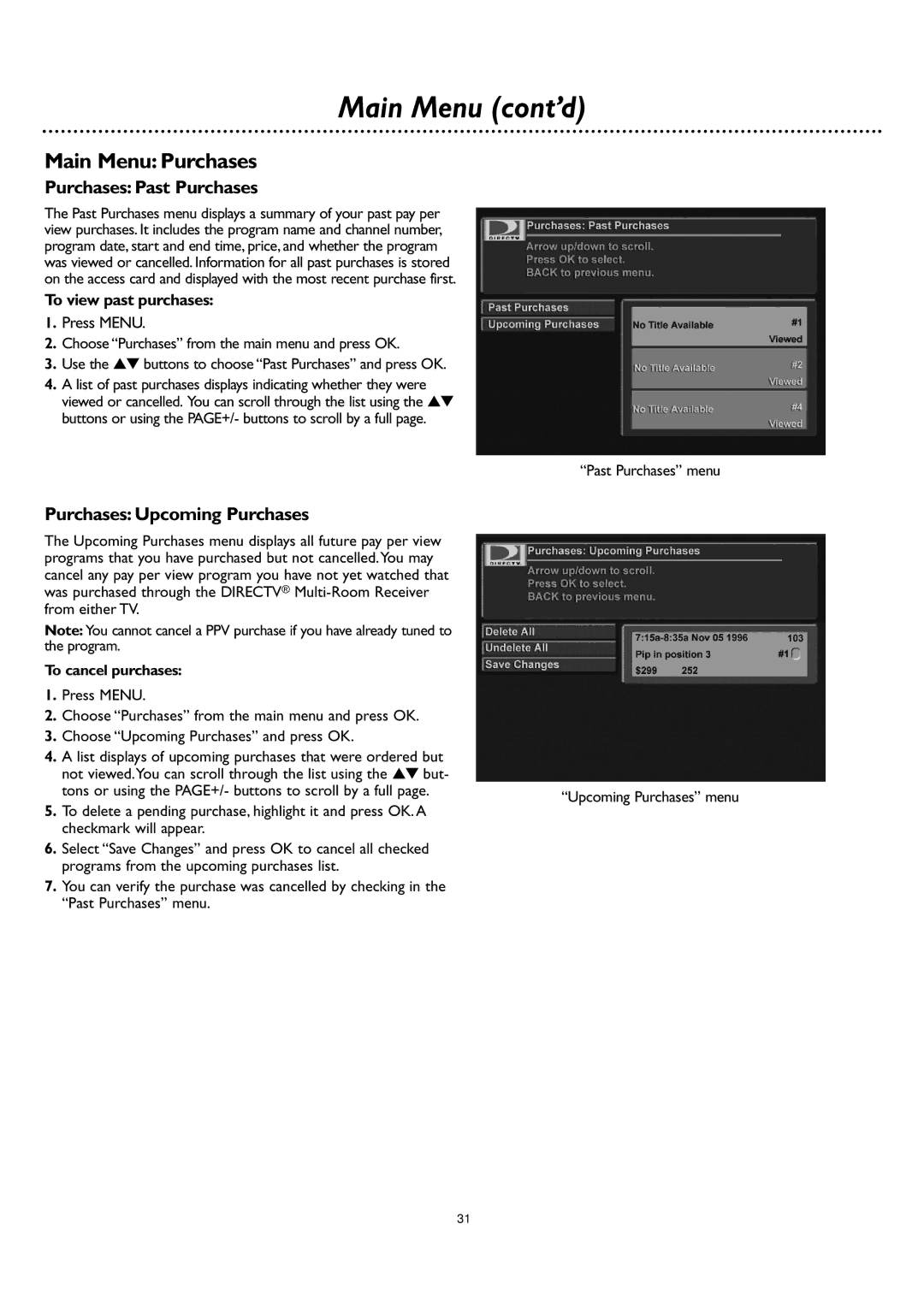DSR 660 specifications
The DirecTV DSR 660 is a satellite receiver that captures a critical position in the realm of digital television. Renowned for its reliability and user-friendly features, the DSR 660 brings an enhanced viewing experience, catering to a wide range of audience preferences.At its core, the DSR 660 supports digital signal reception for a variety of channels, allowing users to enjoy high-quality audio and video content. It features a built-in MPEG-2 decoder, which ensures seamless playback of digital broadcasts. This technology is essential for viewers to access a plethora of programming options, from local channels to premium networks.
One of the standout characteristics of the DSR 660 is its ability to offer over 200 channels, depending on the chosen subscription package. This impressive range includes standard-definition and high-definition broadcasts, bringing viewers an expansive array of entertainment, sports, movies, and news right to their screens. The setup process is straightforward, enabling users to quickly connect to the satellite service and begin enjoying content without extensive technical knowledge.
The receiver is equipped with multiple outputs, including composite, S-video, and coaxial outputs, providing flexibility in connecting to various televisions and audio systems. This versatility ensures that the DSR 660 can accommodate different home entertainment setups, whether standard or high-end.
Another notable feature is the integrated electronic program guide (EPG), which allows users to browse through available channels and programming schedules with ease. The EPG simplifies the process of finding specific shows or movies, streamlining the viewing experience. Additionally, the remote control included with the DSR 660 is intuitively designed, making navigation through channels and settings accessible for all users.
The DirecTV DSR 660 also emphasizes energy efficiency, contributing to lower electricity consumption while maintaining performance levels. This environmentally friendly aspect is becoming increasingly important to consumers as they seek to limit their ecological footprints.
Overall, the DirecTV DSR 660 is a robust satellite receiver that combines technology, ease of use, and entertainment options, making it an excellent choice for viewers looking to enhance their television experience. With versatile connectivity options, a comprehensive program guide, and a wide selection of channels, the DSR 660 stands out as a formidable player in the satellite television landscape. Whether watching live sports, enjoying movies, or catching up on favorite shows, users can rely on the DSR 660 to deliver a satisfying viewing experience.