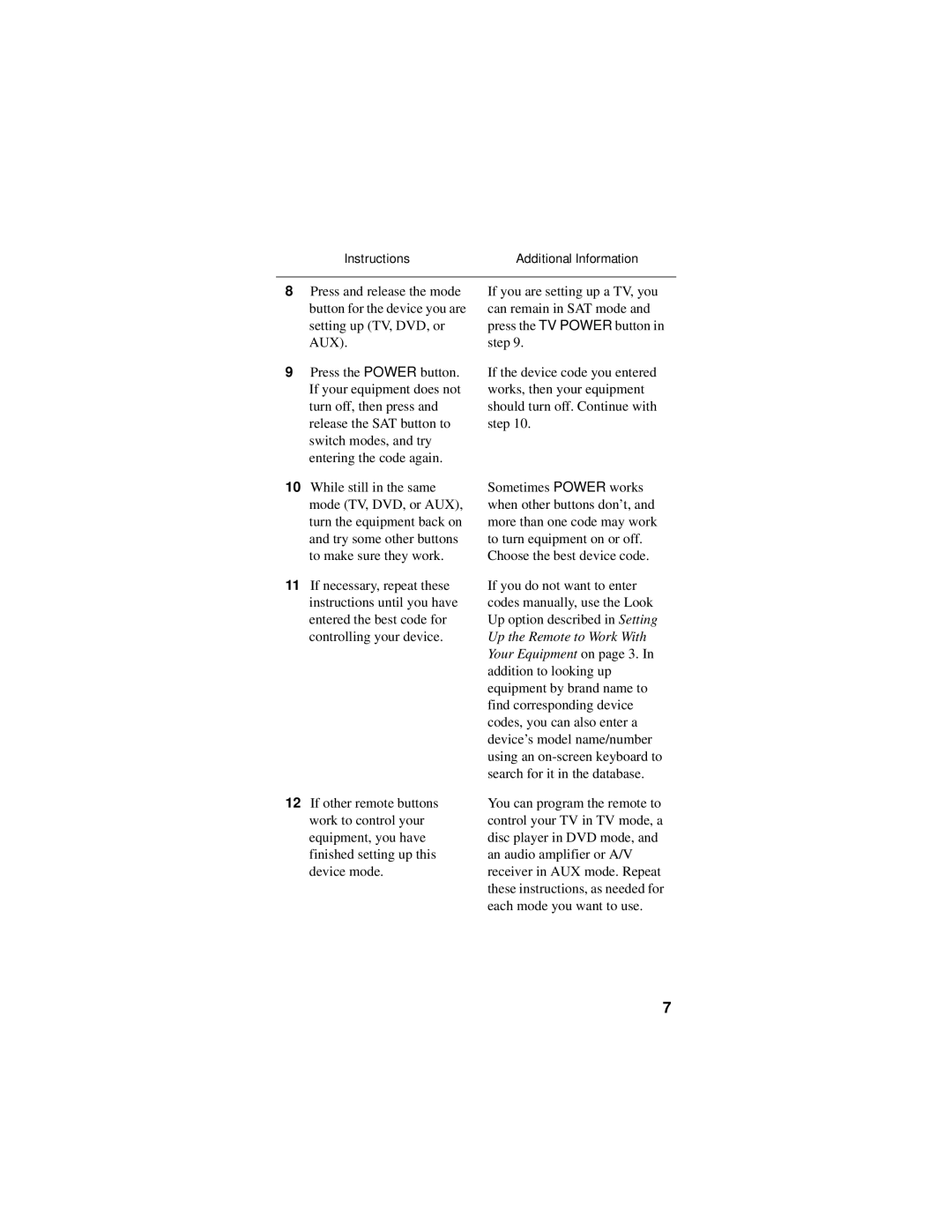Instructions | Additional Information |
8Press and release the mode button for the device you are setting up (TV, DVD, or AUX).
9Press the POWER button. If your equipment does not turn off, then press and release the SAT button to switch modes, and try entering the code again.
10While still in the same mode (TV, DVD, or AUX), turn the equipment back on and try some other buttons to make sure they work.
11If necessary, repeat these instructions until you have entered the best code for controlling your device.
12If other remote buttons work to control your equipment, you have finished setting up this device mode.
If you are setting up a TV, you can remain in SAT mode and press the TV POWER button in step 9.
If the device code you entered works, then your equipment should turn off. Continue with step 10.
Sometimes POWER works when other buttons don’t, and more than one code may work to turn equipment on or off. Choose the best device code.
If you do not want to enter codes manually, use the Look Up option described in Setting Up the Remote to Work With Your Equipment on page 3. In addition to looking up equipment by brand name to find corresponding device codes, you can also enter a device’s model name/number using an
You can program the remote to control your TV in TV mode, a disc player in DVD mode, and an audio amplifier or A/V receiver in AUX mode. Repeat these instructions, as needed for each mode you want to use.
7