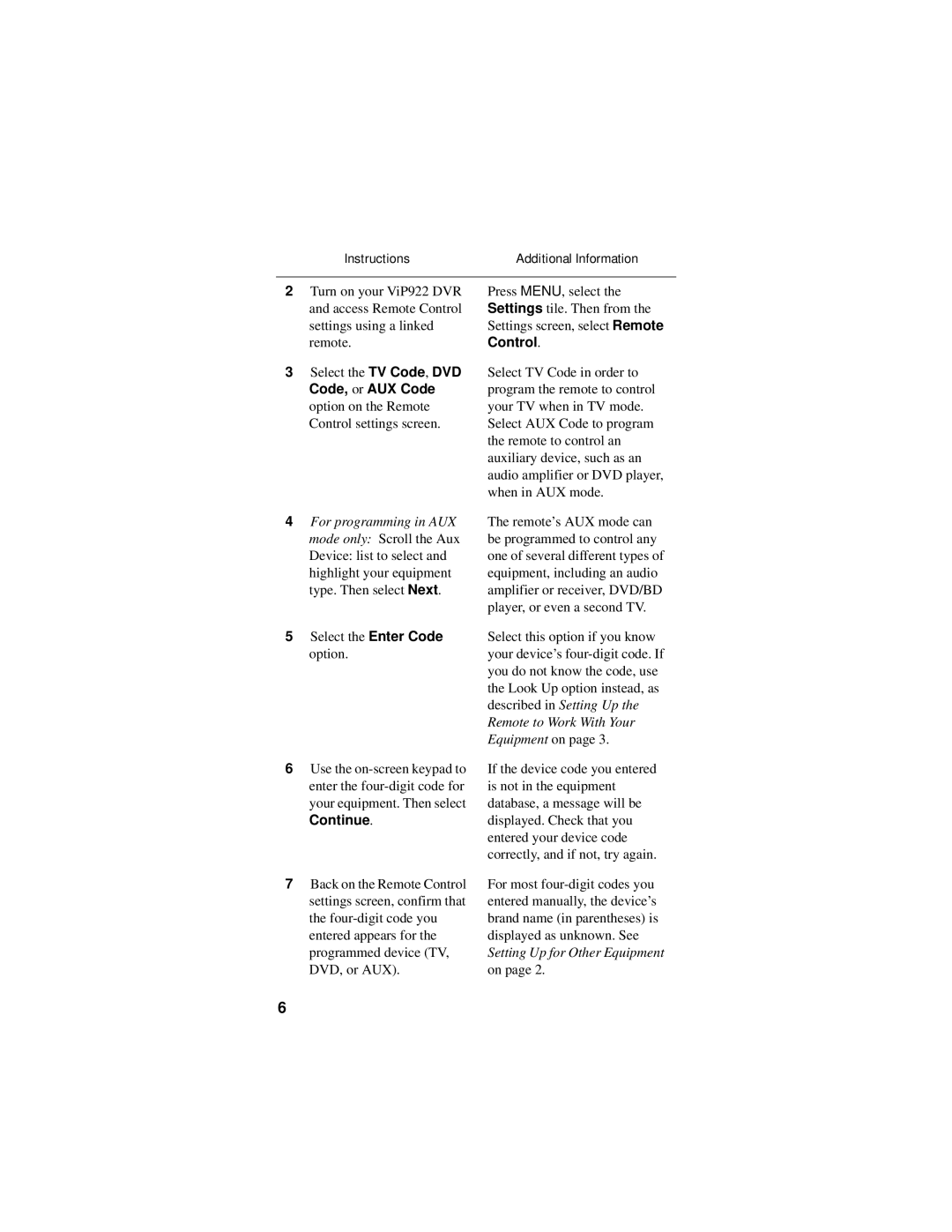Instructions | Additional Information |
2Turn on your ViP922 DVR and access Remote Control settings using a linked remote.
3Select the TV Code, DVD Code, or AUX Code option on the Remote Control settings screen.
4For programming in AUX mode only: Scroll the Aux Device: list to select and highlight your equipment type. Then select Next.
5Select the Enter Code option.
6Use the
Continue.
7Back on the Remote Control settings screen, confirm that the
Press MENU, select the Settings tile. Then from the Settings screen, select Remote Control.
Select TV Code in order to program the remote to control your TV when in TV mode. Select AUX Code to program the remote to control an auxiliary device, such as an audio amplifier or DVD player, when in AUX mode.
The remote’s AUX mode can be programmed to control any one of several different types of equipment, including an audio amplifier or receiver, DVD/BD player, or even a second TV.
Select this option if you know your device’s
If the device code you entered is not in the equipment database, a message will be displayed. Check that you entered your device code correctly, and if not, try again.
For most
6