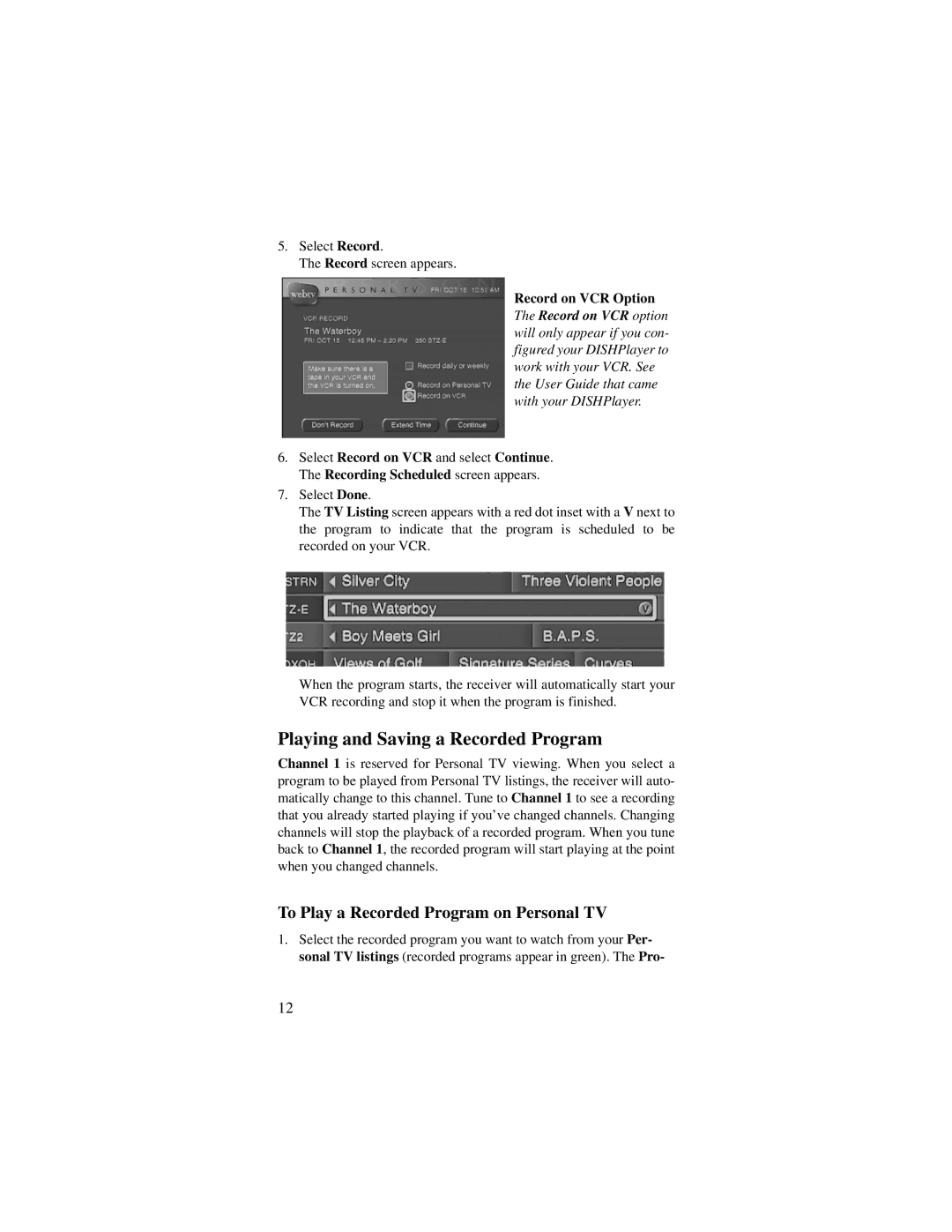5.Select Record.
The Record screen appears.
Record on VCR Option
The Record on VCR option will only appear if you con- figured your DISHPlayer to work with your VCR. See the User Guide that came with your DISHPlayer.
6.Select Record on VCR and select Continue. The Recording Scheduled screen appears.
7.Select Done.
The TV Listing screen appears with a red dot inset with a V next to the program to indicate that the program is scheduled to be recorded on your VCR.
When the program starts, the receiver will automatically start your VCR recording and stop it when the program is finished.
Playing and Saving a Recorded Program
Channel 1 is reserved for Personal TV viewing. When you select a program to be played from Personal TV listings, the receiver will auto- matically change to this channel. Tune to Channel 1 to see a recording that you already started playing if you’ve changed channels. Changing channels will stop the playback of a recorded program. When you tune back to Channel 1, the recorded program will start playing at the point when you changed channels.
To Play a Recorded Program on Personal TV
1.Select the recorded program you want to watch from your Per- sonal TV listings (recorded programs appear in green). The Pro-
12