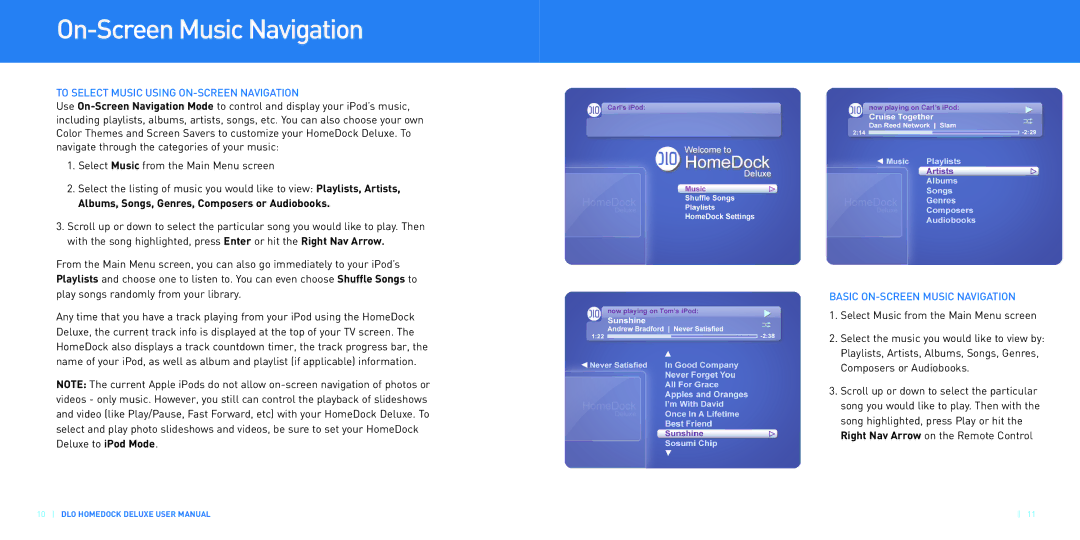On-Screen Music Navigation
TO SELECT MUSIC USING ON-SCREEN NAVIGATION
Use
1.Select Music from the Main Menu screen
2.Select the listing of music you would like to view: Playlists, Artists,
Albums, Songs, Genres, Composers or Audiobooks.
3.Scroll up or down to select the particular song you would like to play. Then with the song highlighted, press Enter or hit the Right Nav Arrow.
From the Main Menu screen, you can also go immediately to your iPod’s Playlists and choose one to listen to. You can even choose Shuffle Songs to play songs randomly from your library.
Any time that you have a track playing from your iPod using the HomeDock Deluxe, the current track info is displayed at the top of your TV screen. The HomeDock also displays a track countdown timer, the track progress bar, the name of your iPod, as well as album and playlist (if applicable) information.
NOTE: The current Apple iPods do not allow
10DLO HOMEDOCK DELUXE USER MANUAL
BASIC ON-SCREEN MUSIC NAVIGATION
1.Select Music from the Main Menu screen
2.Select the music you would like to view by: Playlists, Artists, Albums, Songs, Genres, Composers or Audiobooks.
3.Scroll up or down to select the particular song you would like to play. Then with the song highlighted, press Play or hit the Right Nav Arrow on the Remote Control
11