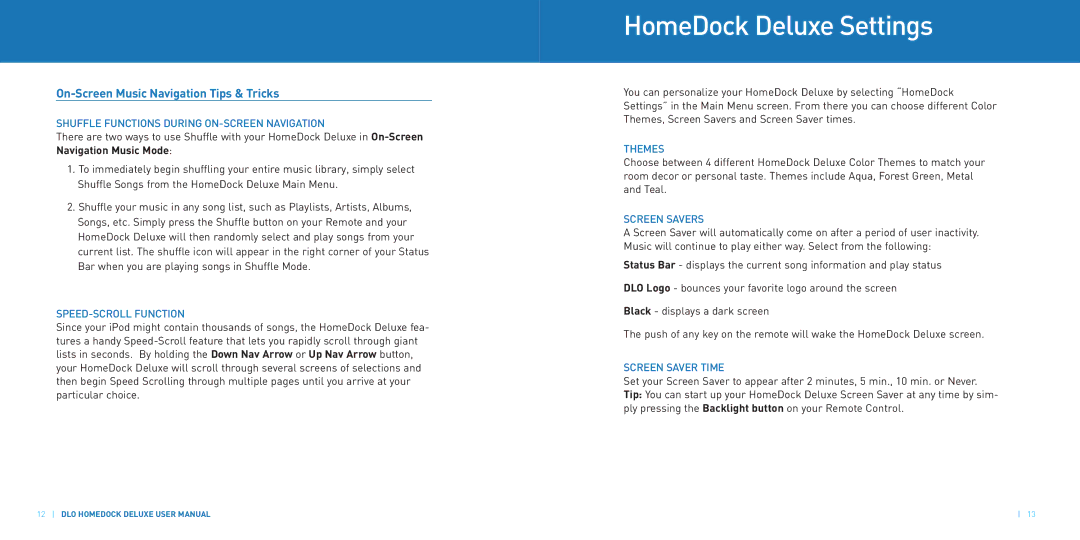On-Screen Music Navigation Tips & Tricks
SHUFFLE FUNCTIONS DURING
There are two ways to use Shuffle with your HomeDock Deluxe in
1.To immediately begin shuffling your entire music library, simply select Shuffle Songs from the HomeDock Deluxe Main Menu.
2.Shuffle your music in any song list, such as Playlists, Artists, Albums, Songs, etc. Simply press the Shuffle button on your Remote and your HomeDock Deluxe will then randomly select and play songs from your current list. The shuffle icon will appear in the right corner of your Status Bar when you are playing songs in Shuffle Mode.
SPEED-SCROLL FUNCTION
Since your iPod might contain thousands of songs, the HomeDock Deluxe fea- tures a handy
12DLO HOMEDOCK DELUXE USER MANUAL
HomeDock Deluxe Settings
You can personalize your HomeDock Deluxe by selecting “HomeDock Settings” in the Main Menu screen. From there you can choose different Color Themes, Screen Savers and Screen Saver times.
THEMES
Choose between 4 different HomeDock Deluxe Color Themes to match your room decor or personal taste. Themes include Aqua, Forest Green, Metal and Teal.
SCREEN SAVERS
A Screen Saver will automatically come on after a period of user inactivity. Music will continue to play either way. Select from the following:
Status Bar - displays the current song information and play status
DLO Logo - bounces your favorite logo around the screen
Black - displays a dark screen
The push of any key on the remote will wake the HomeDock Deluxe screen.
SCREEN SAVER TIME
Set your Screen Saver to appear after 2 minutes, 5 min., 10 min. or Never. Tip: You can start up your HomeDock Deluxe Screen Saver at any time by sim- ply pressing the Backlight button on your Remote Control.
13