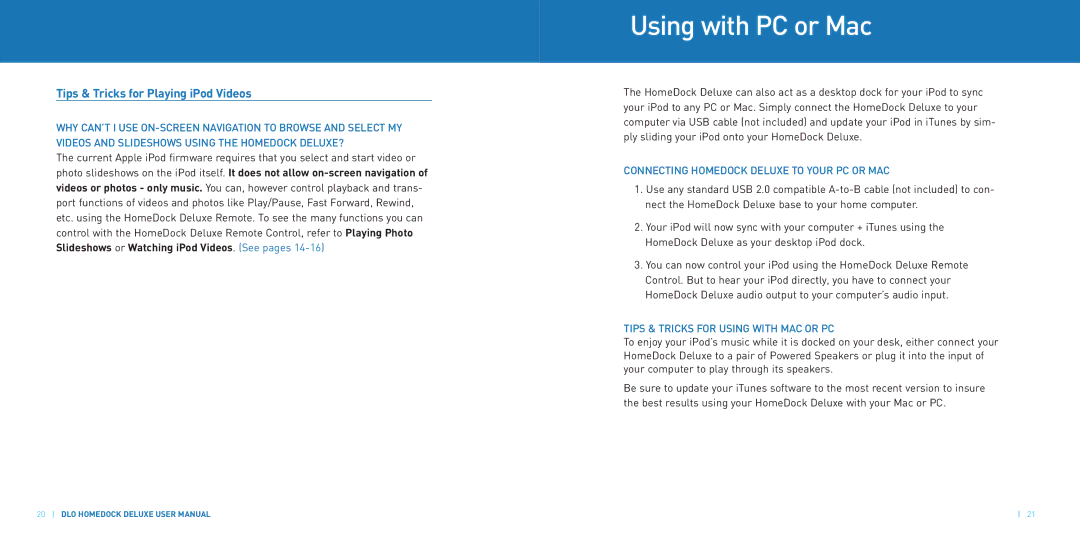Tips & Tricks for Playing iPod Videos
WHY CAN’T I USE
The current Apple iPod firmware requires that you select and start video or photo slideshows on the iPod itself. It does not allow
20DLO HOMEDOCK DELUXE USER MANUAL
Using with PC or Mac
The HomeDock Deluxe can also act as a desktop dock for your iPod to sync your iPod to any PC or Mac. Simply connect the HomeDock Deluxe to your computer via USB cable (not included) and update your iPod in iTunes by sim- ply sliding your iPod onto your HomeDock Deluxe.
CONNECTING HOMEDOCK DELUXE TO YOUR PC OR MAC
1.Use any standard USB 2.0 compatible
2.Your iPod will now sync with your computer + iTunes using the HomeDock Deluxe as your desktop iPod dock.
3.You can now control your iPod using the HomeDock Deluxe Remote Control. But to hear your iPod directly, you have to connect your HomeDock Deluxe audio output to your computer’s audio input.
TIPS & TRICKS FOR USING WITH MAC OR PC
To enjoy your iPod’s music while it is docked on your desk, either connect your HomeDock Deluxe to a pair of Powered Speakers or plug it into the input of your computer to play through its speakers.
Be sure to update your iTunes software to the most recent version to insure the best results using your HomeDock Deluxe with your Mac or PC.
21