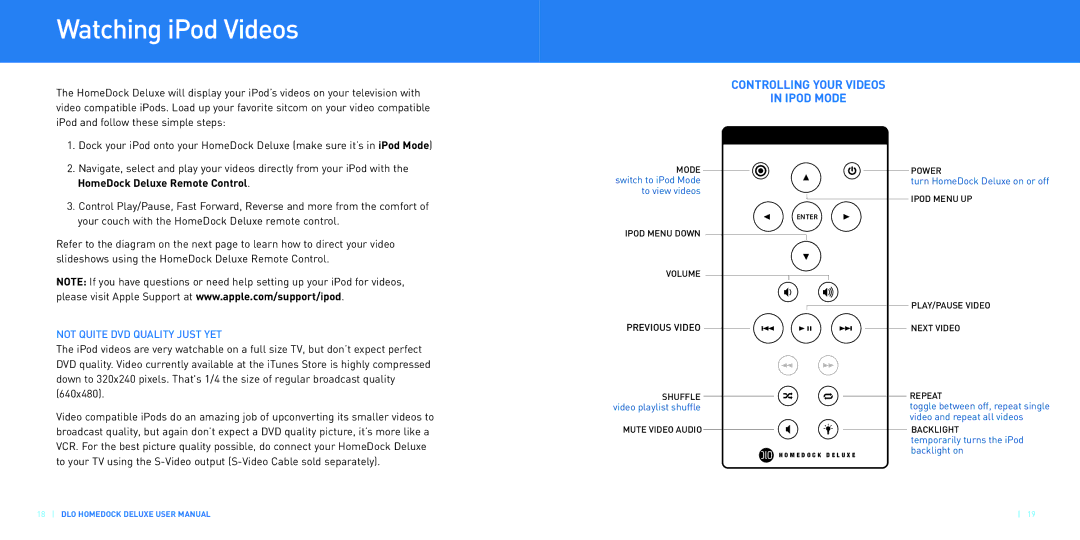Watching iPod Videos
The HomeDock Deluxe will display your iPod’s videos on your television with video compatible iPods. Load up your favorite sitcom on your video compatible iPod and follow these simple steps:
CONTROLLING YOUR VIDEOS
IN IPOD MODE
1.Dock your iPod onto your HomeDock Deluxe (make sure it’s in iPod Mode)
2.Navigate, select and play your videos directly from your iPod with the HomeDock Deluxe Remote Control.
3.Control Play/Pause, Fast Forward, Reverse and more from the comfort of your couch with the HomeDock Deluxe remote control.
Refer to the diagram on the next page to learn how to direct your video slideshows using the HomeDock Deluxe Remote Control.
NOTE: If you have questions or need help setting up your iPod for videos, please visit Apple Support at www.apple.com/support/ipod.
NOT QUITE DVD QUALITY JUST YET
The iPod videos are very watchable on a full size TV, but don’t expect perfect DVD quality. Video currently available at the iTunes Store is highly compressed down to 320x240 pixels. That's 1/4 the size of regular broadcast quality (640x480).
Video compatible iPods do an amazing job of upconverting its smaller videos to broadcast quality, but again don’t expect a DVD quality picture, it’s more like a VCR. For the best picture quality possible, do connect your HomeDock Deluxe to your TV using the
18DLO HOMEDOCK DELUXE USER MANUAL
MODE tchswi to iPod Mode to view videos
NTER
PODI M ENU DOWN
OLUMEV
PREVIOUS VIDEO
SHUFFLE
video playlist shuffle
MUTE VIDEO AUDIO
O MH E D | O C K D E L U X E |
POWER
turn HomeDock Deluxe on or off
PODI MENU UP
PLAY/PAUSE VIDEO
NEXT VIDEO
REPEAT
toggle between off, repeat single video and repeat all videos
BACKLIGHT
temporarily turns the iPod backlight on
19