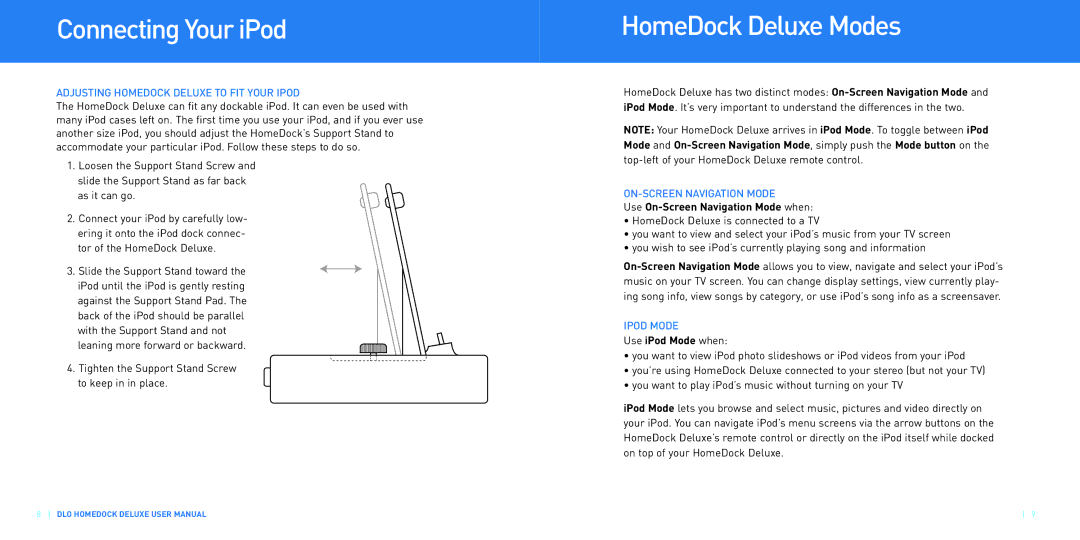Connecting Your iPod
ADJUSTING HOMEDOCK DELUXE TO FIT YOUR IPOD
The HomeDock Deluxe can fit any dockable iPod. It can even be used with many iPod cases left on. The first time you use your iPod, and if you ever use another size iPod, you should adjust the HomeDock’s Support Stand to accommodate your particular iPod. Follow these steps to do so.
1. Loosen the Support Stand Screw and slide the Support Stand as far back as it can go.
2.Connect your iPod by carefully low- ering it onto the iPod dock connec- tor of the HomeDock Deluxe.
3. Slide the Support Stand toward the iPod until the iPod is gently resting against the Support Stand Pad. The back of the iPod should be parallel with the Support Stand and not leaning more forward or backward.
4.Tighten the Support Stand Screw to keep in in place.
HomeDock Deluxe Modes
HomeDock Deluxe has two distinct modes:
NOTE: Your HomeDock Deluxe arrives in iPod Mode. To toggle between iPod Mode and
ON-SCREEN NAVIGATION MODE
Use On-Screen Navigation Mode when:
•HomeDock Deluxe is connected to a TV
•you want to view and select your iPod’s music from your TV screen
•you wish to see iPod’s currently playing song and information
IPOD MODE
Use iPod Mode when:
•you want to view iPod photo slideshows or iPod videos from your iPod
•you’re using HomeDock Deluxe connected to your stereo (but not your TV)
•you want to play iPod’s music without turning on your TV
iPod Mode lets you browse and select music, pictures and video directly on your iPod. You can navigate iPod’s menu screens via the arrow buttons on the HomeDock Deluxe’s remote control or directly on the iPod itself while docked on top of your HomeDock Deluxe.
8 DLO HOMEDOCK DELUXE USER MANUAL | 9 |