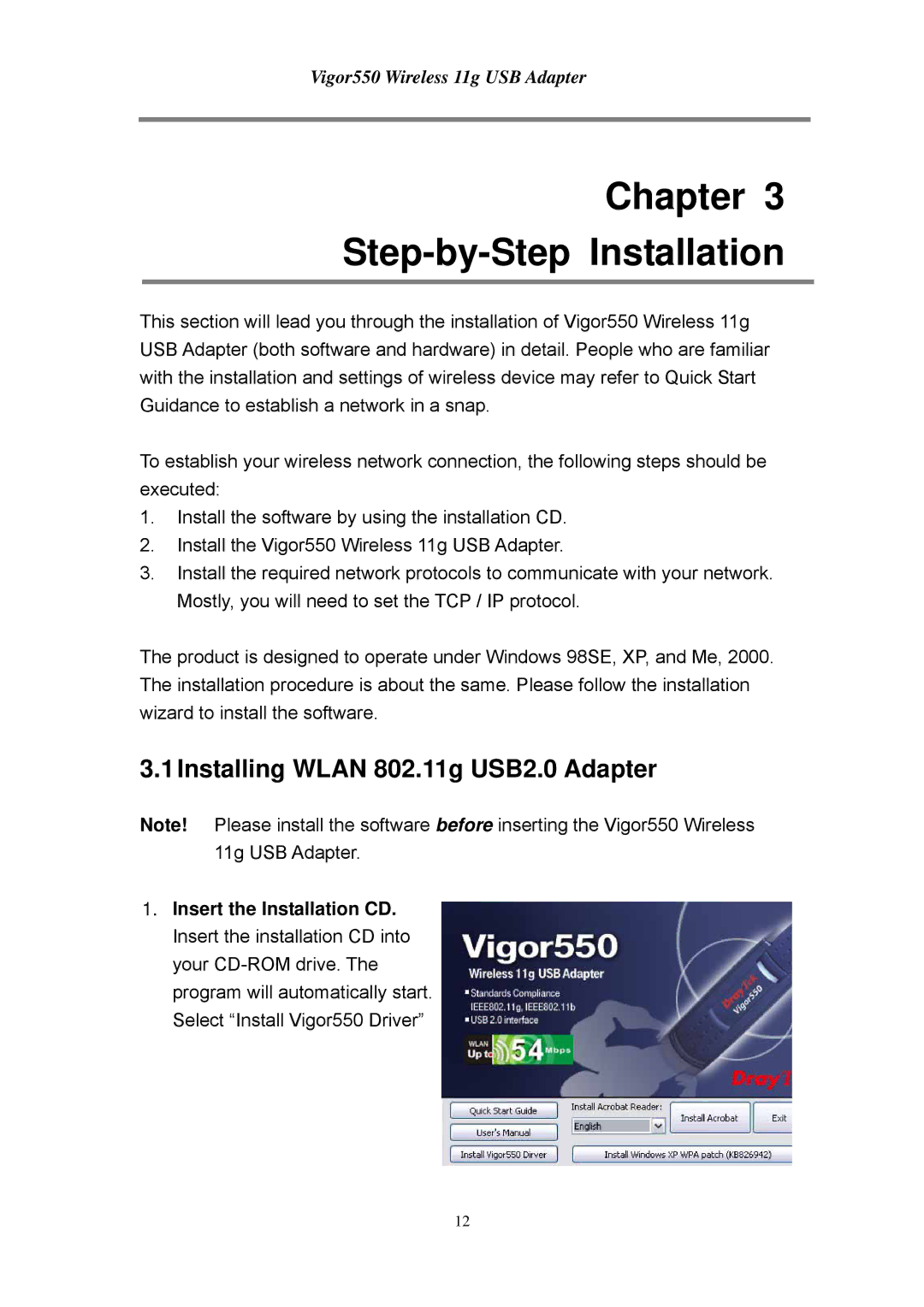Vigor550 Wireless 11g USB Adapter
Chapter 3
Step-by-Step Installation
This section will lead you through the installation of Vigor550 Wireless 11g USB Adapter (both software and hardware) in detail. People who are familiar with the installation and settings of wireless device may refer to Quick Start Guidance to establish a network in a snap.
To establish your wireless network connection, the following steps should be executed:
1.Install the software by using the installation CD.
2.Install the Vigor550 Wireless 11g USB Adapter.
3.Install the required network protocols to communicate with your network. Mostly, you will need to set the TCP / IP protocol.
The product is designed to operate under Windows 98SE, XP, and Me, 2000. The installation procedure is about the same. Please follow the installation wizard to install the software.
3.1Installing WLAN 802.11g USB2.0 Adapter
Note! Please install the software before inserting the Vigor550 Wireless 11g USB Adapter.
1.Insert the Installation CD. Insert the installation CD into your
12