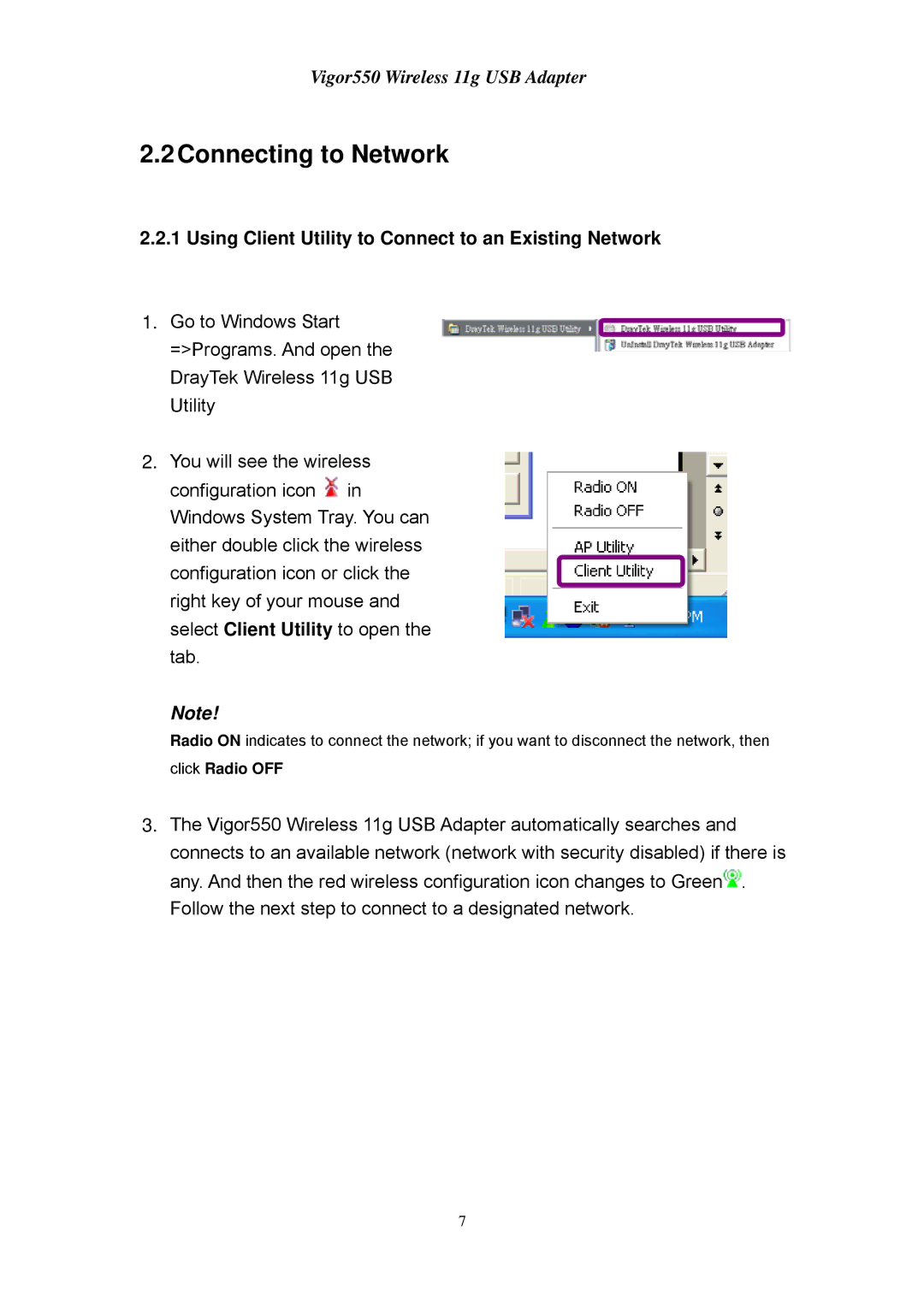Vigor550 Wireless 11g USB Adapter
2.2Connecting to Network
2.2.1 Using Client Utility to Connect to an Existing Network
1.Go to Windows Start =>Programs. And open the DrayTek Wireless 11g USB Utility
2.You will see the wireless configuration icon ![]() in Windows System Tray. You can either double click the wireless configuration icon or click the right key of your mouse and select Client Utility to open the tab.
in Windows System Tray. You can either double click the wireless configuration icon or click the right key of your mouse and select Client Utility to open the tab.
Note!
Radio ON indicates to connect the network; if you want to disconnect the network, then
click Radio OFF
3.The Vigor550 Wireless 11g USB Adapter automatically searches and connects to an available network (network with security disabled) if there is any. And then the red wireless configuration icon changes to Green![]() . Follow the next step to connect to a designated network.
. Follow the next step to connect to a designated network.
7