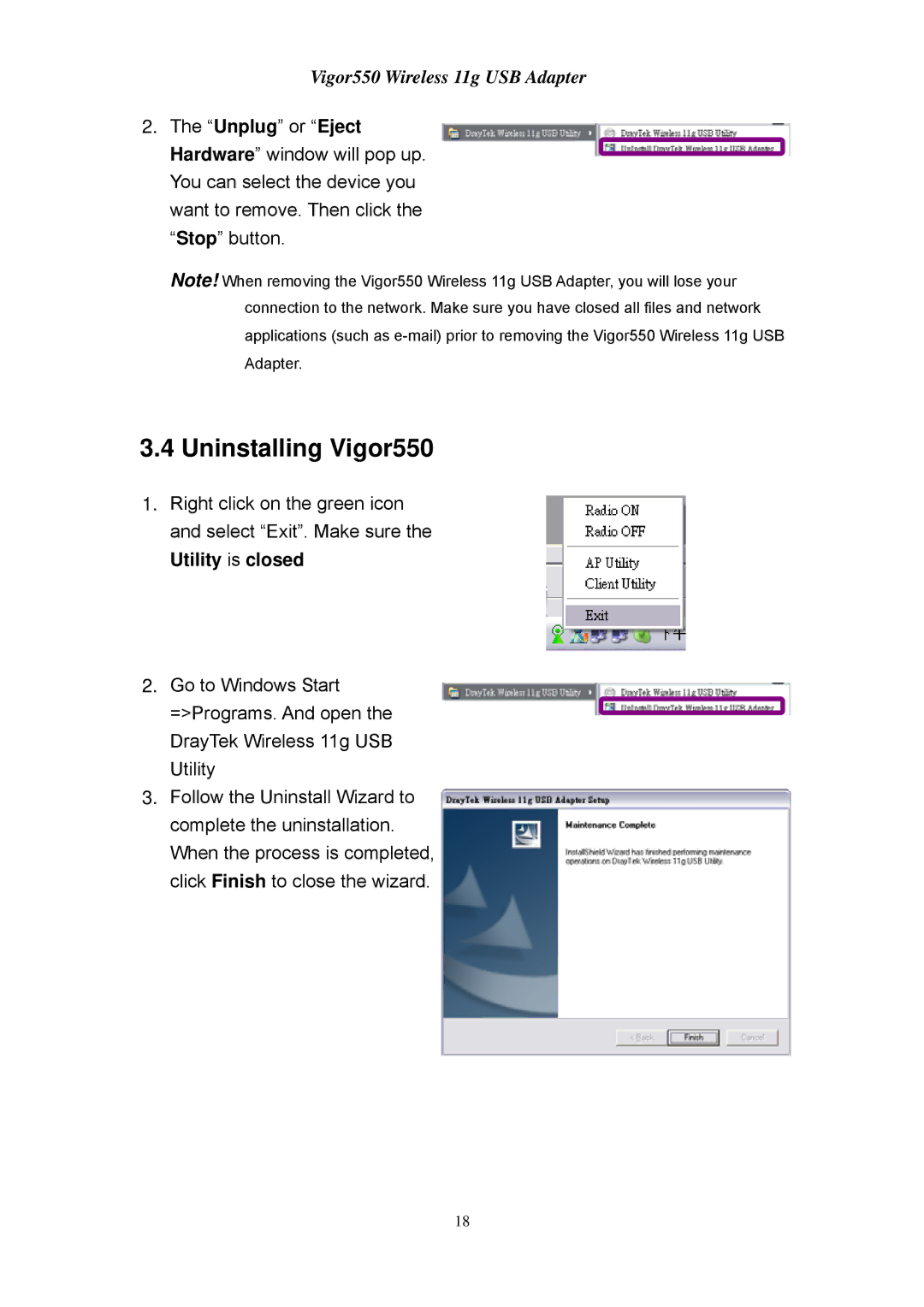Vigor550 Wireless 11g USB Adapter
2.The “Unplug” or “Eject Hardware” window will pop up. You can select the device you want to remove. Then click the “Stop” button.
Note! When removing the Vigor550 Wireless 11g USB Adapter, you will lose your connection to the network. Make sure you have closed all files and network applications (such as
3.4 Uninstalling Vigor550
1.Right click on the green icon and select “Exit”. Make sure the Utility is closed
2.Go to Windows Start =>Programs. And open the DrayTek Wireless 11g USB Utility
3.Follow the Uninstall Wizard to complete the uninstallation. When the process is completed, click Finish to close the wizard.
18