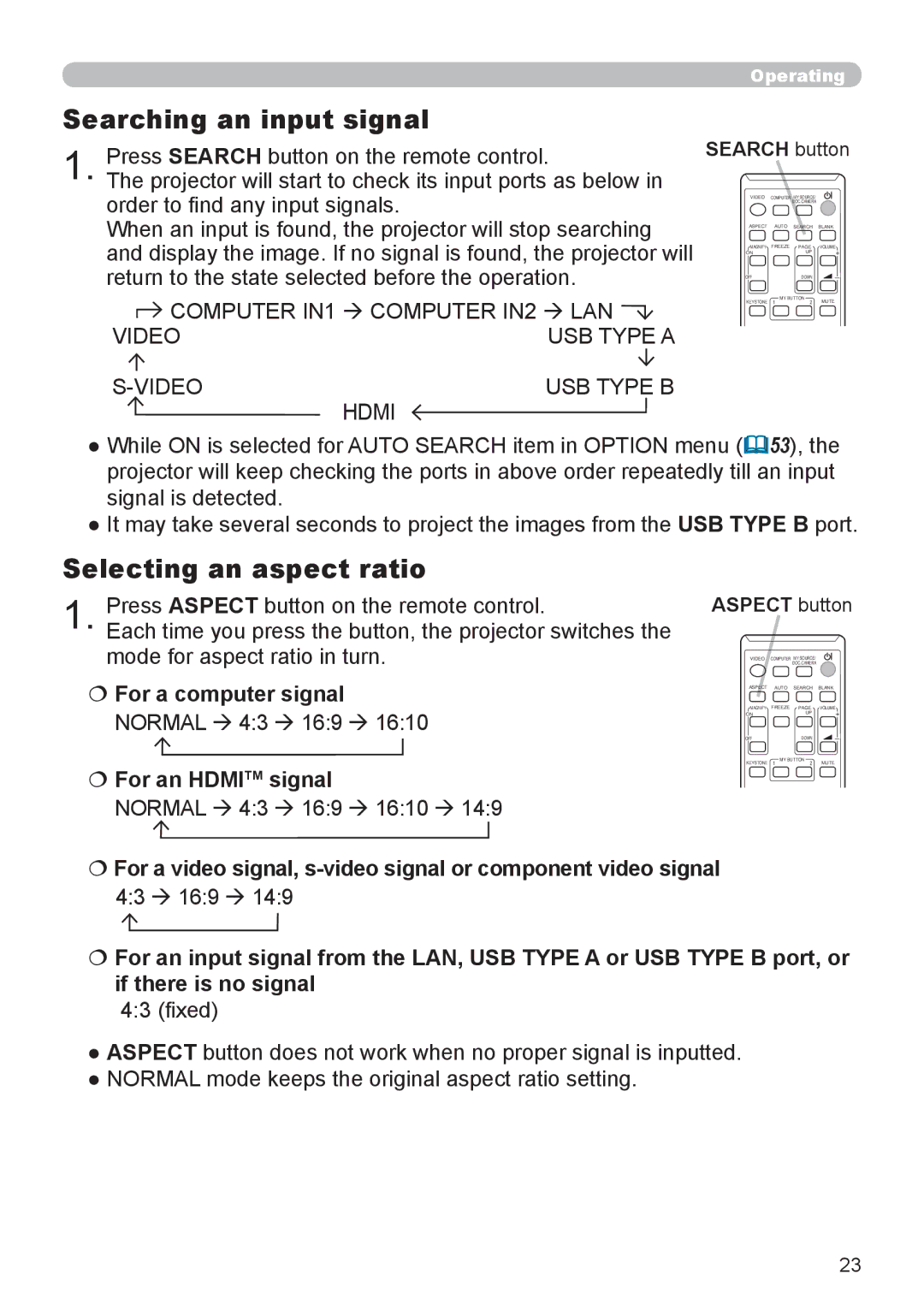8755L-RJ, 8795H-RJ, 8794H-RJ specifications
The Dukane 8794H-RJ, 8795H-RJ, and 8755L-RJ are advanced ultrasonic welding machines designed for various industrial applications. These models showcase Dukane's commitment to innovation and quality, providing robust solutions for manufacturers seeking reliable and efficient welding technology.The Dukane 8794H-RJ is engineered for high-performance welding with a maximum power output that allows for quick and efficient processing of thermoplastic materials. Its robust design features superior torque and high-speed operation, making it ideal for applications in the automotive, medical, and packaging industries. The unit is equipped with advanced digital controls that offer precise management of welding parameters, ensuring consistency and repeatability in production.
Similarly, the Dukane 8795H-RJ offers enhanced features for demanding applications, including a larger welding area and programmable settings. This model is designed for heavy-duty use and is capable of handling complex assemblies that require accurate and strong welds. The 8795H-RJ utilizes innovative ultrasonic technology to deliver consistent results while minimizing energy consumption and reducing cycle times. Its user-friendly interface enables operators to easily adjust parameters, facilitating training and increasing productivity.
The Dukane 8755L-RJ stands out with its lightweight and compact design, providing flexibility in various production environments. This model is particularly well-suited for applications requiring portability, such as on-site assembly. Despite its size, the 8755L-RJ does not compromise on performance, delivering powerful ultrasonic welding capabilities. It is perfect for sectors like electronics and consumer goods, where precision and reliability are critical.
All three models incorporate sophisticated features such as ultrasonic frequency tuning, which enables optimal welding performance across a range of materials. The technology ensures minimal flash and maximum bonding strength, providing exceptional weld quality. Additionally, the machines are designed with maintenance in mind, featuring easy access to essential components, thus reducing downtime and increasing overall efficiency.
In summary, the Dukane 8794H-RJ, 8795H-RJ, and 8755L-RJ represent the pinnacle of ultrasonic welding technology, offering versatility, precision, and reliability. These machines are ideal for manufacturers seeking to enhance their productivity while maintaining high standards of quality in their welding processes.