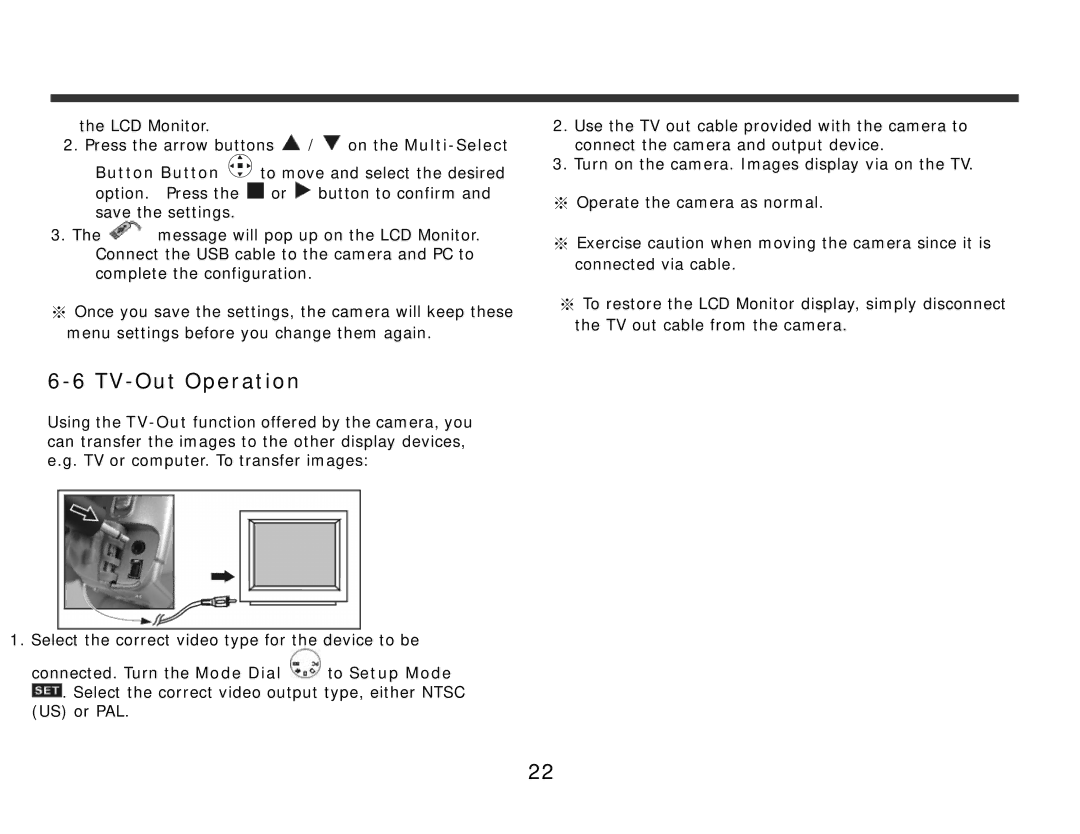the LCD Monitor.
2. Press the arrow buttons ![]() /
/ ![]() on the
on the
Button Button ![]()
![]()
![]() to move and select the desired option. Press the
to move and select the desired option. Press the ![]() or
or ![]() button to confirm and save the settings.
button to confirm and save the settings.
3.The ![]() message will pop up on the LCD Monitor. Connect the USB cable to the camera and PC to complete the configuration.
message will pop up on the LCD Monitor. Connect the USB cable to the camera and PC to complete the configuration.
※Once you save the settings, the camera will keep these menu settings before you change them again.
2.Use the TV out cable provided with the camera to connect the camera and output device.
3.Turn on the camera. Images display via on the TV.
※Operate the camera as normal.
※Exercise caution when moving the camera since it is connected via cable.
※To restore the LCD Monitor display, simply disconnect the TV out cable from the camera.
6-6 TV-Out Operation
Using the
1.Select the correct video type for the device to be
connected. Turn the Mode Dial ![]() to Setup Mode
to Setup Mode
![]() . Select the correct video output type, either NTSC (US) or PAL.
. Select the correct video output type, either NTSC (US) or PAL.
22