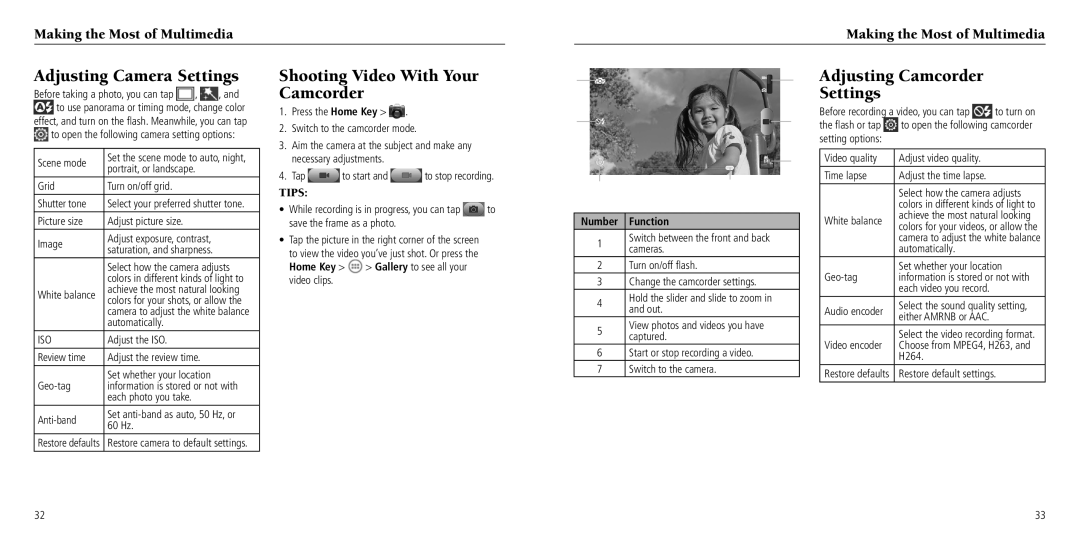Making the Most of Multimedia
Making the Most of Multimedia
Adjusting Camera Settings
Before taking a photo, you can tap ![]() ,
, ![]() , and
, and ![]() to use panorama or timing mode, change color effect, and turn on the flash. Meanwhile, you can tap
to use panorama or timing mode, change color effect, and turn on the flash. Meanwhile, you can tap ![]() to open the following camera setting options:
to open the following camera setting options:
Scene mode | Set the scene mode to auto, night, | |
portrait, or landscape. | ||
| ||
Grid | Turn on/off grid. | |
Shutter tone | Select your preferred shutter tone. | |
Picture size | Adjust picture size. | |
Image | Adjust exposure, contrast, | |
saturation, and sharpness. | ||
| ||
| Select how the camera adjusts | |
| colors in different kinds of light to | |
White balance | achieve the most natural looking | |
colors for your shots, or allow the | ||
| ||
| camera to adjust the white balance | |
| automatically. | |
ISO | Adjust the ISO. | |
Review time | Adjust the review time. | |
| Set whether your location | |
information is stored or not with | ||
| each photo you take. | |
Set | ||
60 Hz. | ||
| ||
Restore defaults | Restore camera to default settings. |
Shooting Video With Your Camcorder
1.Press the Home Key > ![]() .
.
2.Switch to the camcorder mode.
3.Aim the camera at the subject and make any necessary adjustments.
4.Tap ![]() to start and
to start and ![]() to stop recording.
to stop recording.
Tips:
•While recording is in progress, you can tap ![]() to save the frame as a photo.
to save the frame as a photo.
•Tap the picture in the right corner of the screen to view the video you’ve just shot. Or press the
Home Key >  > Gallery to see all your video clips.
> Gallery to see all your video clips.
➊ |
|
|
|
| ➐ | Adjusting Camcorder |
| |||||
|
|
|
|
|
|
|
|
| Settings |
|
| |
➋ |
|
|
|
|
| ➏ | Before recording a video, you can tap | to turn on | ||||
|
|
|
| the flash or tap | to open the following camcorder | |||||||
|
|
| ||||||||||
|
|
|
|
|
|
|
|
| setting options: |
|
| |
|
|
|
|
|
|
|
|
|
|
|
| |
|
|
|
|
|
|
| ➎ | Video quality | Adjust video quality. |
| ||
|
|
|
|
|
|
|
| |||||
|
|
|
|
|
|
|
|
| Time lapse | Adjust the time lapse. |
| |
| ➌ | ➍ |
|
|
| |||||||
| Select how the camera adjusts | |||||||||||
|
|
|
|
|
|
|
|
|
| colors in different kinds of light to | ||
|
|
|
|
|
|
|
|
| White balance | achieve the most natural looking | ||
| Number | Function |
| |||||||||
|
| colors for your videos, or allow the | ||||||||||
| 1 | Switch between the front and back |
|
| camera to adjust the white balance | |||||||
| cameras. |
|
| automatically. |
| |||||||
|
|
|
|
|
|
| ||||||
| 2 | Turn on/off flash. |
|
| Set whether your location | |||||||
| 3 | Change the camcorder settings. |
| information is stored or not with | ||||||||
|
|
| each video you record. |
| ||||||||
| 4 | Hold the slider and slide to zoom in |
|
|
| |||||||
|
|
| Select the sound quality setting, | |||||||||
| and out. |
| Audio encoder | |||||||||
|
|
|
|
| either AMRNB or AAC. |
| ||||||
| 5 | View photos and videos you have |
|
|
| |||||||
|
|
| Select the video recording format. | |||||||||
| captured. |
|
| |||||||||
|
|
|
|
|
| |||||||
|
|
|
|
|
|
|
|
| Video encoder | Choose from MPEG4, H263, and | ||
| 6 | Start or stop recording a video. |
| |||||||||
|
|
| H264. |
| ||||||||
| 7 | Switch to the camera. |
|
|
|
| ||||||
Restore defaults | Restore default settings. | |||||||||||
|
|
|
|
|
|
|
|
| ||||
32 | 33 |