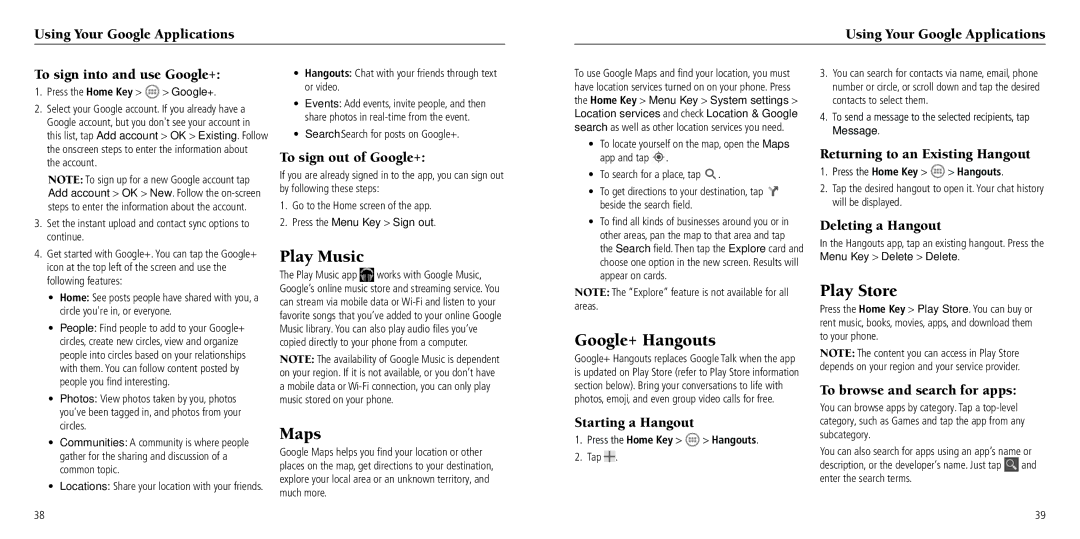Using Your Google Applications
Using Your Google Applications
To sign into and use Google+:
1.Press the Home Key >  > Google+.
> Google+.
2.Select your Google account. If you already have a Google account, but you don't see your account in this list, tap Add account > OK > Existing. Follow the onscreen steps to enter the information about the account.
NOTE: To sign up for a new Google account tap Add account > OK > New. Follow the
3.Set the instant upload and contact sync options to continue.
•Hangouts: Chat with your friends through text or video.
•Events: Add events, invite people, and then share photos in
•Search: Search for posts on Google+.
To sign out of Google+:
If you are already signed in to the app, you can sign out by following these steps:
1.Go to the Home screen of the app.
2.Press the Menu Key > Sign out.
To use Google Maps and find your location, you must have location services turned on on your phone. Press the Home Key > Menu Key > System settings > Location services and check Location & Google search as well as other location services you need.
• To locate yourself on the map, open the Maps | |||
| app and tap | . |
|
• | To search for a place, tap | . | |
• To get directions to your destination, tap | |||
| beside the search field. |
| |
• | To find all kinds of businesses around you or in | ||
| other areas, pan the map to that area and tap | ||
3.You can search for contacts via name, email, phone number or circle, or scroll down and tap the desired contacts to select them.
4.To send a message to the selected recipients, tap Message.
Returning to an Existing Hangout
1.Press the Home Key > ![]() > Hangouts.
> Hangouts.
2.Tap the desired hangout to open it. Your chat history will be displayed.
Deleting a Hangout
In the Hangouts app, tap an existing hangout. Press the
4.Get started with Google+. You can tap the Google+ icon at the top left of the screen and use the following features:
•Home: See posts people have shared with you, a circle you're in, or everyone.
•People: Find people to add to your Google+ circles, create new circles, view and organize people into circles based on your relationships with them. You can follow content posted by people you find interesting.
•Photos: View photos taken by you, photos you've been tagged in, and photos from your circles.
•Communities: A community is where people gather for the sharing and discussion of a common topic.
•Locations: Share your location with your friends.
38
Play Music
The Play Music app ![]() works with Google Music, Google’s online music store and streaming service. You can stream via mobile data or
works with Google Music, Google’s online music store and streaming service. You can stream via mobile data or
NOTE: The availability of Google Music is dependent on your region. If it is not available, or you don’t have a mobile data or
Maps
Google Maps helps you find your location or other places on the map, get directions to your destination, explore your local area or an unknown territory, and much more.
the Search field. Then tap the Explore card and |
choose one option in the new screen. Results will |
appear on cards. |
NOTE: The “Explore” feature is not available for all areas.
Google+ Hangouts
Google+ Hangouts replaces Google Talk when the app is updated on Play Store (refer to Play Store information section below). Bring your conversations to life with photos, emoji, and even group video calls for free.
Starting a Hangout
1.Press the Home Key > ![]() > Hangouts.
> Hangouts.
2.Tap ![]() .
.
Menu Key > Delete > Delete.
Play Store
Press the Home Key > Play Store. You can buy or rent music, books, movies, apps, and download them to your phone.
NOTE: The content you can access in Play Store depends on your region and your service provider.
To browse and search for apps:
You can browse apps by category. Tap a
You can also search for apps using an app’s name or
description, or the developer’s name. Just tap ![]() and enter the search terms.
and enter the search terms.
39