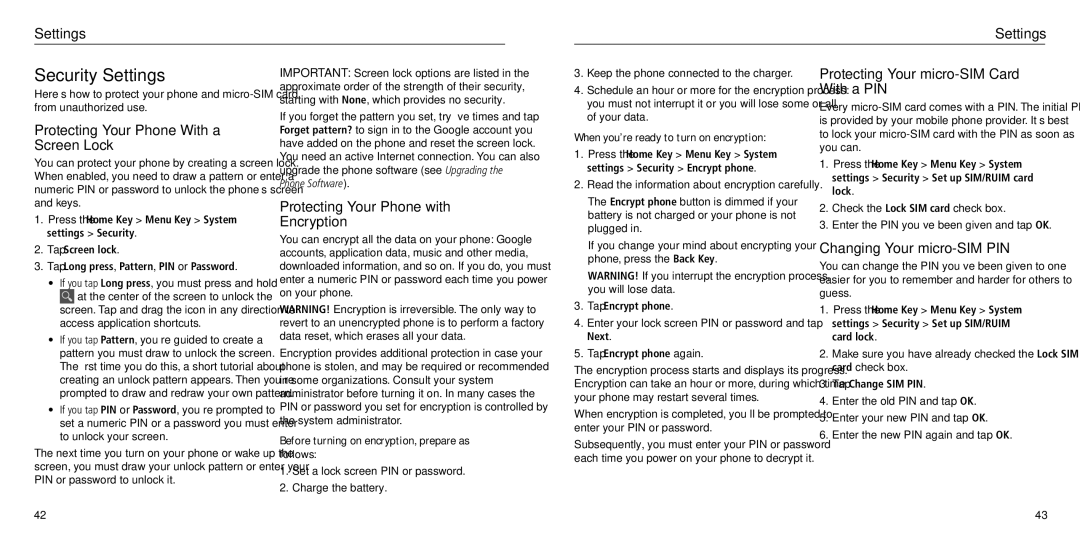Settings
Settings
Security Settings
Here’s how to protect your phone and
Protecting Your Phone With a Screen Lock
You can protect your phone by creating a screen lock. When enabled, you need to draw a pattern or enter a numeric PIN or password to unlock the phone’s screen and keys.
1.Press the Home Key > Menu Key > System settings > Security.
2.Tap Screen lock.
3.Tap Long press, Pattern, PIN or Password.
•If you tap Long press, you must press and hold
![]() at the center of the screen to unlock the screen. Tap and drag the icon in any direction to access application shortcuts.
at the center of the screen to unlock the screen. Tap and drag the icon in any direction to access application shortcuts.
•If you tap Pattern, you’re guided to create a pattern you must draw to unlock the screen. The first time you do this, a short tutorial about creating an unlock pattern appears. Then you’re prompted to draw and redraw your own pattern.
•If you tap PIN or Password, you’re prompted to set a numeric PIN or a password you must enter to unlock your screen.
The next time you turn on your phone or wake up the screen, you must draw your unlock pattern or enter your PIN or password to unlock it.
IMPORTANT: Screen lock options are listed in the approximate order of the strength of their security, starting with None, which provides no security.
If you forget the pattern you set, try five times and tap Forget pattern? to sign in to the Google account you have added on the phone and reset the screen lock.
You need an active Internet connection. You can also upgrade the phone software (see Upgrading the Phone Software).
Protecting Your Phone with Encryption
You can encrypt all the data on your phone: Google accounts, application data, music and other media, downloaded information, and so on. If you do, you must enter a numeric PIN or password each time you power on your phone.
WARNING! Encryption is irreversible. The only way to revert to an unencrypted phone is to perform a factory data reset, which erases all your data.
Encryption provides additional protection in case your phone is stolen, and may be required or recommended in some organizations. Consult your system administrator before turning it on. In many cases the PIN or password you set for encryption is controlled by the system administrator.
Before turning on encryption, prepare as follows:
1.Set a lock screen PIN or password.
2.Charge the battery.
3.Keep the phone connected to the charger.
4.Schedule an hour or more for the encryption process: you must not interrupt it or you will lose some or all of your data.
When you’re ready to turn on encryption:
1.Press the Home Key > Menu Key > System settings > Security > Encrypt phone.
2.Read the information about encryption carefully.
The Encrypt phone button is dimmed if your battery is not charged or your phone is not plugged in.
If you change your mind about encrypting your phone, press the Back Key.
WARNING! If you interrupt the encryption process, you will lose data.
3.Tap Encrypt phone.
4.Enter your lock screen PIN or password and tap Next.
5.Tap Encrypt phone again.
The encryption process starts and displays its progress. Encryption can take an hour or more, during which time your phone may restart several times.
When encryption is completed, you‘ll be prompted to enter your PIN or password.
Subsequently, you must enter your PIN or password each time you power on your phone to decrypt it.
Protecting Your micro-SIM Card With a PIN
Every
1.Press the Home Key > Menu Key > System settings > Security > Set up SIM/RUIM card lock.
2.Check the Lock SIM card check box.
3.Enter the PIN you’ve been given and tap OK.
Changing Your micro-SIM PIN
You can change the PIN you’ve been given to one easier for you to remember and harder for others to guess.
1.Press the Home Key > Menu Key > System settings > Security > Set up SIM/RUIM card lock.
2.Make sure you have already checked the Lock SIM card check box.
3.Tap Change SIM PIN.
4.Enter the old PIN and tap OK.
5.Enter your new PIN and tap OK.
6.Enter the new PIN again and tap OK.
42
43