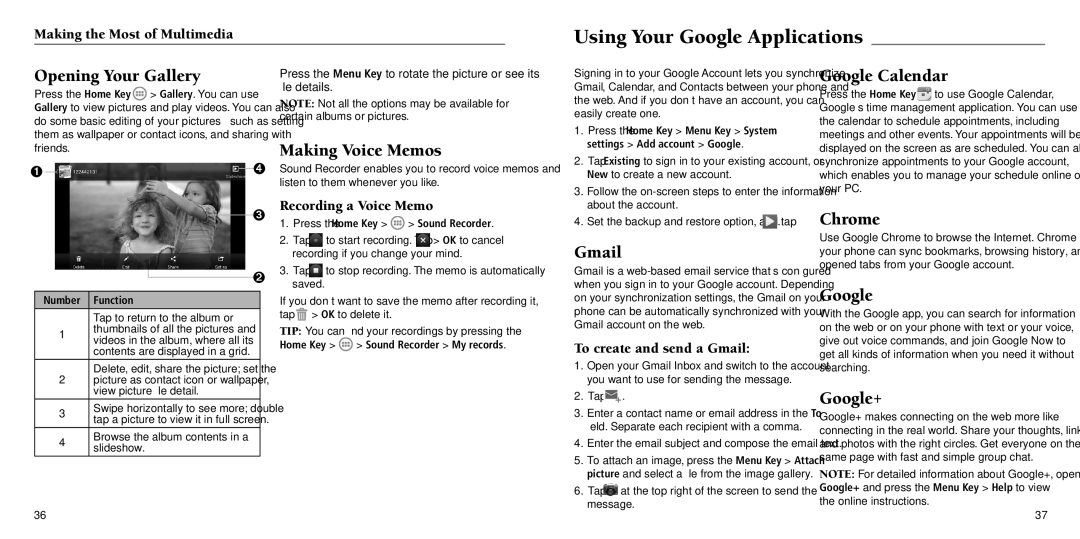Making the Most of Multimedia
Using Your Google Applications
| Opening Your Gallery | Press the Menu Key to rotate the picture or see its | |||||||||
| Press the Home Key > | > Gallery. You can use | file details. |
|
| ||||||
| NOTE: Not all the options may be available for | ||||||||||
| Gallery to view pictures and play videos. You can also | ||||||||||
| certain albums or pictures. |
| |||||||||
| do some basic editing of your pictures – such as setting |
| |||||||||
|
|
|
|
| |||||||
| them as wallpaper or contact icons, and sharing with | Making Voice Memos | |||||||||
| friends. |
|
|
|
| ||||||
➊ |
|
|
|
| ➍ | Sound Recorder enables you to record voice memos and | |||||
|
| ||||||||||
|
|
|
|
|
|
|
| listen to them whenever you like. | |||
|
|
|
|
|
| ➌ | Recording a Voice Memo | ||||
|
|
|
|
|
| 1. Press the Home Key > | > Sound Recorder. | ||||
|
|
|
|
|
|
|
| ||||
|
|
|
|
|
|
|
| 2. Tap | to start recording. Tap > OK to cancel | ||
|
|
|
|
|
|
|
| recording if you change your mind. | |||
|
|
|
|
|
| ➋ | 3. Tap | to stop recording. The memo is automatically | |||
|
|
|
|
|
| ||||||
|
|
|
|
|
|
|
| saved. |
|
| |
| Number | Function |
|
|
| If you don’t want to save the memo after recording it, | |||||
|
|
|
| Tap to return to the album or | tap | > OK to delete it. |
| ||||
1 | thumbnails of all the pictures and | TIP: You can find your recordings by pressing the | |||||||||
|
|
|
| videos in the album, where all its | Home Key > | > Sound Recorder > My records. | |||||
|
|
|
| contents are displayed in a grid. | |||||||
|
|
|
|
|
|
|
| ||||
Delete, edit, share the picture; set the
2picture as contact icon or wallpaper, view picture file detail.
3Swipe horizontally to see more; double tap a picture to view it in full screen.
4Browse the album contents in a slideshow.
36
Signing in to your Google Account lets you synchronize Gmail, Calendar, and Contacts between your phone and the web. And if you don’t have an account, you can easily create one.
1.Press the Home Key > Menu Key > System settings > Add account > Google.
2.Tap Existing to sign in to your existing account, or New to create a new account.
3.Follow the
4.Set the backup and restore option, and tap ![]() .
.
Gmail
Gmail is a
To create and send a Gmail:
1.Open your Gmail Inbox and switch to the account you want to use for sending the message.
2.Tap ![]() .
.
3.Enter a contact name or email address in the To field. Separate each recipient with a comma.
4.Enter the email subject and compose the email text.
5.To attach an image, press the Menu Key > Attach picture and select a file from the image gallery.
6.Tap ![]() at the top right of the screen to send the message.
at the top right of the screen to send the message.
Google Calendar
Press the Home Key > ![]() to use Google Calendar, Google’s time management application. You can use the calendar to schedule appointments, including meetings and other events. Your appointments will be displayed on the screen as are scheduled. You can also synchronize appointments to your Google account, which enables you to manage your schedule online on your PC.
to use Google Calendar, Google’s time management application. You can use the calendar to schedule appointments, including meetings and other events. Your appointments will be displayed on the screen as are scheduled. You can also synchronize appointments to your Google account, which enables you to manage your schedule online on your PC.
Chrome
Use Google Chrome to browse the Internet. Chrome on your phone can sync bookmarks, browsing history, and opened tabs from your Google account.
With the Google app, you can search for information on the web or on your phone with text or your voice, give out voice commands, and join Google Now to get all kinds of information when you need it without searching.
Google+
Google+ makes connecting on the web more like connecting in the real world. Share your thoughts, links and photos with the right circles. Get everyone on the same page with fast and simple group chat.
NOTE: For detailed information about Google+, open Google+ and press the Menu Key > Help to view the online instructions.
37