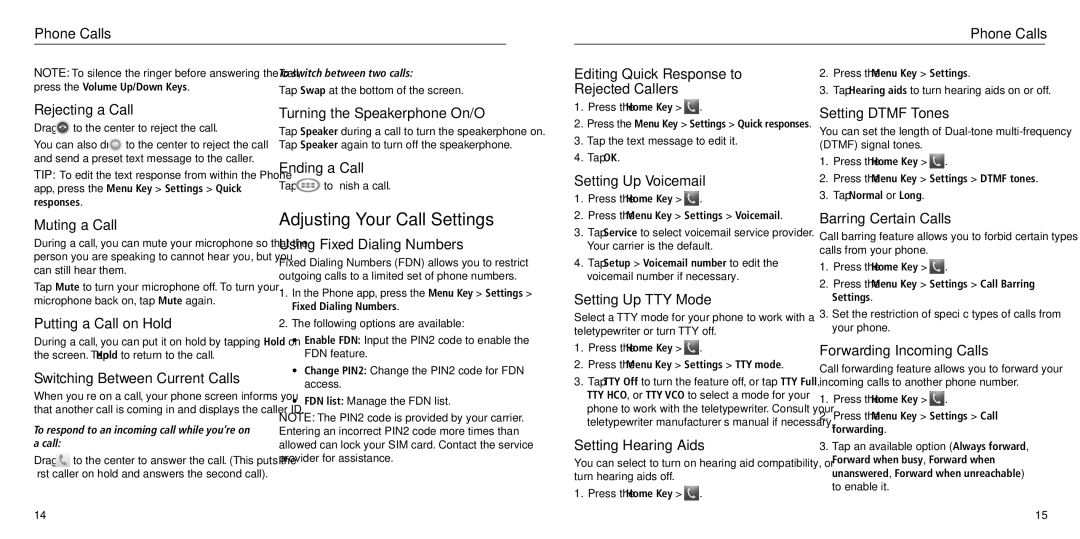Phone Calls
Phone Calls
NOTE: To silence the ringer before answering the call, | To switch between two calls: |
press the Volume Up/Down Keys. | Tap Swap at the bottom of the screen. |
|
Editing Quick Response to Rejected Callers
2.Press the Menu Key > Settings.
3.Tap Hearing aids to turn hearing aids on or off.
Rejecting a Call
Drag  to the center to reject the call.
to the center to reject the call.
You can also drag ![]() to the center to reject the call and send a preset text message to the caller.
to the center to reject the call and send a preset text message to the caller.
TIP: To edit the text response from within the Phone app, press the Menu Key > Settings > Quick responses.
Muting a Call
During a call, you can mute your microphone so that the person you are speaking to cannot hear you, but you can still hear them.
Tap Mute to turn your microphone off. To turn your microphone back on, tap Mute again.
Putting a Call on Hold
Turning the Speakerphone On/Off
Tap Speaker during a call to turn the speakerphone on. Tap Speaker again to turn off the speakerphone.
Ending a Call
Tap ![]() to finish a call.
to finish a call.
Adjusting Your Call Settings
Using Fixed Dialing Numbers
Fixed Dialing Numbers (FDN) allows you to restrict outgoing calls to a limited set of phone numbers.
1. | In the Phone app, press the Menu Key > Settings > |
| Fixed Dialing Numbers. |
2. | The following options are available: |
1.Press the Home Key > ![]() .
.
2.Press the Menu Key > Settings > Quick responses.
3.Tap the text message to edit it.
4.Tap OK.
Setting Up Voicemail
1.Press the Home Key > ![]() .
.
2.Press the Menu Key > Settings > Voicemail.
3.Tap Service to select voicemail service provider. Your carrier is the default.
4.Tap Setup > Voicemail number to edit the voicemail number if necessary.
Setting Up TTY Mode
Select a TTY mode for your phone to work with a teletypewriter or turn TTY off.
Setting DTMF Tones
You can set the length of
1.Press the Home Key > ![]() .
.
2.Press the Menu Key > Settings > DTMF tones.
3.Tap Normal or Long.
Barring Certain Calls
Call barring feature allows you to forbid certain types of calls from your phone.
1.Press the Home Key > ![]() .
.
2.Press the Menu Key > Settings > Call Barring Settings.
3.Set the restriction of specific types of calls from your phone.
During a call, you can put it on hold by tapping Hold on the screen. Tap Hold to return to the call.
Switching Between Current Calls
When you’re on a call, your phone screen informs you that another call is coming in and displays the caller ID.
To respond to an incoming call while you’re on a call:
Drag ![]() to the center to answer the call. (This puts the first caller on hold and answers the second call).
to the center to answer the call. (This puts the first caller on hold and answers the second call).
• Enable FDN: Input the PIN2 code to enable the | |
| FDN feature. |
• | Change PIN2: Change the PIN2 code for FDN |
| access. |
• | FDN list: Manage the FDN list. |
NOTE: The PIN2 code is provided by your carrier. Entering an incorrect PIN2 code more times than allowed can lock your SIM card. Contact the service provider for assistance.
1.Press the Home Key > ![]() .
.
2.Press the Menu Key > Settings > TTY mode.
3.Tap TTY Off to turn the feature off, or tap TTY Full, TTY HCO, or TTY VCO to select a mode for your phone to work with the teletypewriter. Consult your teletypewriter manufacturer’s manual if necessary.
Setting Hearing Aids
You can select to turn on hearing aid compatibility, or turn hearing aids off.
1. Press the Home Key > ![]() .
.
Forwarding Incoming Calls
Call forwarding feature allows you to forward your incoming calls to another phone number.
1.Press the Home Key > ![]() .
.
2.Press the Menu Key > Settings > Call forwarding.
3.Tap an available option (Always forward, Forward when busy, Forward when unanswered, Forward when unreachable) to enable it.
14
15