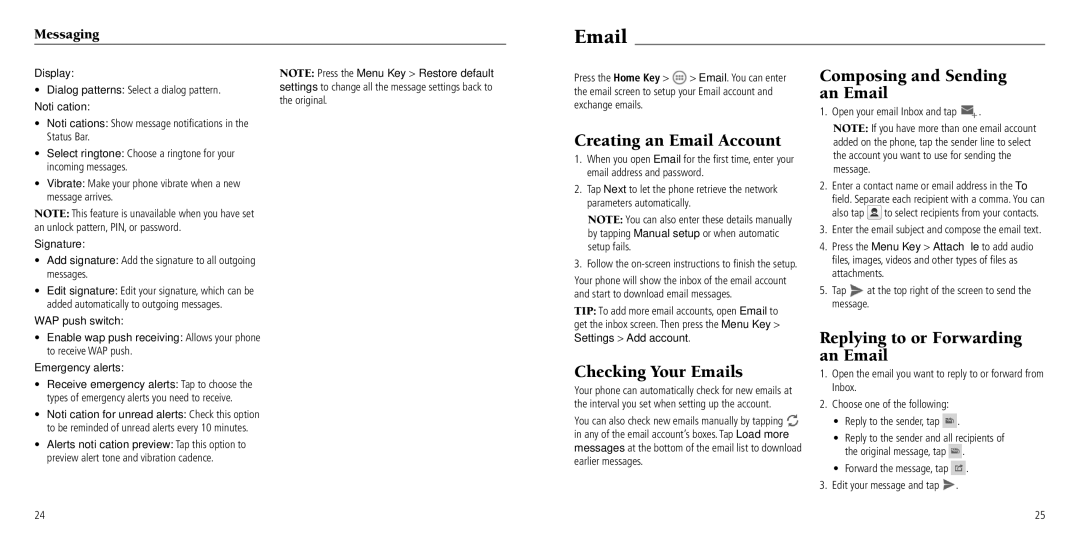Messaging
Display:
•Dialog patterns: Select a dialog pattern.
Notification:
•Notifications: Show message notifications in the Status Bar.
•Select ringtone: Choose a ringtone for your incoming messages.
•Vibrate: Make your phone vibrate when a new message arrives.
NOTE: This feature is unavailable when you have set an unlock pattern, PIN, or password.
Signature:
•Add signature: Add the signature to all outgoing messages.
•Edit signature: Edit your signature, which can be added automatically to outgoing messages.
WAP push switch:
•Enable wap push receiving: Allows your phone to receive WAP push.
Emergency alerts:
•Receive emergency alerts: Tap to choose the types of emergency alerts you need to receive.
•Notification for unread alerts: Check this option to be reminded of unread alerts every 10 minutes.
•Alerts notification preview: Tap this option to preview alert tone and vibration cadence.
NOTE: Press the Menu Key > Restore default settings to change all the message settings back to the original.
Press the Home Key > ![]() > Email. You can enter the email screen to setup your Email account and exchange emails.
> Email. You can enter the email screen to setup your Email account and exchange emails.
Creating an Email Account
1.When you open Email for the first time, enter your email address and password.
2.Tap Next to let the phone retrieve the network parameters automatically.
NOTE: You can also enter these details manually by tapping Manual setup or when automatic setup fails.
3.Follow the
Your phone will show the inbox of the email account and start to download email messages.
TIP: To add more email accounts, open Email to get the inbox screen. Then press the Menu Key >
Settings > Add account.
Checking Your Emails
Your phone can automatically check for new emails at the interval you set when setting up the account.
You can also check new emails manually by tapping ![]() in any of the email account’s boxes. Tap Load more messages at the bottom of the email list to download earlier messages.
in any of the email account’s boxes. Tap Load more messages at the bottom of the email list to download earlier messages.
Composing and Sending an Email
1.Open your email Inbox and tap  .
.
NOTE: If you have more than one email account added on the phone, tap the sender line to select the account you want to use for sending the message.
2.Enter a contact name or email address in the To field. Separate each recipient with a comma. You can
also tap ![]() to select recipients from your contacts.
to select recipients from your contacts.
3.Enter the email subject and compose the email text.
4.Press the Menu Key > Attach file to add audio files, images, videos and other types of files as attachments.
5.Tap ![]() at the top right of the screen to send the message.
at the top right of the screen to send the message.
Replying to or Forwarding an Email
1.Open the email you want to reply to or forward from Inbox.
2.Choose one of the following:
•Reply to the sender, tap ![]() .
.
•Reply to the sender and all recipients of the original message, tap ![]() .
.
•Forward the message, tap ![]() .
.
3.Edit your message and tap ![]() .
.
24
25