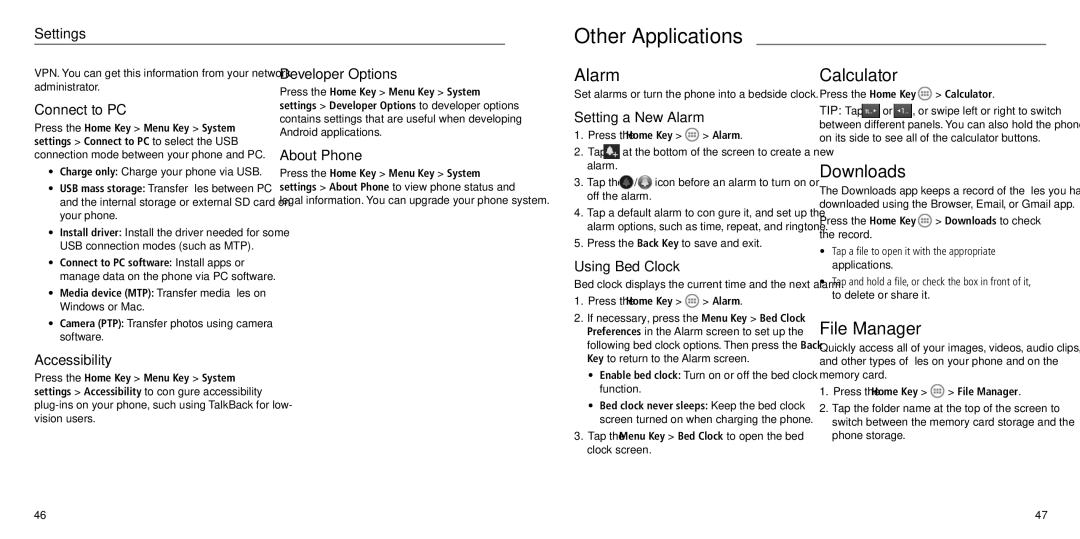Settings
Other Applications
VPN. You can get this information from your network administrator.
Connect to PC
Press the Home Key > Menu Key > System settings > Connect to PC to select the USB connection mode between your phone and PC.
•Charge only: Charge your phone via USB.
•USB mass storage: Transfer files between PC and the internal storage or external SD card on your phone.
•Install driver: Install the driver needed for some USB connection modes (such as MTP).
•Connect to PC software: Install apps or manage data on the phone via PC software.
•Media device (MTP): Transfer media files on Windows or Mac.
•Camera (PTP): Transfer photos using camera software.
Accessibility
Press the Home Key > Menu Key > System settings > Accessibility to configure accessibility
Developer Options
Press the Home Key > Menu Key > System settings > Developer Options to developer options contains settings that are useful when developing Android applications.
About Phone
Press the Home Key > Menu Key > System settings > About Phone to view phone status and legal information. You can upgrade your phone system.
Alarm
Set alarms or turn the phone into a bedside clock.
Setting a New Alarm
1.Press the Home Key > ![]() > Alarm.
> Alarm.
2.Tap ![]() at the bottom of the screen to create a new alarm.
at the bottom of the screen to create a new alarm.
3.Tap the ![]() /
/![]() icon before an alarm to turn on or off the alarm.
icon before an alarm to turn on or off the alarm.
4.Tap a default alarm to configure it, and set up the alarm options, such as time, repeat, and ringtone.
5.Press the Back Key to save and exit.
Using Bed Clock
Bed clock displays the current time and the next alarm.
1.Press the Home Key >  > Alarm.
> Alarm.
2.If necessary, press the Menu Key > Bed Clock Preferences in the Alarm screen to set up the following bed clock options. Then press the Back Key to return to the Alarm screen.
•Enable bed clock: Turn on or off the bed clock function.
•Bed clock never sleeps: Keep the bed clock screen turned on when charging the phone.
3.Tap the Menu Key > Bed Clock to open the bed clock screen.
Calculator
Press the Home Key >  > Calculator.
> Calculator.
TIP: Tap ![]() or
or ![]() , or swipe left or right to switch between different panels. You can also hold the phone on its side to see all of the calculator buttons.
, or swipe left or right to switch between different panels. You can also hold the phone on its side to see all of the calculator buttons.
Downloads
The Downloads app keeps a record of the files you have downloaded using the Browser, Email, or Gmail app.
Press the Home Key >  > Downloads to check the record.
> Downloads to check the record.
•Tap a file to open it with the appropriate applications.
•Tap and hold a file, or check the box in front of it, to delete or share it.
File Manager
Quickly access all of your images, videos, audio clips, and other types of files on your phone and on the memory card.
1.Press the Home Key >  > File Manager.
> File Manager.
2.Tap the folder name at the top of the screen to switch between the memory card storage and the phone storage.
46 | 47 |