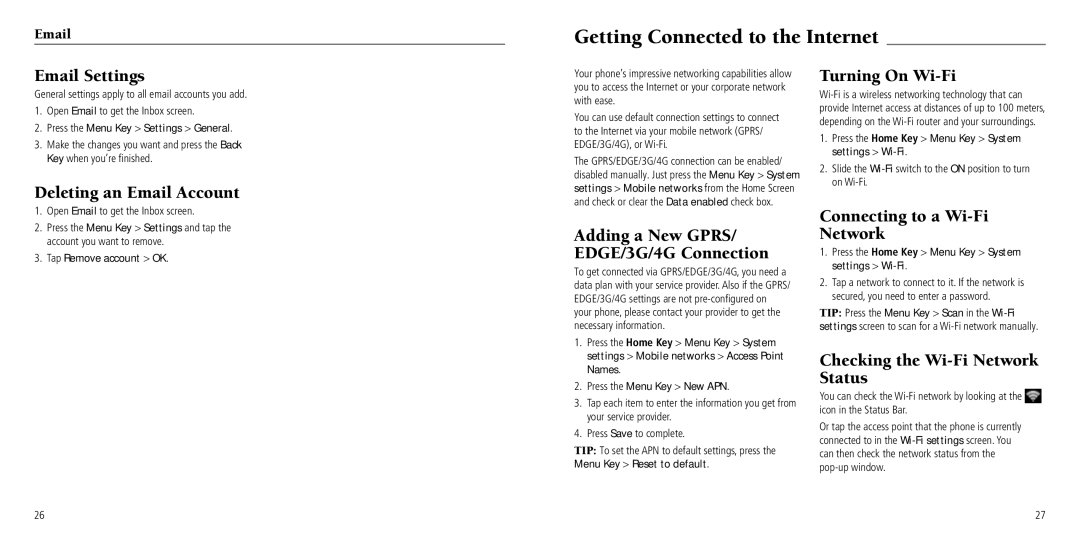Getting Connected to the Internet
Email Settings
General settings apply to all email accounts you add.
1.Open Email to get the Inbox screen.
2.Press the Menu Key > Settings > General.
3.Make the changes you want and press the Back Key when you’re finished.
Deleting an Email Account
1.Open Email to get the Inbox screen.
2.Press the Menu Key > Settings and tap the account you want to remove.
3.Tap Remove account > OK.
Your phone’s impressive networking capabilities allow you to access the Internet or your corporate network with ease.
You can use default connection settings to connect to the Internet via your mobile network (GPRS/ EDGE/3G/4G), or
The GPRS/EDGE/3G/4G connection can be enabled/ disabled manually. Just press the Menu Key > System settings > Mobile networks from the Home Screen and check or clear the Data enabled check box.
Adding a New GPRS/ EDGE/3G/4G Connection
To get connected via GPRS/EDGE/3G/4G, you need a data plan with your service provider. Also if the GPRS/ EDGE/3G/4G settings are not
1.Press the Home Key > Menu Key > System settings > Mobile networks > Access Point Names.
2.Press the Menu Key > New APN.
3.Tap each item to enter the information you get from your service provider.
4.Press Save to complete.
TIP: To set the APN to default settings, press the Menu Key > Reset to default.
Turning On Wi-Fi
1.Press the Home Key > Menu Key > System settings >
2.Slide the
Connecting to a Wi-Fi
Network
1.Press the Home Key > Menu Key > System settings >
2.Tap a network to connect to it. If the network is secured, you need to enter a password.
TIP: Press the Menu Key > Scan in the
Checking the Wi-Fi Network Status
You can check the ![]() icon in the Status Bar.
icon in the Status Bar.
Or tap the access point that the phone is currently connected to in the
26 | 27 |