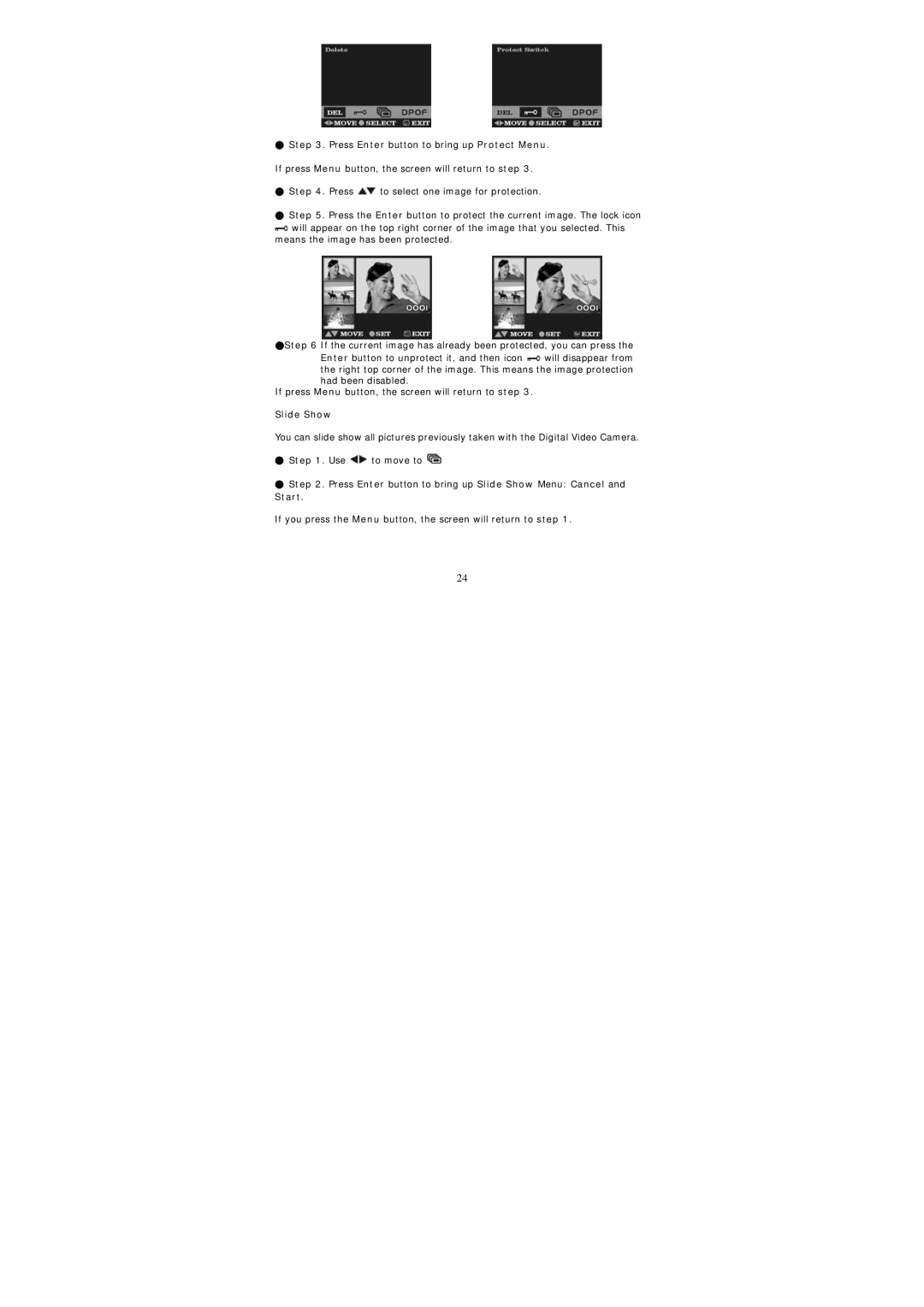●Step 3. Press Enter button to bring up Protect Menu. If press Menu button, the screen will return to step 3.
●Step 4. Press ![]() to select one image for protection.
to select one image for protection.
●Step 5. Press the Enter button to protect the current image. The lock icon
![]() will appear on the top right corner of the image that you selected. This means the image has been protected.
will appear on the top right corner of the image that you selected. This means the image has been protected.
●Step 6 If the current image has already been protected, you can press the
Enter button to unprotect it, and then icon ![]() will disappear from the right top corner of the image. This means the image protection had been disabled.
will disappear from the right top corner of the image. This means the image protection had been disabled.
If press Menu button, the screen will return to step 3.
Slide Show
You can slide show all pictures previously taken with the Digital Video Camera.
●Step 1. Use ![]() to move to
to move to ![]()
●Step 2. Press Enter button to bring up Slide Show Menu: Cancel and Start.
If you press the Menu button, the screen will return to step 1.
24