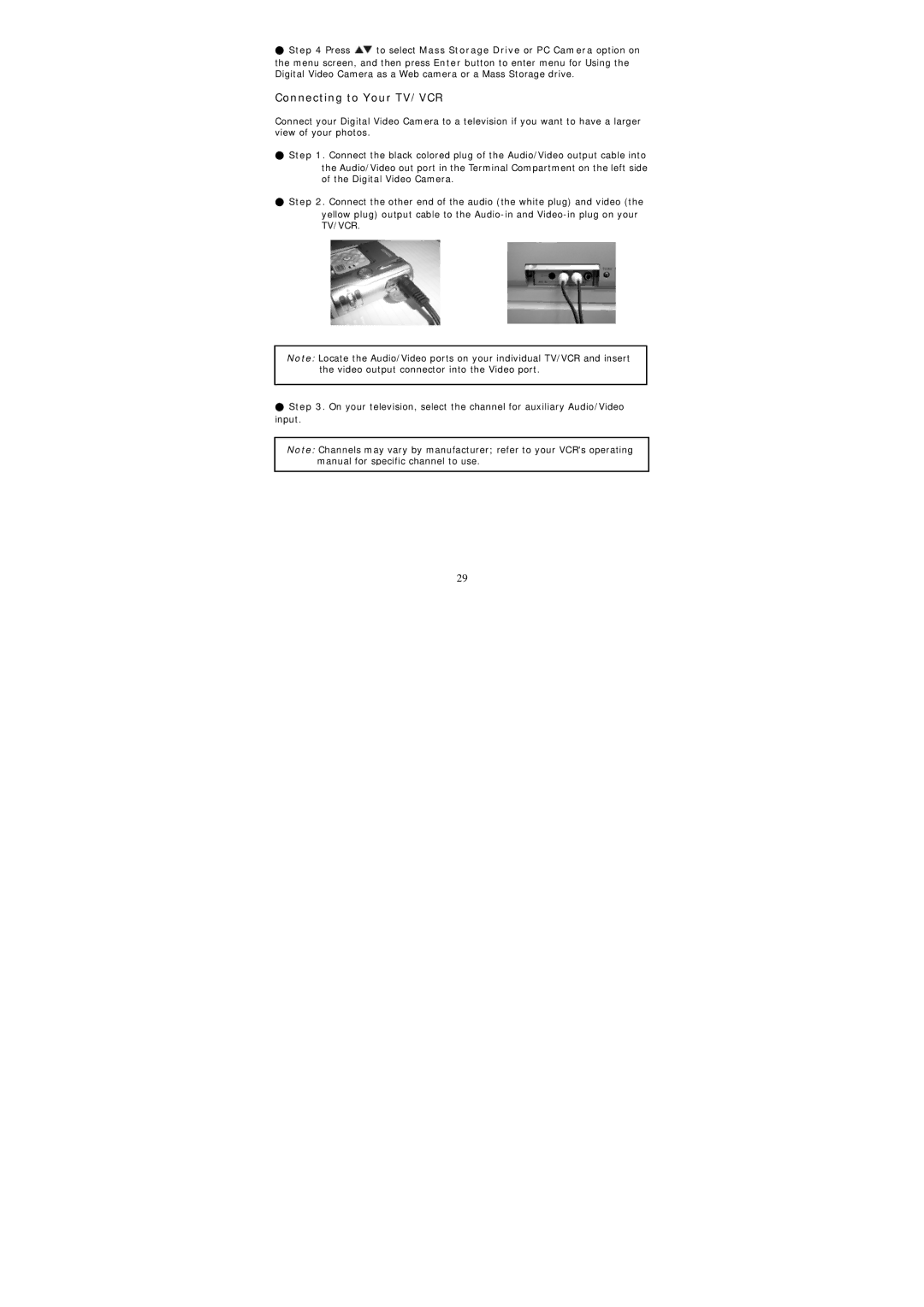●Step 4 Press  to select Mass Storage Drive or PC Camera option on
to select Mass Storage Drive or PC Camera option on
the menu screen, and then press Enter button to enter menu for Using the Digital Video Camera as a Web camera or a Mass Storage drive.
Connecting to Your TV/VCR
Connect your Digital Video Camera to a television if you want to have a larger view of your photos.
●Step 1. Connect the black colored plug of the Audio/Video output cable into
the Audio/Video out port in the Terminal Compartment on the left side of the Digital Video Camera.
●Step 2. Connect the other end of the audio (the white plug) and video (the
yellow plug) output cable to the
Note: Locate the Audio/Video ports on your individual TV/VCR and insert the video output connector into the Video port.
●Step 3. On your television, select the channel for auxiliary Audio/Video input.
Note: Channels may vary by manufacturer; refer to your VCR's operating manual for specific channel to use.
29