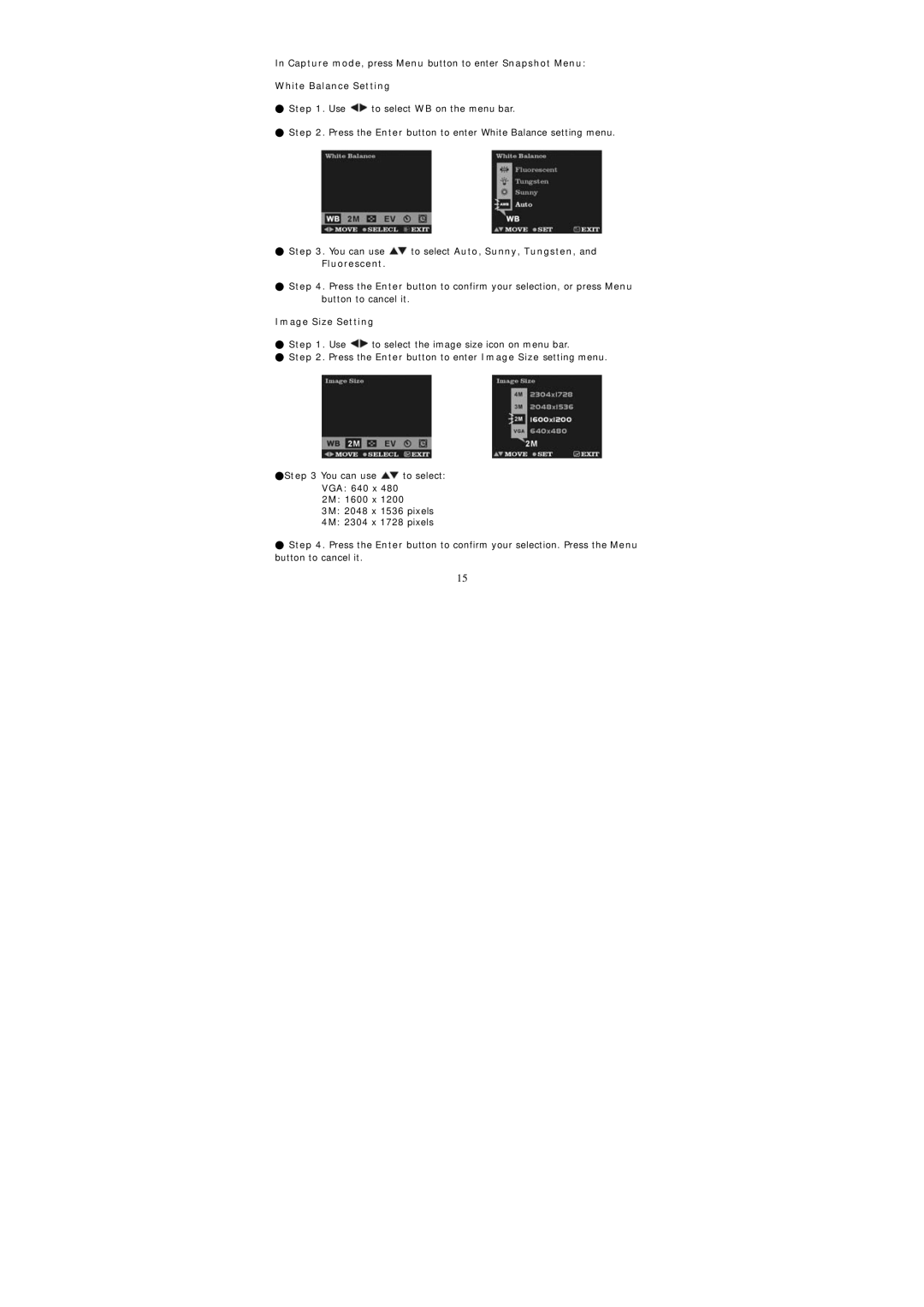In Capture mode, press Menu button to enter Snapshot Menu:
White Balance Setting
●Step 1. Use ![]() to select WB on the menu bar.
to select WB on the menu bar.
●Step 2. Press the Enter button to enter White Balance setting menu.
●Step 3. You can use  to select Auto, Sunny, Tungsten, and Fluorescent.
to select Auto, Sunny, Tungsten, and Fluorescent.
●Step 4. Press the Enter button to confirm your selection, or press Menu button to cancel it.
Image Size Setting
●Step 1. Use ![]() to select the image size icon on menu bar.
to select the image size icon on menu bar.
●Step 2. Press the Enter button to enter Image Size setting menu.
●Step 3 You can use ![]() to select:
to select:
VGA: 640 x 480
2M: 1600 x 1200
3M: 2048 x 1536 pixels
4M: 2304 x 1728 pixels
●Step 4. Press the Enter button to confirm your selection. Press the Menu button to cancel it.
15