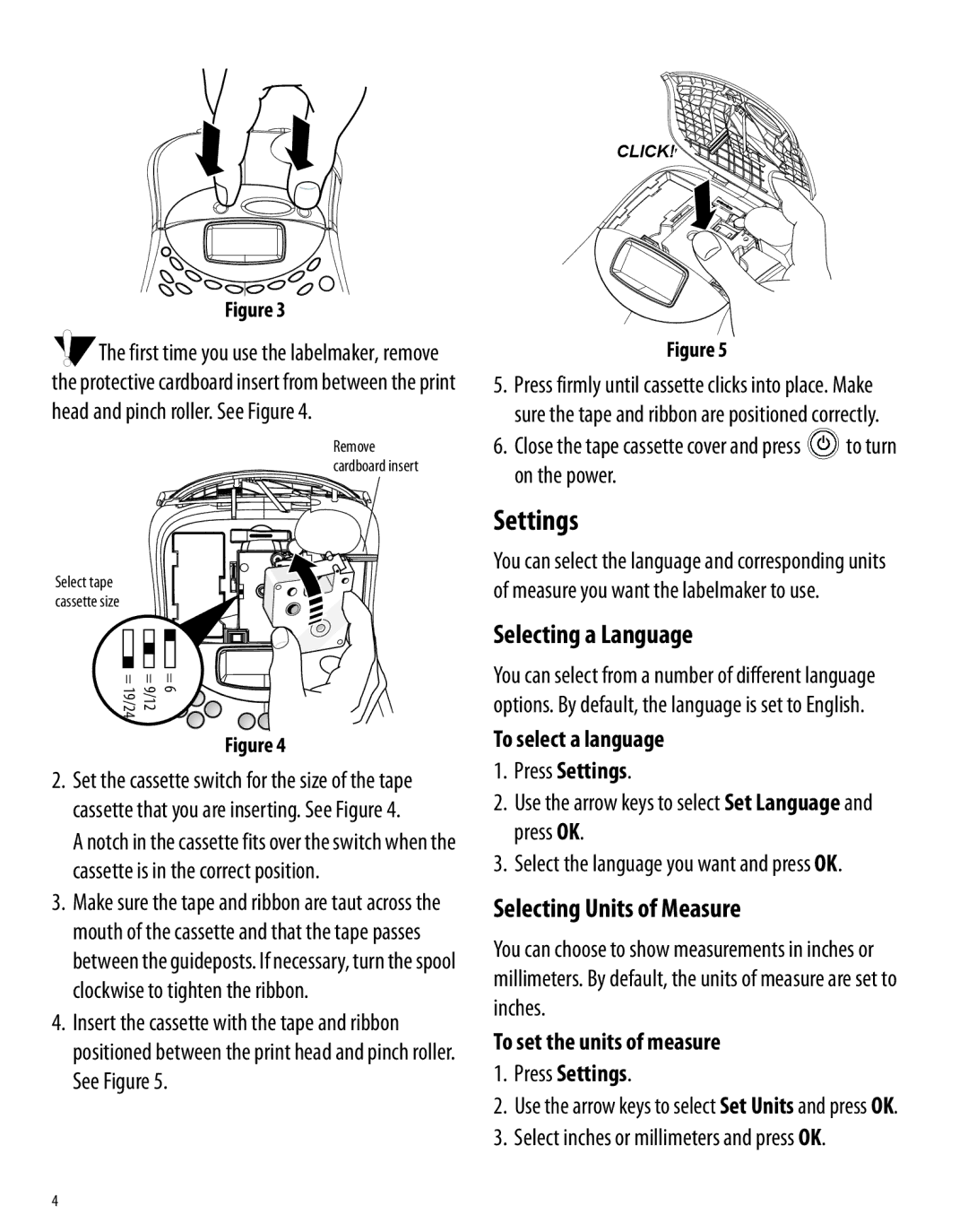Figure 3
![]() The first time you use the labelmaker, remove the protective cardboard insert from between the print head and pinch roller. See Figure 4.
The first time you use the labelmaker, remove the protective cardboard insert from between the print head and pinch roller. See Figure 4.
Remove cardboard insert
Select tape cassette size
= 6 = 9/12 = 19/24
Figure 4
2.Set the cassette switch for the size of the tape cassette that you are inserting. See Figure 4.
A notch in the cassette fits over the switch when the cassette is in the correct position.
3.Make sure the tape and ribbon are taut across the mouth of the cassette and that the tape passes between the guideposts. If necessary, turn the spool clockwise to tighten the ribbon.
4.Insert the cassette with the tape and ribbon positioned between the print head and pinch roller.
See Figure 5.
CLICK!
Figure 5
5.Press firmly until cassette clicks into place. Make sure the tape and ribbon are positioned correctly.
6.Close the tape cassette cover and press ![]() to turn on the power.
to turn on the power.
Settings
You can select the language and corresponding units of measure you want the labelmaker to use.
Selecting a Language
You can select from a number of different language options. By default, the language is set to English.
To select a language
1.Press Settings.
2.Use the arrow keys to select Set Language and press OK.
3.Select the language you want and press OK.
Selecting Units of Measure
You can choose to show measurements in inches or millimeters. By default, the units of measure are set to inches.
To set the units of measure
1.Press Settings.
2.Use the arrow keys to select Set Units and press OK.
3.Select inches or millimeters and press OK.
4