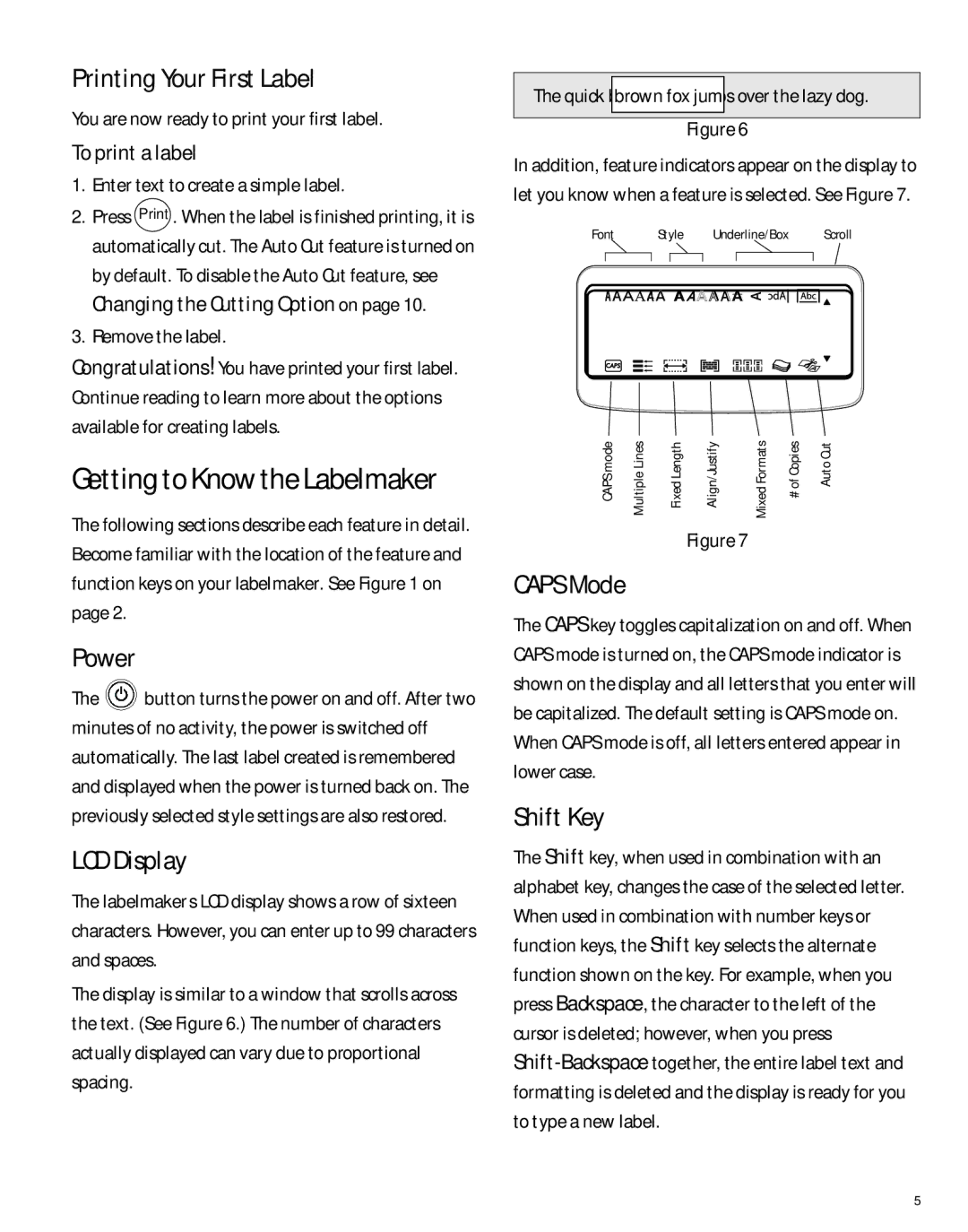Printing Your First Label
You are now ready to print your first label.
To print a label
1.Enter text to create a simple label.
2.Press Print . When the label is finished printing, it is automatically cut. The Auto Cut feature is turned on by default. To disable the Auto Cut feature, see Changing the Cutting Option on page 10.
3.Remove the label.
Congratulations! You have printed your first label. Continue reading to learn more about the options available for creating labels.
Getting to Know the Labelmaker
The following sections describe each feature in detail. Become familiar with the location of the feature and function keys on your labelmaker. See Figure 1 on page 2.
Power
The ![]() button turns the power on and off. After two minutes of no activity, the power is switched off automatically. The last label created is remembered and displayed when the power is turned back on. The previously selected style settings are also restored.
button turns the power on and off. After two minutes of no activity, the power is switched off automatically. The last label created is remembered and displayed when the power is turned back on. The previously selected style settings are also restored.
LCD Display
The labelmaker’s LCD display shows a row of sixteen characters. However, you can enter up to 99 characters and spaces.
The display is similar to a window that scrolls across the text. (See Figure 6.) The number of characters actually displayed can vary due to proportional spacing.
The quick brownfoxjumps over the lazy dog.
Figure 6
In addition, feature indicators appear on the display to let you know when a feature is selected. See Figure 7.
Font | Style | Underline/Box |
|
|
|
| Scroll | |||||||||||||
|
|
|
|
|
|
|
|
|
|
|
|
|
|
|
|
|
|
|
|
|
|
|
|
|
|
|
|
|
|
|
|
|
|
|
|
|
|
|
|
|
|
CAPS mode | Multiple Lines | Fixed Length | Align/Justify | Mixed Formats | # of Copies | Auto Cut |
Figure 7
CAPS Mode
The CAPS key toggles capitalization on and off. When CAPS mode is turned on, the CAPS mode indicator is shown on the display and all letters that you enter will be capitalized. The default setting is CAPS mode on. When CAPS mode is off, all letters entered appear in lower case.
Shift Key
The Shift key, when used in combination with an alphabet key, changes the case of the selected letter. When used in combination with number keys or function keys, the Shift key selects the alternate function shown on the key. For example, when you press Backspace, the character to the left of the cursor is deleted; however, when you press
5