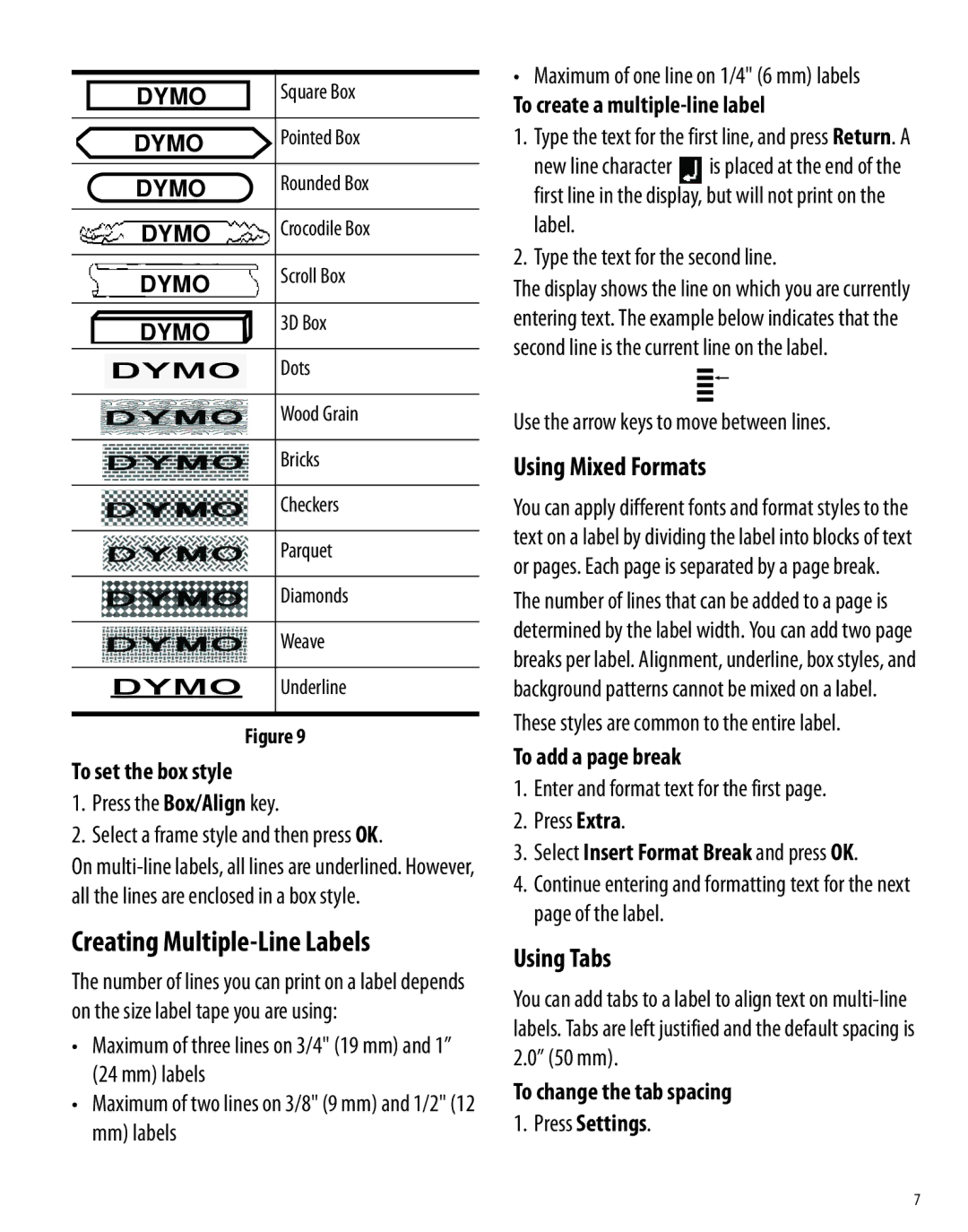|
|
|
| Square Box |
|
| DYMO |
| |
|
|
|
|
|
|
| DYMO | Pointed Box | |
|
|
|
|
|
|
| DYMO | Rounded Box | |
|
|
|
|
|
|
| DYMO | Crocodile Box | |
|
|
|
|
|
|
| DYMO | Scroll Box | |
|
|
| ||
|
|
|
|
|
|
| DYMO | 3D Box | |
|
|
| ||
|
|
|
|
|
|
|
| Dots | |
|
| DYMO |
| |
|
|
|
|
|
|
|
|
| Wood Grain |
|
|
|
|
|
|
|
|
| Bricks |
|
|
|
|
|
|
|
|
| Checkers |
|
|
|
|
|
|
|
|
| Parquet |
|
|
|
|
|
|
|
|
| Diamonds |
|
|
|
|
|
|
|
|
| Weave |
|
|
|
|
|
|
| DYMO | Underline | |
|
|
|
|
|
Figure 9
To set the box style
1.Press the Box/Align key.
2.Select a frame style and then press OK.
On
Creating Multiple-Line Labels
The number of lines you can print on a label depends on the size label tape you are using:
•Maximum of three lines on 3/4" (19 mm) and 1” (24 mm) labels
•Maximum of two lines on 3/8" (9 mm) and 1/2" (12 mm) labels
•Maximum of one line on 1/4" (6 mm) labels
To create a multiple-line label
1. Type the text for the first line, and press Return. A
new line character ![]() is placed at the end of the first line in the display, but will not print on the label.
is placed at the end of the first line in the display, but will not print on the label.
2. Type the text for the second line.
The display shows the line on which you are currently entering text. The example below indicates that the second line is the current line on the label.
Use the arrow keys to move between lines.
Using Mixed Formats
You can apply different fonts and format styles to the text on a label by dividing the label into blocks of text or pages. Each page is separated by a page break.
The number of lines that can be added to a page is determined by the label width. You can add two page breaks per label. Alignment, underline, box styles, and background patterns cannot be mixed on a label. These styles are common to the entire label.
To add a page break
1.Enter and format text for the first page.
2.Press Extra.
3.Select Insert Format Break and press OK.
4.Continue entering and formatting text for the next page of the label.
Using Tabs
You can add tabs to a label to align text on
To change the tab spacing
1.Press Settings.
7