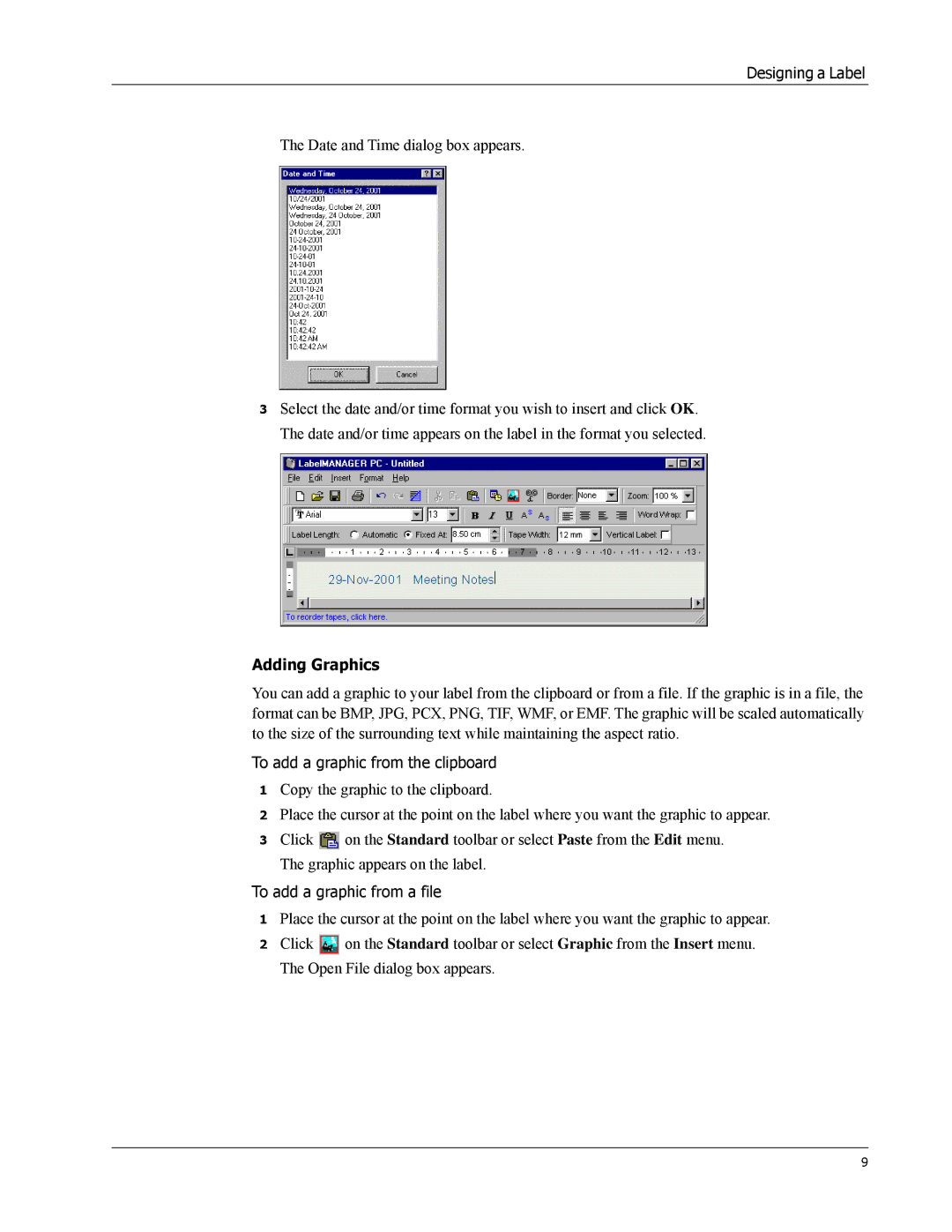Designing a Label
The Date and Time dialog box appears.
3Select the date and/or time format you wish to insert and click OK. The date and/or time appears on the label in the format you selected.
Adding Graphics
You can add a graphic to your label from the clipboard or from a file. If the graphic is in a file, the format can be BMP, JPG, PCX, PNG, TIF, WMF, or EMF. The graphic will be scaled automatically to the size of the surrounding text while maintaining the aspect ratio.
To add a graphic from the clipboard
1Copy the graphic to the clipboard.
2Place the cursor at the point on the label where you want the graphic to appear.
3Click ![]() on the Standard toolbar or select Paste from the Edit menu. The graphic appears on the label.
on the Standard toolbar or select Paste from the Edit menu. The graphic appears on the label.
To add a graphic from a file
1Place the cursor at the point on the label where you want the graphic to appear.
2Click ![]() on the Standard toolbar or select Graphic from the Insert menu. The Open File dialog box appears.
on the Standard toolbar or select Graphic from the Insert menu. The Open File dialog box appears.
9