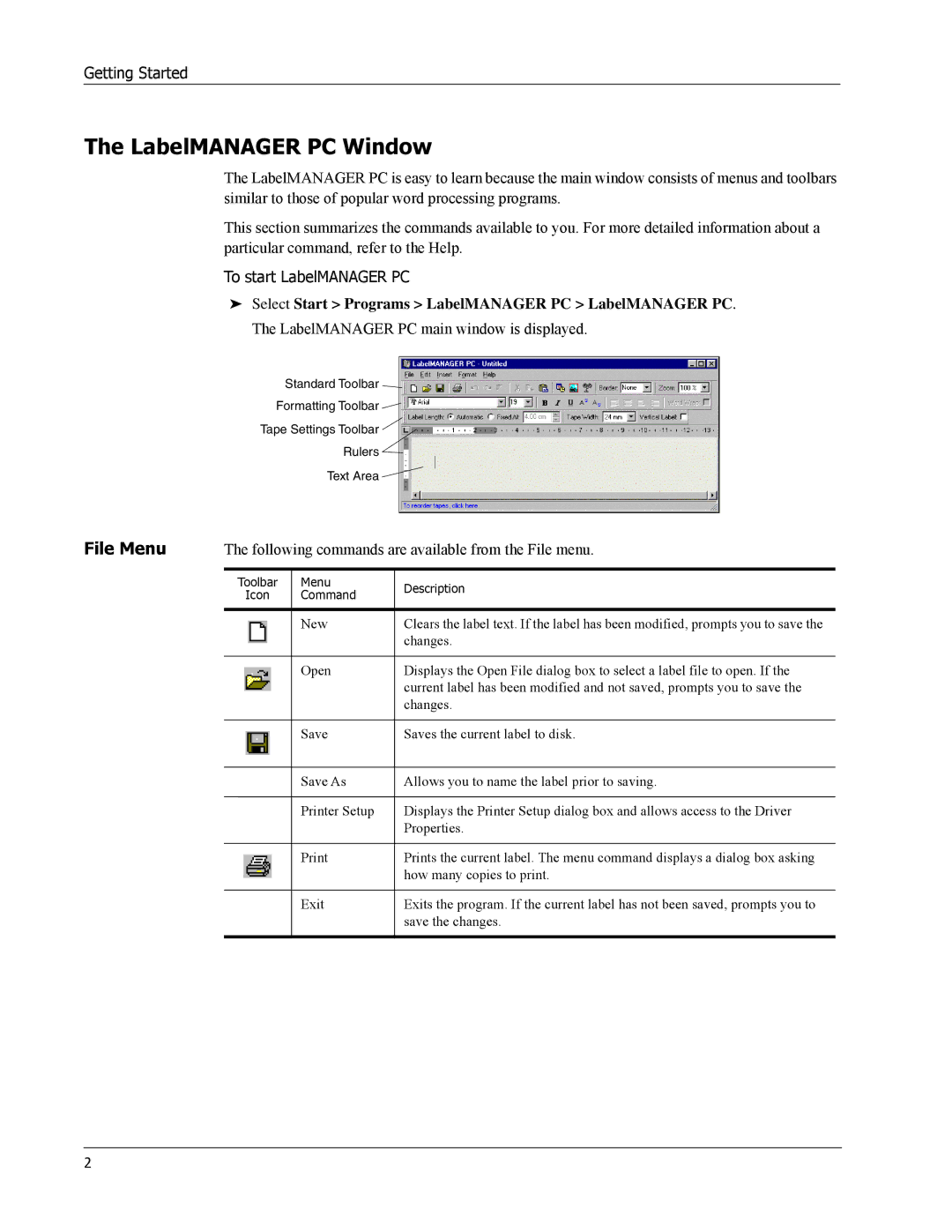Getting Started
The LabelMANAGER PC Window
The LabelMANAGER PC is easy to learn because the main window consists of menus and toolbars similar to those of popular word processing programs.
This section summarizes the commands available to you. For more detailed information about a particular command, refer to the Help.
To start LabelMANAGER PC
➤Select Start > Programs > LabelMANAGER PC > LabelMANAGER PC.
The LabelMANAGER PC main window is displayed.
Standard Toolbar
Formatting Toolbar
Tape Settings Toolbar
Rulers
Text Area
File Menu | The following commands are available from the File menu. | ||
|
|
|
|
| Toolbar | Menu | Description |
| Icon | Command | |
|
| ||
|
|
|
|
|
| New | Clears the label text. If the label has been modified, prompts you to save the |
|
|
| changes. |
|
|
|
|
|
| Open | Displays the Open File dialog box to select a label file to open. If the |
|
|
| current label has been modified and not saved, prompts you to save the |
|
|
| changes. |
|
|
|
|
|
| Save | Saves the current label to disk. |
|
|
|
|
|
| Save As | Allows you to name the label prior to saving. |
|
|
|
|
|
| Printer Setup | Displays the Printer Setup dialog box and allows access to the Driver |
|
|
| Properties. |
|
|
|
|
|
| Prints the current label. The menu command displays a dialog box asking | |
|
|
| how many copies to print. |
|
|
|
|
|
| Exit | Exits the program. If the current label has not been saved, prompts you to |
|
|
| save the changes. |
|
|
|
|
2