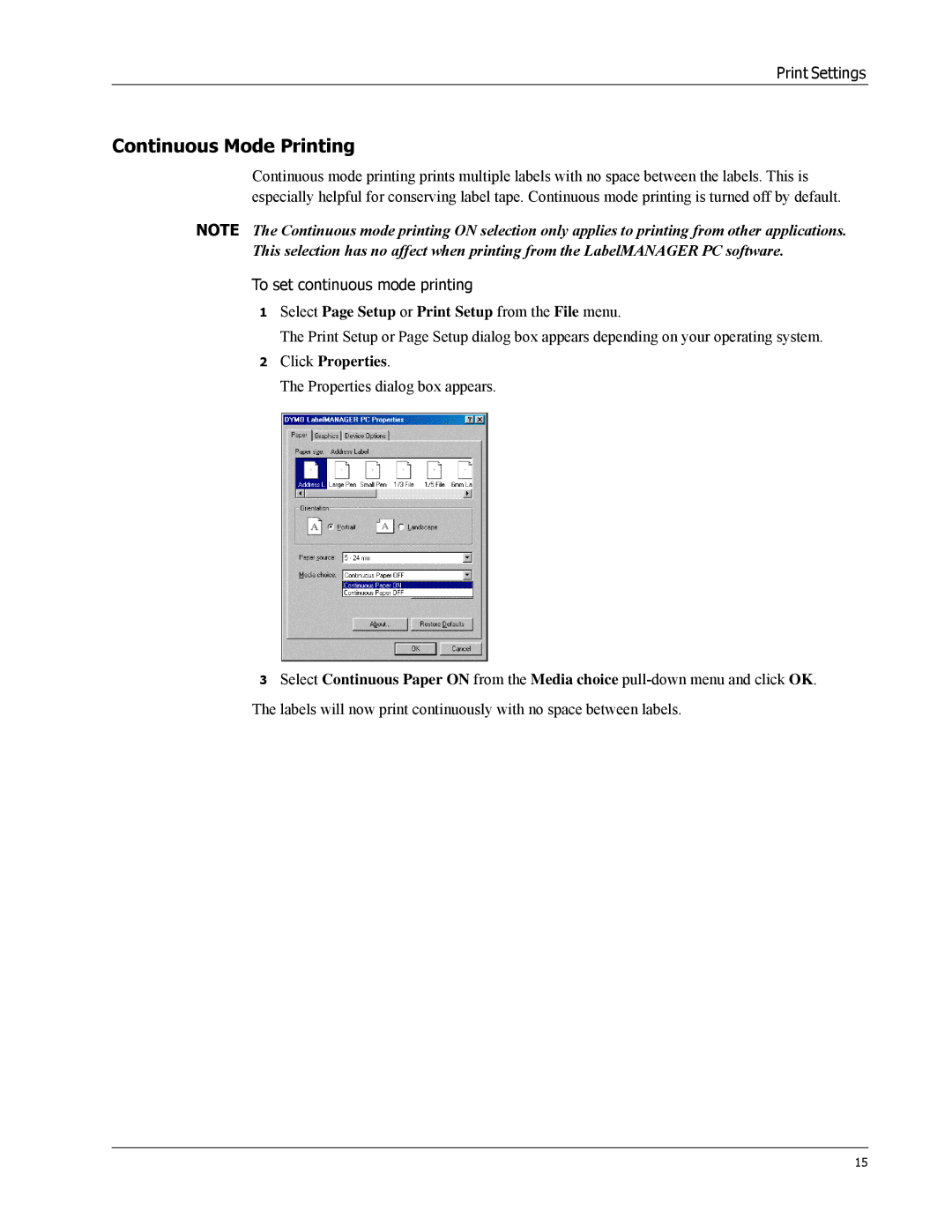Print Settings
Continuous Mode Printing
Continuous mode printing prints multiple labels with no space between the labels. This is especially helpful for conserving label tape. Continuous mode printing is turned off by default.
NOTE The Continuous mode printing ON selection only applies to printing from other applications. This selection has no affect when printing from the LabelMANAGER PC software.
To set continuous mode printing
1Select Page Setup or Print Setup from the File menu.
The Print Setup or Page Setup dialog box appears depending on your operating system.
2Click Properties.
The Properties dialog box appears.
3Select Continuous Paper ON from the Media choice
15