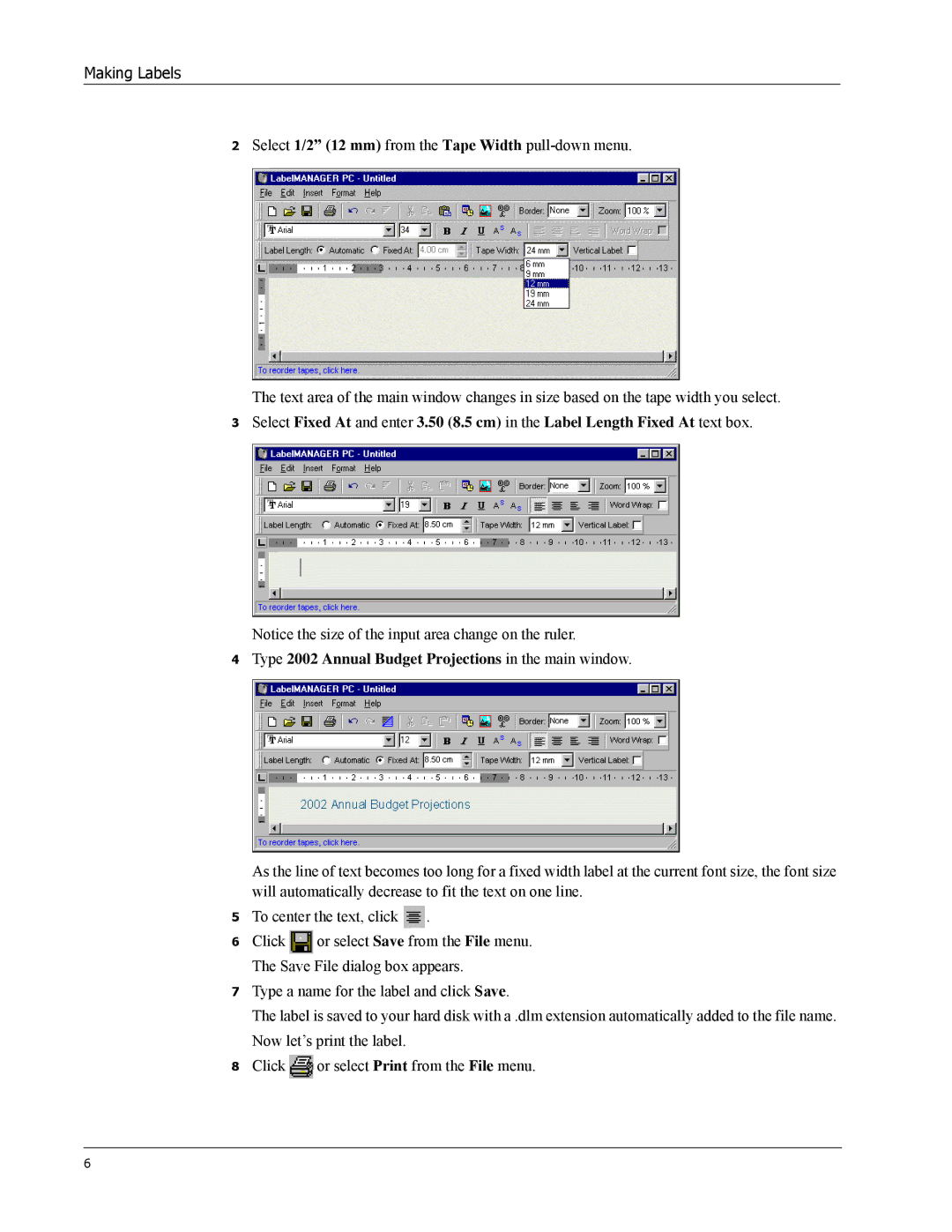Making Labels
2Select 1/2” (12 mm) from the Tape Width
The text area of the main window changes in size based on the tape width you select.
3Select Fixed At and enter 3.50 (8.5 cm) in the Label Length Fixed At text box.
Notice the size of the input area change on the ruler.
4Type 2002 Annual Budget Projections in the main window.
As the line of text becomes too long for a fixed width label at the current font size, the font size will automatically decrease to fit the text on one line.
5To center the text, click ![]() .
.
6Click ![]() or select Save from the File menu. The Save File dialog box appears.
or select Save from the File menu. The Save File dialog box appears.
7Type a name for the label and click Save.
The label is saved to your hard disk with a .dlm extension automatically added to the file name. Now let’s print the label.
8Click![]() or select Print from the File menu.
or select Print from the File menu.
6