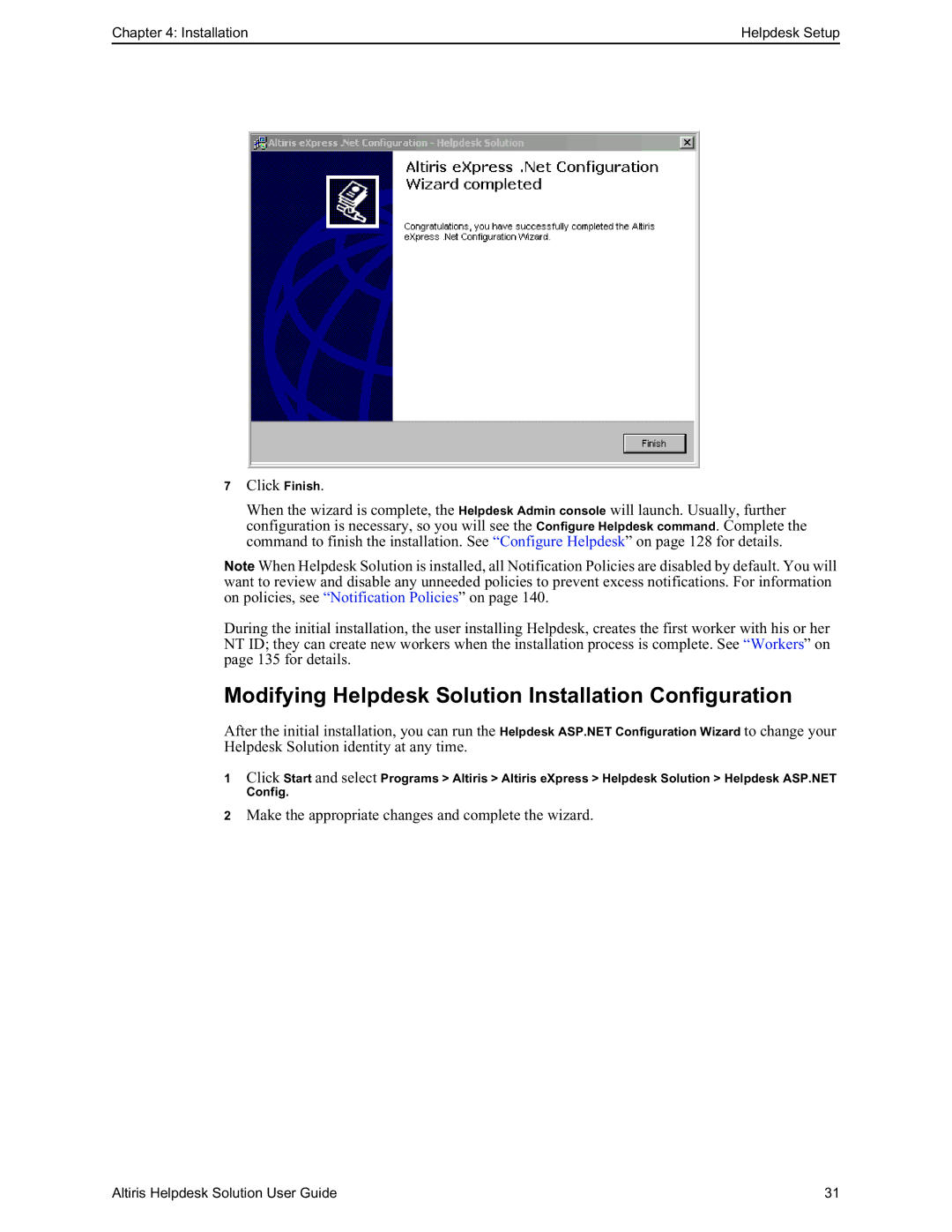Chapter 4: Installation | Helpdesk Setup |
7Click Finish.
When the wizard is complete, the Helpdesk Admin console will launch. Usually, further configuration is necessary, so you will see the Configure Helpdesk command. Complete the command to finish the installation. See “Configure Helpdesk” on page 128 for details.
Note When Helpdesk Solution is installed, all Notification Policies are disabled by default. You will want to review and disable any unneeded policies to prevent excess notifications. For information on policies, see “Notification Policies” on page 140.
During the initial installation, the user installing Helpdesk, creates the first worker with his or her NT ID; they can create new workers when the installation process is complete. See “Workers” on page 135 for details.
Modifying Helpdesk Solution Installation Configuration
After the initial installation, you can run the Helpdesk ASP.NET Configuration Wizard to change your Helpdesk Solution identity at any time.
1Click Start and select Programs > Altiris > Altiris eXpress > Helpdesk Solution > Helpdesk ASP.NET
Config.
2Make the appropriate changes and complete the wizard.
Altiris Helpdesk Solution User Guide | 31 |