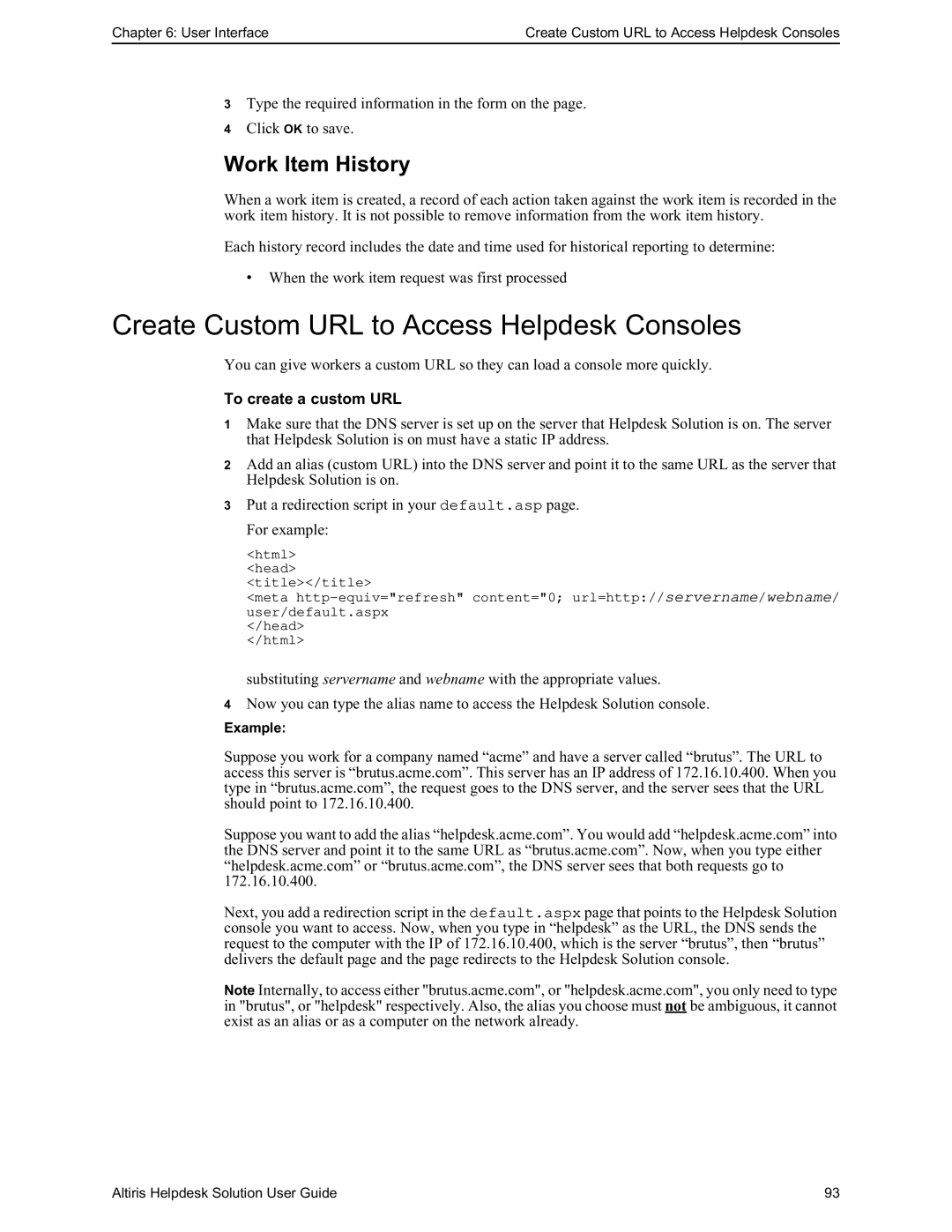Chapter 6: User Interface | Create Custom URL to Access Helpdesk Consoles |
3Type the required information in the form on the page.
4Click OK to save.
Work Item History
When a work item is created, a record of each action taken against the work item is recorded in the work item history. It is not possible to remove information from the work item history.
Each history record includes the date and time used for historical reporting to determine:
•When the work item request was first processed
Create Custom URL to Access Helpdesk Consoles
You can give workers a custom URL so they can load a console more quickly.
To create a custom URL
1Make sure that the DNS server is set up on the server that Helpdesk Solution is on. The server that Helpdesk Solution is on must have a static IP address.
2Add an alias (custom URL) into the DNS server and point it to the same URL as the server that Helpdesk Solution is on.
3Put a redirection script in your default.asp page. For example:
<html>
<head>
<title></title>
<meta
</head>
</html>
substituting servername and webname with the appropriate values.
4Now you can type the alias name to access the Helpdesk Solution console.
Example:
Suppose you work for a company named “acme” and have a server called “brutus”. The URL to access this server is “brutus.acme.com”. This server has an IP address of 172.16.10.400. When you type in “brutus.acme.com”, the request goes to the DNS server, and the server sees that the URL should point to 172.16.10.400.
Suppose you want to add the alias “helpdesk.acme.com”. You would add “helpdesk.acme.com” into the DNS server and point it to the same URL as “brutus.acme.com”. Now, when you type either “helpdesk.acme.com” or “brutus.acme.com”, the DNS server sees that both requests go to 172.16.10.400.
Next, you add a redirection script in the default.aspx page that points to the Helpdesk Solution console you want to access. Now, when you type in “helpdesk” as the URL, the DNS sends the request to the computer with the IP of 172.16.10.400, which is the server “brutus”, then “brutus” delivers the default page and the page redirects to the Helpdesk Solution console.
Note Internally, to access either "brutus.acme.com", or "helpdesk.acme.com", you only need to type in "brutus", or "helpdesk" respectively. Also, the alias you choose must not be ambiguous, it cannot exist as an alias or as a computer on the network already.
Altiris Helpdesk Solution User Guide | 93 |