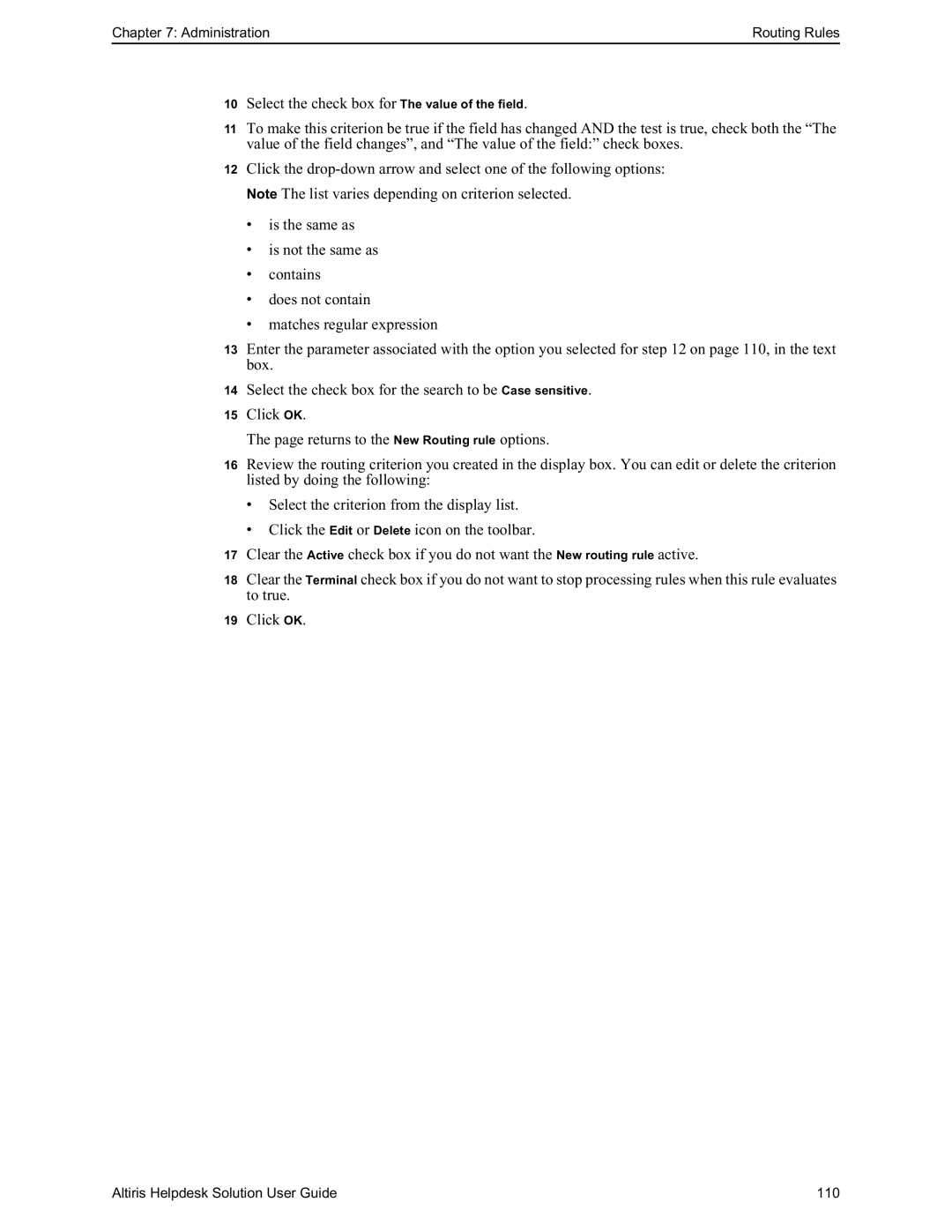Chapter 7: Administration | Routing Rules |
10Select the check box for The value of the field.
11To make this criterion be true if the field has changed AND the test is true, check both the “The value of the field changes”, and “The value of the field:” check boxes.
12Click the
Note The list varies depending on criterion selected.
•is the same as
•is not the same as
•contains
•does not contain
•matches regular expression
13Enter the parameter associated with the option you selected for step 12 on page 110, in the text box.
14Select the check box for the search to be Case sensitive.
15Click OK.
The page returns to the New Routing rule options.
16Review the routing criterion you created in the display box. You can edit or delete the criterion listed by doing the following:
•Select the criterion from the display list.
•Click the Edit or Delete icon on the toolbar.
17Clear the Active check box if you do not want the New routing rule active.
18Clear the Terminal check box if you do not want to stop processing rules when this rule evaluates to true.
19Click OK.
Altiris Helpdesk Solution User Guide | 110 |