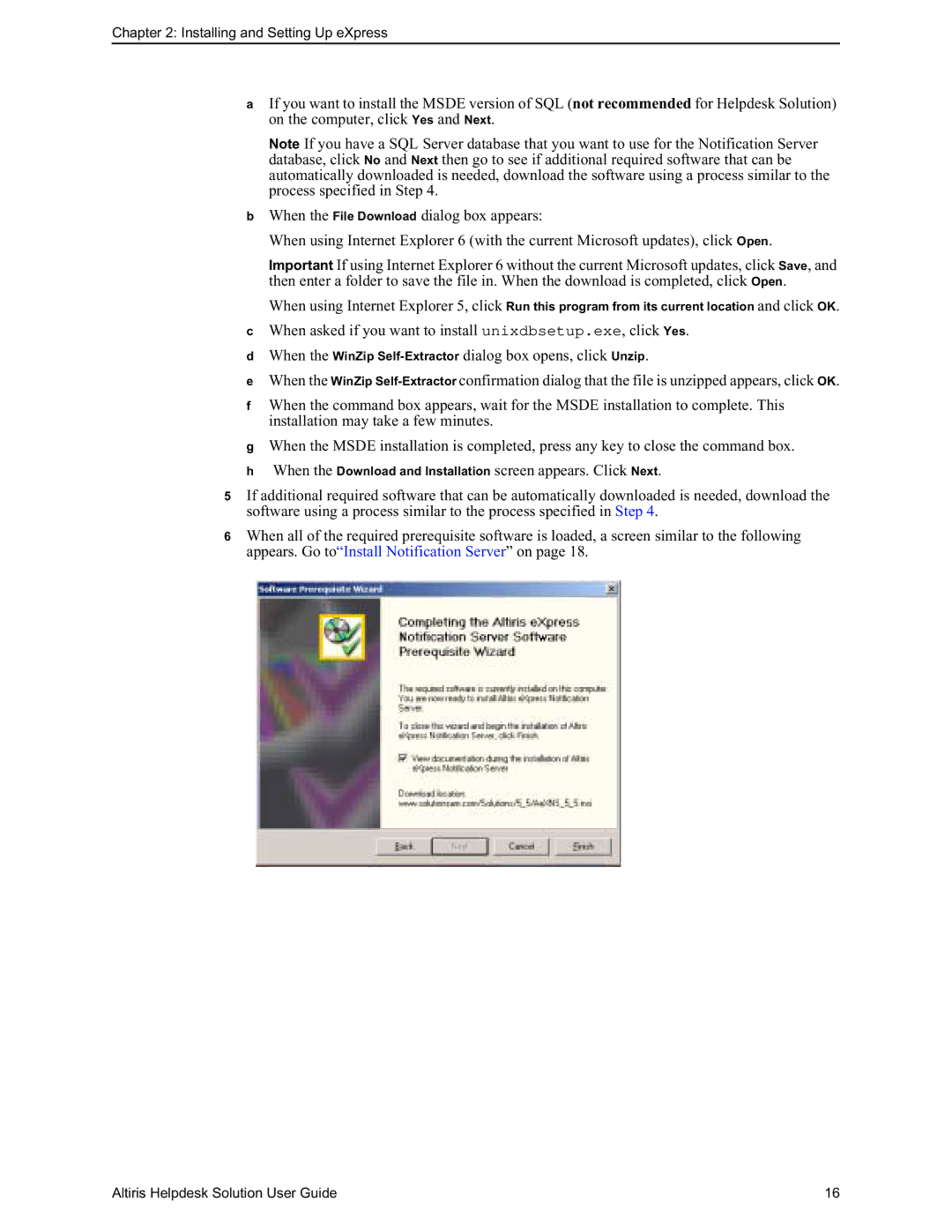Chapter 2: Installing and Setting Up eXpress
aIf you want to install the MSDE version of SQL (not recommended for Helpdesk Solution) on the computer, click Yes and Next.
Note If you have a SQL Server database that you want to use for the Notification Server database, click No and Next then go to see if additional required software that can be automatically downloaded is needed, download the software using a process similar to the process specified in Step 4.
bWhen the File Download dialog box appears:
When using Internet Explorer 6 (with the current Microsoft updates), click Open.
Important If using Internet Explorer 6 without the current Microsoft updates, click Save, and then enter a folder to save the file in. When the download is completed, click Open.
When using Internet Explorer 5, click Run this program from its current location and click OK.
cWhen asked if you want to install unixdbsetup.exe, click Yes.
dWhen the WinZip
eWhen the WinZip
fWhen the command box appears, wait for the MSDE installation to complete. This installation may take a few minutes.
gWhen the MSDE installation is completed, press any key to close the command box.
hWhen the Download and Installation screen appears. Click Next.
5If additional required software that can be automatically downloaded is needed, download the software using a process similar to the process specified in Step 4.
6When all of the required prerequisite software is loaded, a screen similar to the following appears. Go to“Install Notification Server” on page 18.
Altiris Helpdesk Solution User Guide | 16 |