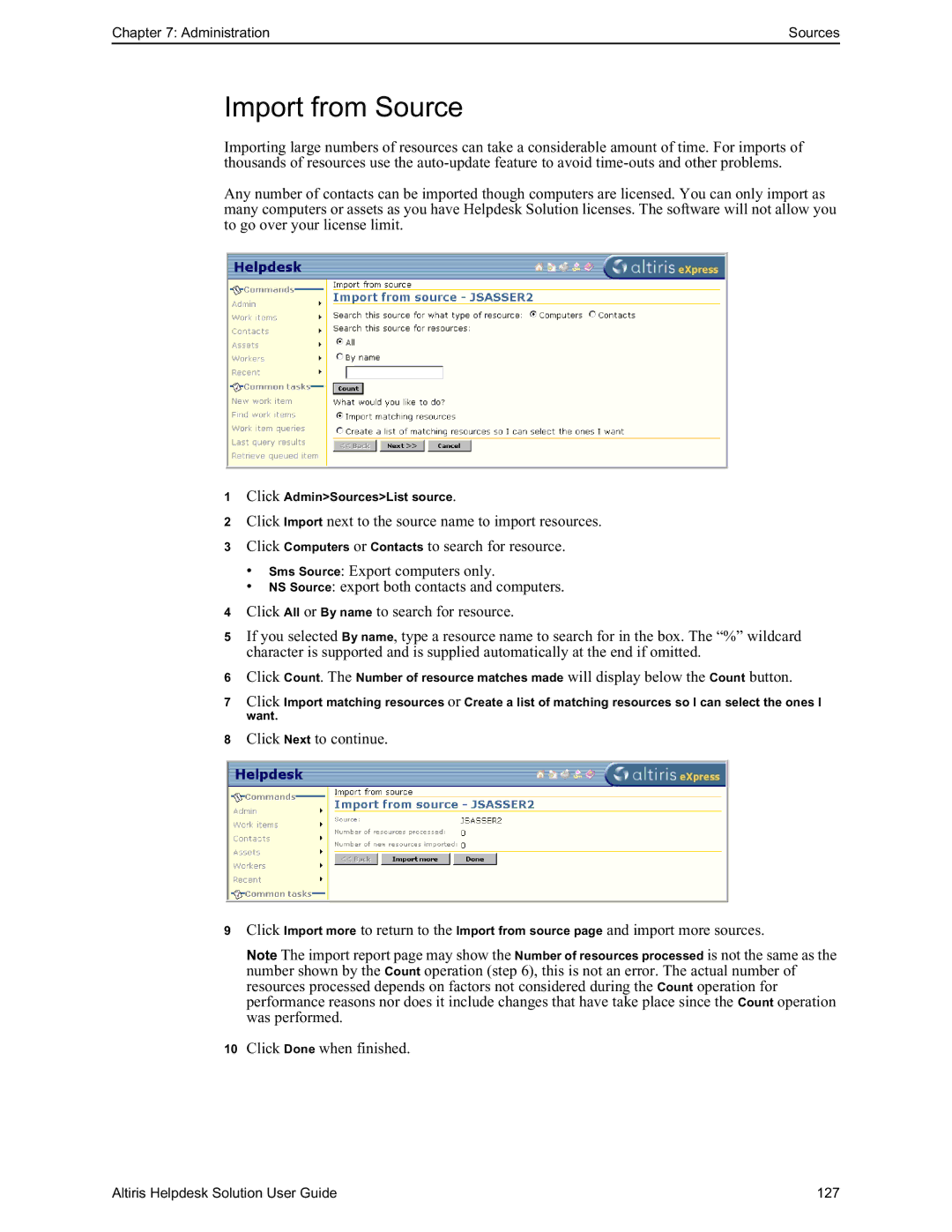Chapter 7: Administration | Sources |
Import from Source
Importing large numbers of resources can take a considerable amount of time. For imports of thousands of resources use the
Any number of contacts can be imported though computers are licensed. You can only import as many computers or assets as you have Helpdesk Solution licenses. The software will not allow you to go over your license limit.
1Click Admin>Sources>List source.
2Click Import next to the source name to import resources.
3Click Computers or Contacts to search for resource.
•Sms Source: Export computers only.
•NS Source: export both contacts and computers.
4Click All or By name to search for resource.
5If you selected By name, type a resource name to search for in the box. The “%” wildcard character is supported and is supplied automatically at the end if omitted.
6Click Count. The Number of resource matches made will display below the Count button.
7Click Import matching resources or Create a list of matching resources so I can select the ones I want.
8Click Next to continue.
9Click Import more to return to the Import from source page and import more sources.
Note The import report page may show the Number of resources processed is not the same as the number shown by the Count operation (step 6), this is not an error. The actual number of resources processed depends on factors not considered during the Count operation for performance reasons nor does it include changes that have take place since the Count operation was performed.
10Click Done when finished.
Altiris Helpdesk Solution User Guide | 127 |