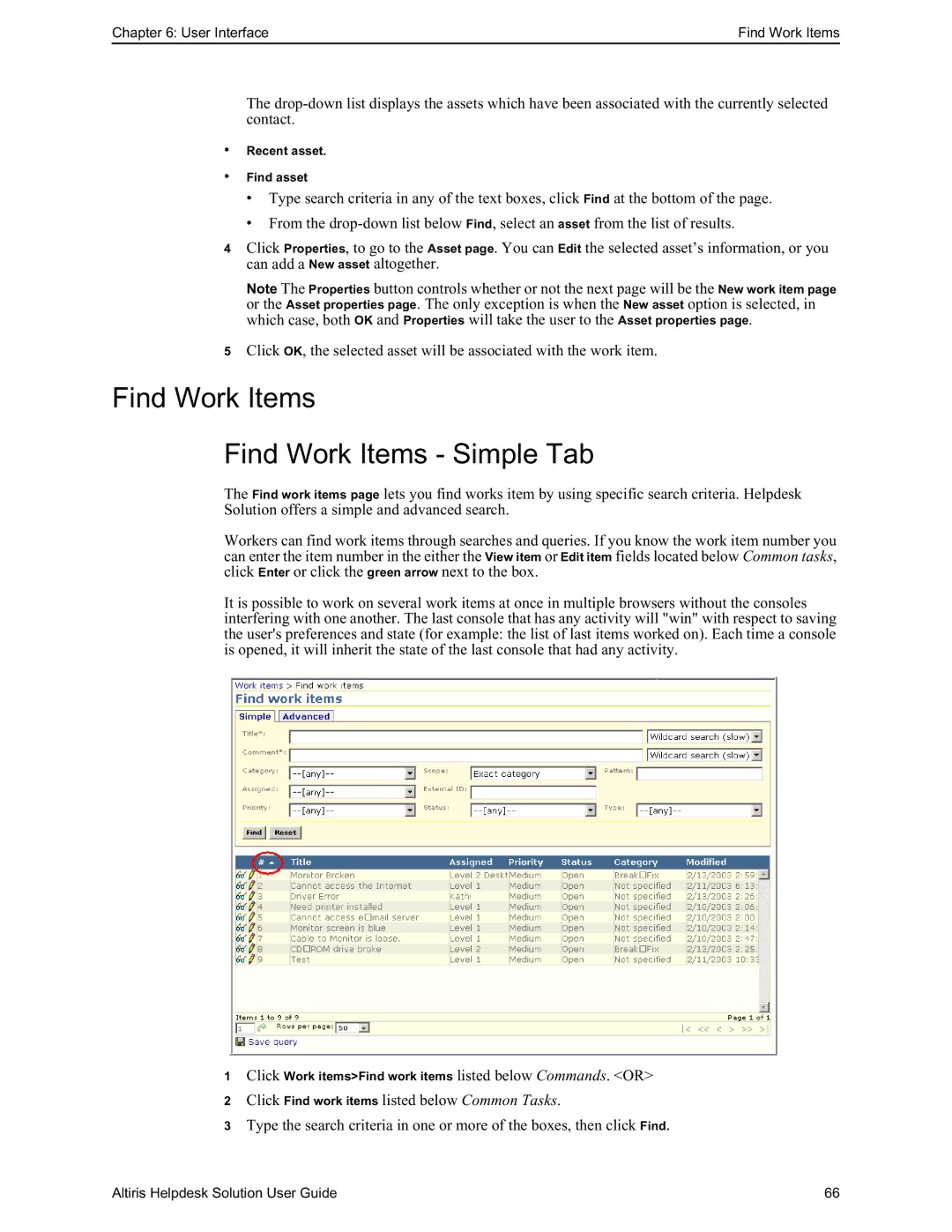Chapter 6: User Interface | Find Work Items |
The
•Recent asset.
•Find asset
•Type search criteria in any of the text boxes, click Find at the bottom of the page.
•From the
4Click Properties, to go to the Asset page. You can Edit the selected asset’s information, or you can add a New asset altogether.
Note The Properties button controls whether or not the next page will be the New work item page or the Asset properties page. The only exception is when the New asset option is selected, in which case, both OK and Properties will take the user to the Asset properties page.
5Click OK, the selected asset will be associated with the work item.
Find Work Items
Find Work Items - Simple Tab
The Find work items page lets you find works item by using specific search criteria. Helpdesk Solution offers a simple and advanced search.
Workers can find work items through searches and queries. If you know the work item number you can enter the item number in the either the View item or Edit item fields located below Common tasks, click Enter or click the green arrow next to the box.
It is possible to work on several work items at once in multiple browsers without the consoles interfering with one another. The last console that has any activity will "win" with respect to saving the user's preferences and state (for example: the list of last items worked on). Each time a console is opened, it will inherit the state of the last console that had any activity.
1Click Work items>Find work items listed below Commands. <OR>
2Click Find work items listed below Common Tasks.
3Type the search criteria in one or more of the boxes, then click Find.
Altiris Helpdesk Solution User Guide | 66 |